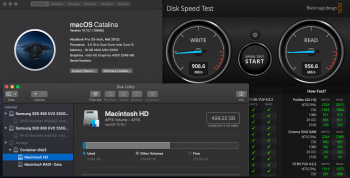Hello,
I have an old MacBook Pro 13" 2.5 Ghz Intel Core i5 4 GB 1600 MHz DDR3 (mid 2012?).
I have been using 10.8.5 Mountain Lion, ever since I bought this computer when it was new.
If I did not need certain software that requires 10.9/10.10 or newer, I would keep my mac exactly how it is now, since it works perfect and I never have any problems, but I am finally running into issues where I need a newer OS and can no longer avoid doing an upgrade.
My questions are:
1. Should I try and upgrade to Mavericks (if still possible) or El Capitan?
2. Should I erase everything in Disk Utility first, then do a clean install?
3. If I am not happy with the newest OS upgrade, can I restore to the original 10.8.5 that my Macbook Pro came with, via the internet, without Time Machine or any other software?
I have the old HDD, not the newer SSD, and only 4 GB of ram, so not sure what the best option is for my mac.
I already have everything backed up on an external drive, with the original OS 10.8.5 on it, so I will do a clean install.
I have read so many mixed reviews about this, I really do not know what to do.
I know that replacing my HDD with an SSD and upgrading to 8 GB of ram would help a lot, but I can not do that right now.
I will only have the OS and a few Adobe apps after the new install on my HDD, so I will not have a ton of files slowing me down.
I plan to buy a new Mac asap, but for now I need a temporary solution that will allow me to access newer software, browsers, websites, etc, without losing too much on the overall speed and performance.
Any suggestions are greatly appreciated.
Thank you and have a great day!
I have an old MacBook Pro 13" 2.5 Ghz Intel Core i5 4 GB 1600 MHz DDR3 (mid 2012?).
I have been using 10.8.5 Mountain Lion, ever since I bought this computer when it was new.
If I did not need certain software that requires 10.9/10.10 or newer, I would keep my mac exactly how it is now, since it works perfect and I never have any problems, but I am finally running into issues where I need a newer OS and can no longer avoid doing an upgrade.
My questions are:
1. Should I try and upgrade to Mavericks (if still possible) or El Capitan?
2. Should I erase everything in Disk Utility first, then do a clean install?
3. If I am not happy with the newest OS upgrade, can I restore to the original 10.8.5 that my Macbook Pro came with, via the internet, without Time Machine or any other software?
I have the old HDD, not the newer SSD, and only 4 GB of ram, so not sure what the best option is for my mac.
I already have everything backed up on an external drive, with the original OS 10.8.5 on it, so I will do a clean install.
I have read so many mixed reviews about this, I really do not know what to do.
I know that replacing my HDD with an SSD and upgrading to 8 GB of ram would help a lot, but I can not do that right now.
I will only have the OS and a few Adobe apps after the new install on my HDD, so I will not have a ton of files slowing me down.
I plan to buy a new Mac asap, but for now I need a temporary solution that will allow me to access newer software, browsers, websites, etc, without losing too much on the overall speed and performance.
Any suggestions are greatly appreciated.
Thank you and have a great day!