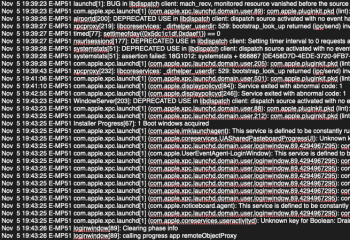Hey guys, I’m new to the Forum so thanks for all the valuable input that helped me upgrade my Mac Pro to Mojave just recently.
I just did a clean install of Mojave’s on a new NVMe PCIe SSD.I was excepting a considerable boost in overall system speed but what I got instead is a system taking up to 5 minutes to show the login screen.
I’ve tried PRAM and SMC resets but it hasn’t helped. Does anybody have a clue what could be causing this ? The Disk Speed is fine but I wish the system would start up faster. Could the issue be that the ssd is being shown as an external drive ?
fyi: the NVMe ssd is currently the only drive installed and I removed any unnecessary extension cards like usb3 etc.
Looking forward to your ideas
I just did a clean install of Mojave’s on a new NVMe PCIe SSD.I was excepting a considerable boost in overall system speed but what I got instead is a system taking up to 5 minutes to show the login screen.
I’ve tried PRAM and SMC resets but it hasn’t helped. Does anybody have a clue what could be causing this ? The Disk Speed is fine but I wish the system would start up faster. Could the issue be that the ssd is being shown as an external drive ?
fyi: the NVMe ssd is currently the only drive installed and I removed any unnecessary extension cards like usb3 etc.
Looking forward to your ideas