Clamshell mode or dedicated desktop? I need a new computer for Photoshop editing of multilayered files of 250 MB or greater and want the portability of a laptop but I also need to be able to work on a larger monitor. I cannot afford both a laptop and a desktop, therefore I am considering a 13” Macbook Pro and then also purchasing an external monitor (probably a 34" with 1920 x 1200) and I would then connect the computer to the monitor in either clamshell mode, or open book and connected, so that I could use the MBP as the computer processor. Here are the specs for the new 13" MacBook Pro I am considering: i7 8569U quad processor, 16 RAM, Intel Graphics Card 655, 256 storage, (I have external storage so 256 storage is all I need for external storage); and an external monitor (probably 34”, 1920 x 1080). I have found lots of articles and posts online past and present about working in clamshell mode, but still, I have questions. I keep going back and forth between the various options, and would appreciate hearing what others have experienced! Here are my questions: 1. Were I to work in this way to edit large Photoshop files, using the Mac as the 'computer' for a large display, would it slow down the MBP noticeably? And if so, should I increase the processor, or video card, or RAM to prevent this from happening? 2.The MacBook Pro has 2560x1600 and the external monitor lower at 1920 x 1080. What exactly happens to the scale of what I see on the MBP when the external display resolution is lower than the MBP resolution? 3. Are there any known brands of displays that do not connect well with the MBP in this mode? 4. Occasionally on online forums I have seen mention of fuzzy type when connecting a MBP to an external monitor, why did that happen? 5. I have seen lots of posts about clamshell mode and concern for damage due to increased heat to the MBP and various remedies. Would the increased heat be avoided by simply connecting and mirroring the two displays and placing the MBP open but off to the side? Or is it that a close lid is preferred, because it means a dark screen, and more power for the one monitor to operate and therefore less chance of slower speeds? 6. Lastly in general, is clamshell mode, or simply connecting the MBP and the monitor keeping the MBP open, are these viable options, or, over the long term, should I forego the portability and get an iMac or Mac Mini? |
Got a tip for us?
Let us know
Become a MacRumors Supporter for $50/year with no ads, ability to filter front page stories, and private forums.
MacBook Pro and Clamshell Mode or iMac Mac Mini
- Thread starter Saravu2
- Start date
- Sort by reaction score
You are using an out of date browser. It may not display this or other websites correctly.
You should upgrade or use an alternative browser.
You should upgrade or use an alternative browser.
I'm not an expert here but
1. Both the 13" and 15" MBP can handle high resolutions, even dual 4k without any major issues. However, since the 13" does not have a dedicated GPU, it is advised to pack more RAM and spec up the CPU for best performance - that is if you want to connect to a 4k display in the future. If you only want to use a full HD display then you will have no problem whatsoever, regardless of your model and spec.
2. You don't want to mirror both screens as they are running in different resolutions so instead you want to extend the displays so that each display run in their native resolution - meaning that one will run at 2560x1600 and one at 1920x1080.
3. I would stay away from Dell monitors as they don't support DDC for allowing brightness to be controlled directly from from macOS/keyboard. In that case you will have to install additional software like (https://github.com/MonitorControl/MonitorControl) which is not ideal. For photo editing I would recommend a higher resolution display from LG with IPS panel that comes calibrated from the factory, unless you can afford to callibrate it yourself. Stay away from gaming monitors.
4. I'm not sure but I think it has something to do with HDR. You can turn this off in macOS settings if your monitor supports it and depending on the monitor you can turn it off in the OSD as well.
5. Yes, your mac is likely to heat up more when connected to an external display. This is because, in non-clampshell your mac has to render more pixels which is taxing on the GPU/CPU. For best temp/performance you want to use it in clampshell mode. MBP 15" users have experienced heat issues when connecting to an external display, even when in clampshell. This is because macOS then switches to dedicated GPU which draws more wattage. However, I don't think this is a problem with the 13" as it does not have a dedicated GPU. I've also read that the i9 models tend to run hotter in general which is something to think about.
6. Unless you're planning to do actual work stuff on your laptop then for the long haul i personally recommend Mac Mini over MBP because of value and longevity. A mac mini is quite a lot cheaper than a MBP so if you compare prices you can probably get a Mac Mini + a decent laptop for the price for a specced MBP. Besides you can rather easily upgrade the RAM yourself on the Mac mini to save some bucks. I did it myself and saved like 350$.
1. Both the 13" and 15" MBP can handle high resolutions, even dual 4k without any major issues. However, since the 13" does not have a dedicated GPU, it is advised to pack more RAM and spec up the CPU for best performance - that is if you want to connect to a 4k display in the future. If you only want to use a full HD display then you will have no problem whatsoever, regardless of your model and spec.
2. You don't want to mirror both screens as they are running in different resolutions so instead you want to extend the displays so that each display run in their native resolution - meaning that one will run at 2560x1600 and one at 1920x1080.
3. I would stay away from Dell monitors as they don't support DDC for allowing brightness to be controlled directly from from macOS/keyboard. In that case you will have to install additional software like (https://github.com/MonitorControl/MonitorControl) which is not ideal. For photo editing I would recommend a higher resolution display from LG with IPS panel that comes calibrated from the factory, unless you can afford to callibrate it yourself. Stay away from gaming monitors.
4. I'm not sure but I think it has something to do with HDR. You can turn this off in macOS settings if your monitor supports it and depending on the monitor you can turn it off in the OSD as well.
5. Yes, your mac is likely to heat up more when connected to an external display. This is because, in non-clampshell your mac has to render more pixels which is taxing on the GPU/CPU. For best temp/performance you want to use it in clampshell mode. MBP 15" users have experienced heat issues when connecting to an external display, even when in clampshell. This is because macOS then switches to dedicated GPU which draws more wattage. However, I don't think this is a problem with the 13" as it does not have a dedicated GPU. I've also read that the i9 models tend to run hotter in general which is something to think about.
6. Unless you're planning to do actual work stuff on your laptop then for the long haul i personally recommend Mac Mini over MBP because of value and longevity. A mac mini is quite a lot cheaper than a MBP so if you compare prices you can probably get a Mac Mini + a decent laptop for the price for a specced MBP. Besides you can rather easily upgrade the RAM yourself on the Mac mini to save some bucks. I did it myself and saved like 350$.
A 34" screen with only 1920x1080 (or 1920x1200) resolution is going to look all "blocky", that isn't a high enough resolution for such a big screen (unless you are sitting across the room). A 24" screen is the largest I would use at 1920x1080. I'm using a 32" QHD screen with 2560x1440 resolution and that results in text about the same size as a 24" 1920x1080 screen. Many people would prefer 4k resolution (3840x2160) for a screen as large as 34".
A 34" screen with only 1920x1080 (or 1920x1200) resolution is going to look all "blocky", that isn't a high enough resolution for such a big screen (unless you are sitting across the room). A 24" screen is the largest I would use at 1920x1080. I'm using a 32" QHD screen with 2560x1440 resolution and that results in text about the same size as a 24" 1920x1080 screen. Many people would prefer 4k resolution (3840x2160) for a screen as large as 34".
Even 43" works well with 4k as you don't have to deal with scaling. The DPI is about the same as 27" 1440p and it would equal 4x 21" 1080p. But yeah, 1080p on a 34" is going to look like crap.
Thanks very much to each of you for your very helpful responses. And yes, I am looking, eventually, to learn how to calibrate so I can actually print what I see on the screen.
I very much appreciate the feedback about the resolution and now know that with a 34" monitor, with 1920x1080 is definitely not sufficient res!
I understand pixels with Photoshop files but have been having no small amount of difficulty understanding the relation between:
the native resolution of any given monitor
the size in inches of the monitor
that these two factors affect how the desktop or image is displayed to either be crisp and detailed, too small to read, or blocky and pixellated, or just right
and lastly scalability
What your comments have done is given me a benchmark: don't get 1920 x 1080 at 34"!
Don't go any larger in monitor size than 24" for 1920 x 1080.
27" monitor with 2560 x 1440 works
32" monitor with 2560 x 1440 works
43" with 3840 x 2160 works without having to scale and the text is the same size as a 27" with 2560x 1440.
I found an equation online (not sure I am using it correctly): take the pixel width (say 1920) and divide by the screen width (34") that gives the dpi. 56 dpi is much lower than a 43" inch screen at 2840 (89 dpi). Might this be a way to predict which resolutions at which screen sizes will work or not?
I have to say, I thought perhaps scalability in MBP would resolve any problems, but thankfully in advance of purchasing a monitor, I see that it will not. If I understand correctly, MBP can change the scale but just because it can change it, does not mean it will look crisp and detailed.
I appreciate the detailed answer about MBP in clamshell mode, the concern about how heat might affect the laptop over time and also, how the 13" since it does not have a discrete gru, may not generate as much heat. And also how one can save money by installing RAM in the Mini.
Lastly I am trying to narrow down possible monitors and very much appreciate now knowing not to choose a Dell due to not supporting DDC! I would go with LG but it does not support Adobe rgb color space and if I am going to pursue calibration, why not get a monitor that does. Other possibilities are: HP, BenQ, ViewSonic, Eizo, NEC. Prices are very high these days. I have read online that some users of BenQ are concerned about quality control. The HP Z27x brightness is 250, (versus iMac which is 375 by comparison). Any suggestions for a 2K or 4K monitor at or under 27"?
Thank you much for any feedback.
I very much appreciate the feedback about the resolution and now know that with a 34" monitor, with 1920x1080 is definitely not sufficient res!
I understand pixels with Photoshop files but have been having no small amount of difficulty understanding the relation between:
the native resolution of any given monitor
the size in inches of the monitor
that these two factors affect how the desktop or image is displayed to either be crisp and detailed, too small to read, or blocky and pixellated, or just right
and lastly scalability
What your comments have done is given me a benchmark: don't get 1920 x 1080 at 34"!
Don't go any larger in monitor size than 24" for 1920 x 1080.
27" monitor with 2560 x 1440 works
32" monitor with 2560 x 1440 works
43" with 3840 x 2160 works without having to scale and the text is the same size as a 27" with 2560x 1440.
I found an equation online (not sure I am using it correctly): take the pixel width (say 1920) and divide by the screen width (34") that gives the dpi. 56 dpi is much lower than a 43" inch screen at 2840 (89 dpi). Might this be a way to predict which resolutions at which screen sizes will work or not?
I have to say, I thought perhaps scalability in MBP would resolve any problems, but thankfully in advance of purchasing a monitor, I see that it will not. If I understand correctly, MBP can change the scale but just because it can change it, does not mean it will look crisp and detailed.
I appreciate the detailed answer about MBP in clamshell mode, the concern about how heat might affect the laptop over time and also, how the 13" since it does not have a discrete gru, may not generate as much heat. And also how one can save money by installing RAM in the Mini.
Lastly I am trying to narrow down possible monitors and very much appreciate now knowing not to choose a Dell due to not supporting DDC! I would go with LG but it does not support Adobe rgb color space and if I am going to pursue calibration, why not get a monitor that does. Other possibilities are: HP, BenQ, ViewSonic, Eizo, NEC. Prices are very high these days. I have read online that some users of BenQ are concerned about quality control. The HP Z27x brightness is 250, (versus iMac which is 375 by comparison). Any suggestions for a 2K or 4K monitor at or under 27"?
Thank you much for any feedback.
Resolutions and monitor sizes can be confusing and its hard to visualise what it really means without having much practical experience with it but there is a lot more to monitors than resolution and size - and it can get very technical but honestly I don't even think you need to know any of that to be an excellent photo editor. You are right in that PPI/DPI can be used as a sort of measure to determine the crispness of the display but there are other things that come into play when having a HiDPI display which is image scaling and that is generally something you want to avoid.
Once you've settled on a Mac then the next part is finding the perfect monitor and for that I would ask others who are in the same business as youself. I myself am a programmer/hacker guy so color spaces is not something I am very familiar with but BenQ PD line (DesignVue monitors) are definitely something to consider. I would propably priorize that over a powerful computer if i were you.
A monitor to consider is BenQ PD3220U. It is quite pricey but still cheap relvaitve to other professional monitors. You cannot go wrong with one as it has pretty much everything you want. It is factory calibrated, has all the color modes and is feature packed. And yes it goes perfectly with a Mac.

Hope this helps and good luck
[automerge]1594257092[/automerge]
Once you've settled on a Mac then the next part is finding the perfect monitor and for that I would ask others who are in the same business as youself. I myself am a programmer/hacker guy so color spaces is not something I am very familiar with but BenQ PD line (DesignVue monitors) are definitely something to consider. I would propably priorize that over a powerful computer if i were you.
A monitor to consider is BenQ PD3220U. It is quite pricey but still cheap relvaitve to other professional monitors. You cannot go wrong with one as it has pretty much everything you want. It is factory calibrated, has all the color modes and is feature packed. And yes it goes perfectly with a Mac.
PD3220U|32-inch 4K UHD P3 Thunderbolt 3 HDR10 Designer Monitor
BenQ PD3220U ships from the factory with default color settings that perfectly match Mac® and MacBook® Pro laptop colors. Covering 95% P3, 100% sRGB, and 100% Rec.709 with amazing Delta E ≤ 3 ensures superb accuracy.
www.benq.com
Hope this helps and good luck
[automerge]1594257092[/automerge]
Resolutions and monitor sizes can be confusing and its hard to visualise what it really means without having much practical experience with it but there is a lot more to monitors than resolution and size - and it can get very technical but honestly I don't even think you need to know any of that to be an excellent photo editor. You are right in that PPI/DPI can be used as a sort of measure to determine the crispness of the display but there are other things that come into play when having a HiDPI display which is image scaling and that is generally something you want to avoid.
Once you've settled on a Mac then the next part is finding the perfect monitor and for that I would ask others who are in the same business as youself. I myself am a programmer/hacker guy so color spaces is not something I am very familiar with but BenQ PD line (DesignVue monitors) are definitely something to consider. I would propably priorize that over a powerful computer if i were you.
A monitor to consider is BenQ PD3220U. It is quite pricey but still cheap relative to other professional monitors. You cannot go wrong with one as it has pretty much everything you want. It is factory calibrated, has all the color modes and is feature packed. And yes it goes perfectly with a Mac (it even has Thunderbolt 3).

PD3220U|32-inch 4K UHD P3 Thunderbolt 3 HDR10 Designer Monitor
BenQ PD3220U ships from the factory with default color settings that perfectly match Mac® and MacBook® Pro laptop colors. Covering 95% P3, 100% sRGB, and 100% Rec.709 with amazing Delta E ≤ 3 ensures superb accuracy.www.benq.com
Hope this helps and good luck
Last edited:
Thanks much for the suggestions, videos, info about software vs hardware calibration!
Based on all of the feedback above, I started looking into the SW BenQ 271 (27" at 4K) or SW 270c (27" at 2K) with the Mac Mini. I want to keep the monitor at no larger than 27", and have Adobe RGB supported. (Gjesp, I know you suggested the 32" but that is a bit too large.
In looking for recommendations about the processor, RAM, etc for the Mini, I came across this conversation that describes Mac Mini having laggy and scaling issues with 4K monitors.
Does anyone have suggestions about 4K creating problems of scaling, and lagging? Would I be better off with the 27" BW270c with 2K due to lag and scale issues ?
And then any advice about specs for the Mac Mini as far as processor, and RAM, in relation to the two possible 27" BenQ monitors I am considering.
The Mac Mini choices for processors are i7 8th generation 3.2, or i5 8th generation 3.0, or i3 eighth generation 3.6 quad.
I wish I could just walk into a store to compare and test these matters, but I am trying to avoid the virus.
Thank you again for your time and effort and advice!
Based on all of the feedback above, I started looking into the SW BenQ 271 (27" at 4K) or SW 270c (27" at 2K) with the Mac Mini. I want to keep the monitor at no larger than 27", and have Adobe RGB supported. (Gjesp, I know you suggested the 32" but that is a bit too large.
In looking for recommendations about the processor, RAM, etc for the Mini, I came across this conversation that describes Mac Mini having laggy and scaling issues with 4K monitors.
Does anyone have suggestions about 4K creating problems of scaling, and lagging? Would I be better off with the 27" BW270c with 2K due to lag and scale issues ?
And then any advice about specs for the Mac Mini as far as processor, and RAM, in relation to the two possible 27" BenQ monitors I am considering.
The Mac Mini choices for processors are i7 8th generation 3.2, or i5 8th generation 3.0, or i3 eighth generation 3.6 quad.
I wish I could just walk into a store to compare and test these matters, but I am trying to avoid the virus.
Thank you again for your time and effort and advice!
There's a long thread about 4k issues here. From what I have read, the people who have problems are either running multiple screens or they are using scaled resolutions, which cause the graphics chip to work harder. I don't think you will have problems if you use the screen at its full, native resolution because that requires less processing. You can also add an external graphics processor (eGPU) but of course that is more expensive.
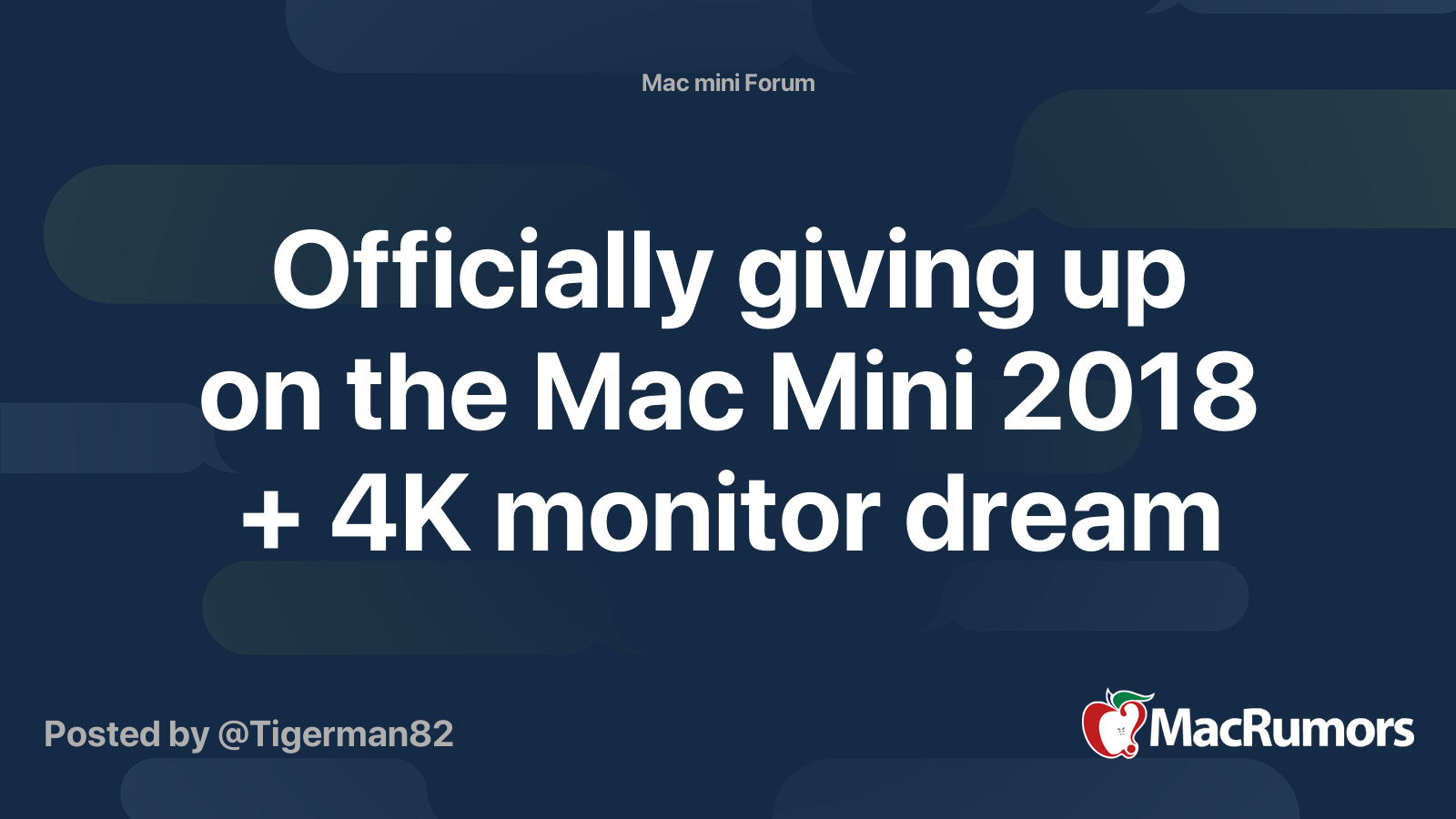
 forums.macrumors.com
forums.macrumors.com
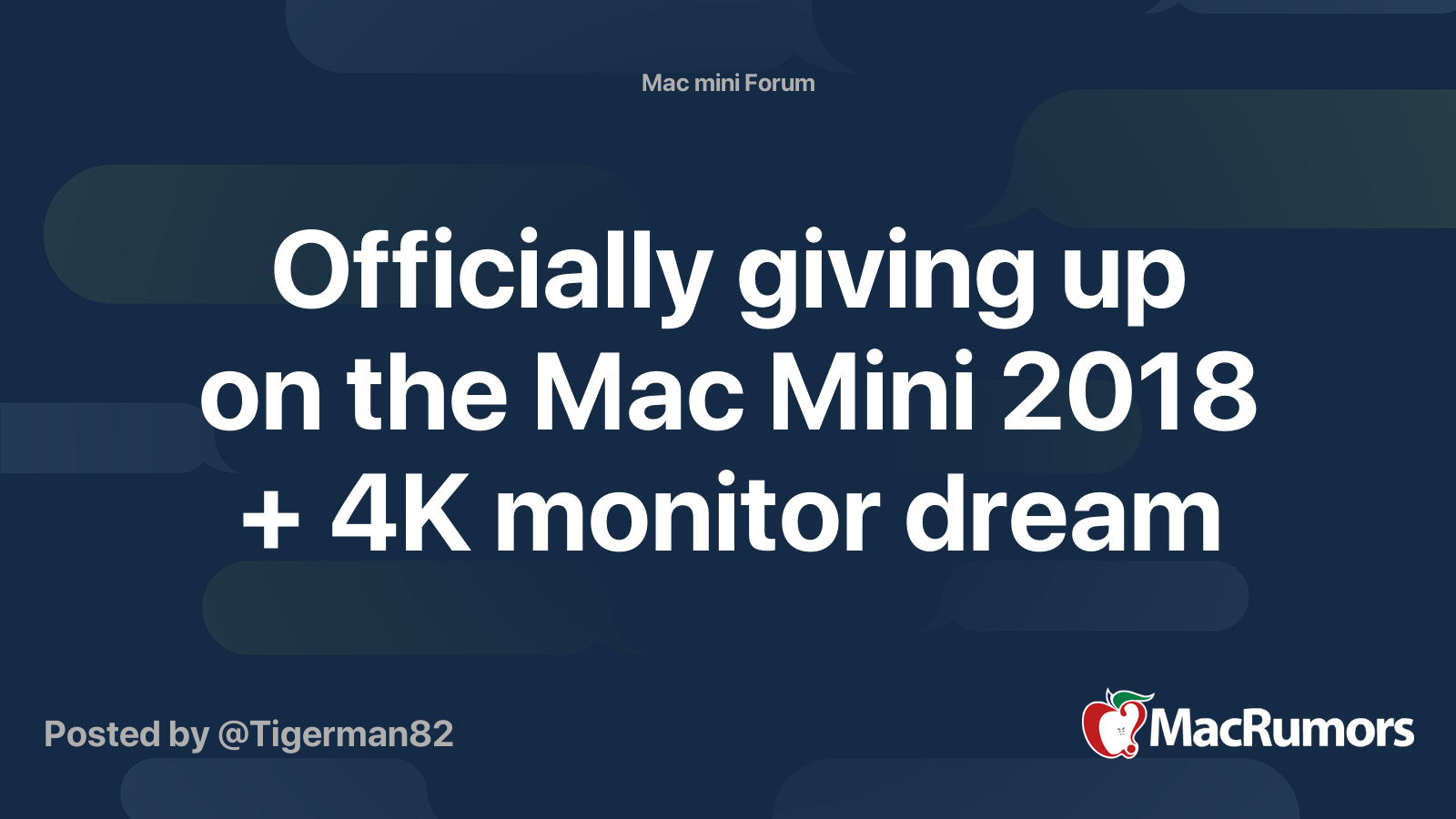
Officially giving up on the Mac Mini 2018 + 4K monitor dream
I'm getting the i5 Mac Mini and will probably stay at 8 gigs of RAM for a while. I buying this computer as a desktop replacement for media consumption and word processing for the next 6-8 years. I was dreaming of getting something like the LG 27UK850 4K monitor and scale it at 1440p so that...
Mac mini + 4K isn't a good idea. I was really interested too, but after reading all these nightmares, I'm waiting for the new iMac ARM.
My 2 cents:
I have a rMBP 13“ early 2015. Since five years, I run it mostly in clamshell mode with an external Dell UP2414Q, resolution 3840*2160 which some call 4K, others UHD.
No problems at all. MBP does not get hot in clamshell mode, at least not because of the monitor
If I had to name a minor drawback, the external monitor only works when the MBP is connected with a power adapter. So I went and got a second adapter. One is stationary at my desk with the monitor, the external keyboard and so on, the other one is for mobile usage.
I have a rMBP 13“ early 2015. Since five years, I run it mostly in clamshell mode with an external Dell UP2414Q, resolution 3840*2160 which some call 4K, others UHD.
No problems at all. MBP does not get hot in clamshell mode, at least not because of the monitor
If I had to name a minor drawback, the external monitor only works when the MBP is connected with a power adapter. So I went and got a second adapter. One is stationary at my desk with the monitor, the external keyboard and so on, the other one is for mobile usage.
Gjesp's advice earlier in this thread: the 16" has a discrete graphics card and when in clamshell mode: "macOS then switches to dedicated GPU which draws more wattage. However, I don't think this is a problem with the 13" as it does not have a dedicated GPU. I've also read that the i9 models tend to run hotter in general which is something to think about." is backed up by nothingtoseehere's experience with the 13" MBP in clamshell mode not overheating with the 13". It is very helpful to hear from nothingtoseehere who owns a 13" and has used it in this way to prove gjesp's point.
+++ It would be interesting to hear if anyone has any experience using a 16" MBP in clamshell mode and not having it overheat. And also anyone with experience using the MacMini connected to external displays such as the BenQ SW 270 (2K).
It seems so contradictory that the 16" overheats due the discrete graphics card. Wouldn't you think that the whole purpose of having a discrete graphics card would be to help deal with the more intensive energy uses such scaling issues, video editing etc. all of which relate to connecting to a larger monitor?? I remember reading somewhere that in fact Apples reasoning for the graphics card is to enable connecting to a 4K monitor....This does not seem to make sense.
Looking at Geekbench comparisons between the Mac Mini and the 13" MBP: (if I understand how to use the charts), for multi-core use, the high end Mac Mini (i7-8700 with 32RAM) wins against MBP 13" (i7-1068ng7)'s. And again, if I understand the charts....for single core usage, the same high end Mac Mini loses out to MBP 13" (i7-1068ng7).
I am thinking of the 2K monitor, as I could not use 4K resolution without scaling due to the small size of the type. For anyone wanting a video that shows relative screen size and resolution,
Thanks pldeliste for your comments about your concerns for the Mac Mini with 4K!
+++ It would be interesting to hear if anyone has any experience using a 16" MBP in clamshell mode and not having it overheat. And also anyone with experience using the MacMini connected to external displays such as the BenQ SW 270 (2K).
It seems so contradictory that the 16" overheats due the discrete graphics card. Wouldn't you think that the whole purpose of having a discrete graphics card would be to help deal with the more intensive energy uses such scaling issues, video editing etc. all of which relate to connecting to a larger monitor?? I remember reading somewhere that in fact Apples reasoning for the graphics card is to enable connecting to a 4K monitor....This does not seem to make sense.
Looking at Geekbench comparisons between the Mac Mini and the 13" MBP: (if I understand how to use the charts), for multi-core use, the high end Mac Mini (i7-8700 with 32RAM) wins against MBP 13" (i7-1068ng7)'s. And again, if I understand the charts....for single core usage, the same high end Mac Mini loses out to MBP 13" (i7-1068ng7).
I am thinking of the 2K monitor, as I could not use 4K resolution without scaling due to the small size of the type. For anyone wanting a video that shows relative screen size and resolution,
Thanks pldeliste for your comments about your concerns for the Mac Mini with 4K!
There's a long thread about 4k issues here. From what I have read, the people who have problems are either running multiple screens or they are using scaled resolutions, which cause the graphics chip to work harder. I don't think you will have problems if you use the screen at its full, native resolution because that requires less processing. You can also add an external graphics processor (eGPU) but of course that is more expensive.
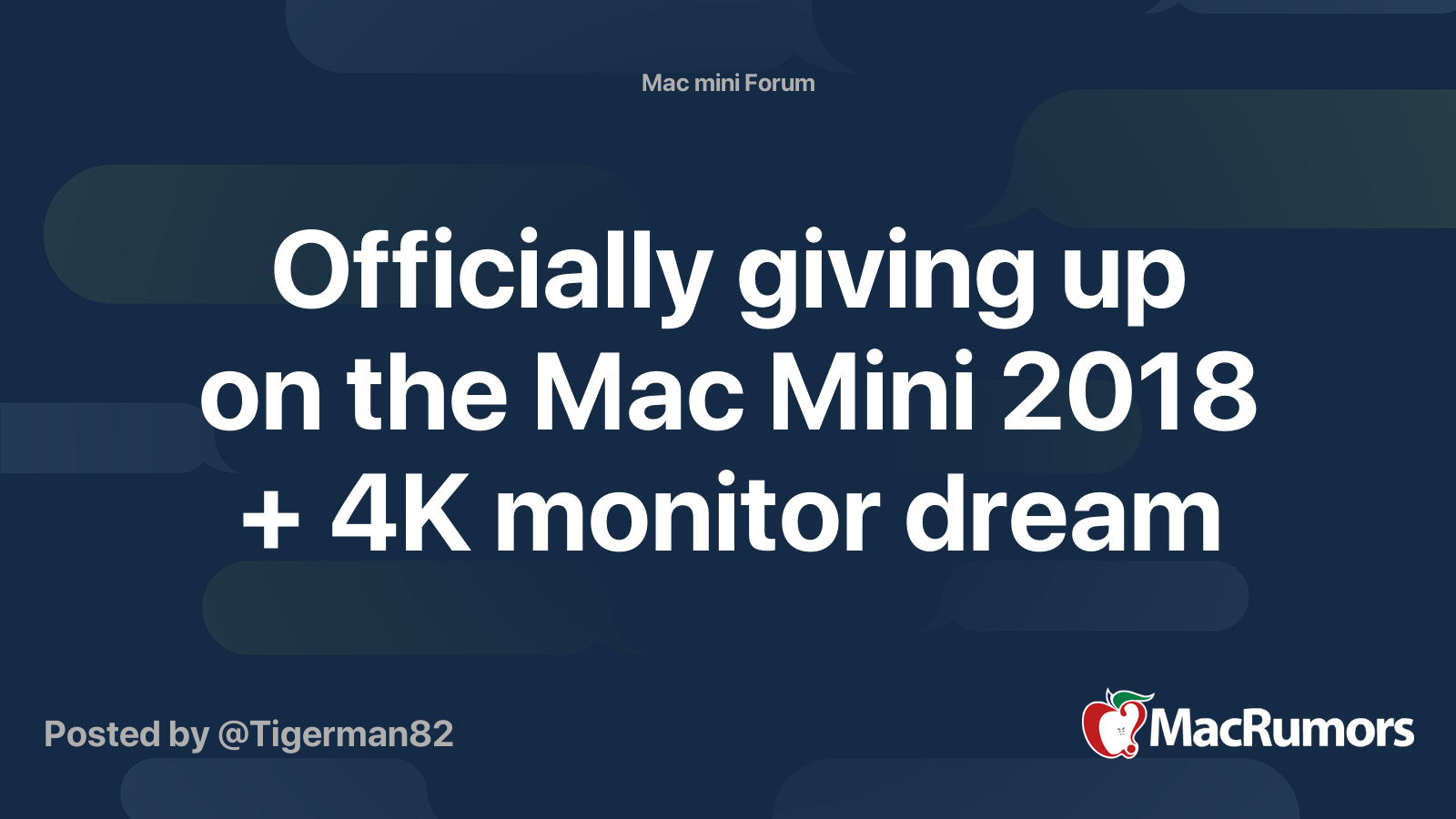
Officially giving up on the Mac Mini 2018 + 4K monitor dream
I'm getting the i5 Mac Mini and will probably stay at 8 gigs of RAM for a while. I buying this computer as a desktop replacement for media consumption and word processing for the next 6-8 years. I was dreaming of getting something like the LG 27UK850 4K monitor and scale it at 1440p so that...forums.macrumors.com
Important note is that his/hers Mac Mini has i5 with only 8GB of RAM (which I think is the main problem). I myself have a 2018 Mac Mini with i7 and 32 GB of ram which runs 4k flawlessly with or without scaling on my LG 43UN700 and no I don't have a eGPU. If you look through the posts on that thread you will see others running 4K on a Mac mini with no problem and I can just assume it's because they have more RAM. The lag they experience is a classic low-RAM issue which'll occurs regardless of Monitor/Scaling as long as the RAM is pegged - which you can almost assume given the fact that he/she runs 8GB RAM on a 4K monitor with scaling.
Last edited:
It seems so contradictory that the 16" overheats due the discrete graphics card. Wouldn't you think that the whole purpose of having a discrete graphics card would be to help deal with the more intensive energy uses such scaling issues, video editing etc. all of which relate to connecting to a larger monitor??
Your logic is 100% correct and you will indeed get much more performance with a discrete GPU but at the expence of drawing more power as the discrete GPU, even in idle states, will draw more power than the integrated resulting in a hotter computer with fans spinning faster to accommodate for that. This is true regardless of whether or not the GPU is actively working, which is why MacOS even comes with a setting that automatically disables the discrete GPU when it is not in use. This to save power. The problem is that, even with this setting turned on, macOS will "turn on" discrete GPU just by plugging in a external monitor, regardless of its resolution. There is currently no way a user can decide which GPU are to be used when a external monitor connects. It will say; oh, an external monitor is connected. Let me turn on the discrete GPU! The discrete GPU needs +10 more watts just to be "on".
I remember reading somewhere that in fact Apples reasoning for the graphics card is to enable connecting to a 4K monitor....This does not seem to make sense.
Discrete GPU's have been part of Macbooks long before 4K resolution even was a thing. Back in the day it helped to have a dedicated GPU, even to play full HD video on a second monitor but today it does not matter as much, as the integrated performance nowadays is much much more powerful than it was back then. Even more powerful than the dedicated cards we used to get on the older models. The main reason why they are still there is to pack more performance and allow video editors / 3D designer etc to do their job. Basically anyone that needs to render graphics in one way or another. For 2D content however, like Photoshop/Illustrated there is no need to pack a powerful GPU.
Last edited:
I just ordered a 13" MBP. I very much appreciate everyone's input which I believe has greatly helped me to avoid several potentially substantial problems. (The advice helped me to avoid getting the 16" MBP due to concerns about overheating due to the discrete graphics card; and also avoiding a too low res monitor (1920x1290p) at 27"!
I also appreciate, gjesp, your very clear explanation about how the 16" came to have a discrete graphics card- and long before 4K. (My memory about what I had read was not accurate- sorry!) I think what I had read was that the discrete graphics card enables 4K- so I was inaccurate in saying that Apple's reasoning for the discrete graphics card was because of 4K.)
Gjesp's explanation about slow Mac Mini's having to do with low RAM, is very helpful as well by providing an understanding about why Mac Mini's can be slow.
I probably should have gotten the Mac Mini and the external monitor, added the RAM myself and as gjesp advised it would have saved close to the cost of a laptop. So I encourage others to consider that.
I had to make a choice and, gjesp, I have no doubts about your advice. I am borrowing a 13" MBP right now and I like the flexibility of the laptop when I have to work in several locations. I will get the external BenQ SW270 once I get the laptop set up. I am in the middle of some work and needed to move forward one way or another. Thank everyone!
[automerge]1594573265[/automerge]
Here is the complete number of the BenQ 27" with 2460 x1440: SW2700PT.
The SW series does support Adobe RGB.
Thanks again everyone for sharing their experience of equipment/processes and advice!
I also appreciate, gjesp, your very clear explanation about how the 16" came to have a discrete graphics card- and long before 4K. (My memory about what I had read was not accurate- sorry!) I think what I had read was that the discrete graphics card enables 4K- so I was inaccurate in saying that Apple's reasoning for the discrete graphics card was because of 4K.)
Gjesp's explanation about slow Mac Mini's having to do with low RAM, is very helpful as well by providing an understanding about why Mac Mini's can be slow.
I probably should have gotten the Mac Mini and the external monitor, added the RAM myself and as gjesp advised it would have saved close to the cost of a laptop. So I encourage others to consider that.
I had to make a choice and, gjesp, I have no doubts about your advice. I am borrowing a 13" MBP right now and I like the flexibility of the laptop when I have to work in several locations. I will get the external BenQ SW270 once I get the laptop set up. I am in the middle of some work and needed to move forward one way or another. Thank everyone!
[automerge]1594573265[/automerge]
Here is the complete number of the BenQ 27" with 2460 x1440: SW2700PT.
The SW series does support Adobe RGB.
Thanks again everyone for sharing their experience of equipment/processes and advice!
Last edited:
I'm glad to have helped and congrats on your purchase! SW2700PT is a great monitor from what I can tell. However, it's a shame it doesn't have Thunderbolt/USB-C as that would charge your macbook, whilst providing display over one single cable. Very handy when docking your macbook. Also that would eliminate the need for extra dongle, though I'm assuming you need one anyway for SD card reader. Did you consider other monitors with usb-c as well?
Last edited:
I can't say I wasn't warned with nothingtoseehere's post.
Is there not a way I can connect a MBP to Benq sw2700 PT without using up one port for Benq and the second for the Mac power cable leaving no way to connect to an external drive? I think that is what you are suggesting gjesp.
I had completely forgotten about this issue. Right now I do not connect to an external monitor and I am used to connecting computer, power, external drives all via an OWC Thunderbolt 3 dock.
Do you have any suggestions about how a docking station might help me connect to external drive?
Does the BenQ 2700PT not have any other ports that I might connect an external drive to?
Thank you for letting me know.
I am not sure what I will do. I imagine there might be the same problems with other monitors?
Maybe I should cancel my order for the MBP?
Is there not a way I can connect a MBP to Benq sw2700 PT without using up one port for Benq and the second for the Mac power cable leaving no way to connect to an external drive? I think that is what you are suggesting gjesp.
I had completely forgotten about this issue. Right now I do not connect to an external monitor and I am used to connecting computer, power, external drives all via an OWC Thunderbolt 3 dock.
Do you have any suggestions about how a docking station might help me connect to external drive?
Does the BenQ 2700PT not have any other ports that I might connect an external drive to?
Thank you for letting me know.
I am not sure what I will do. I imagine there might be the same problems with other monitors?
Maybe I should cancel my order for the MBP?
I have an OWC Thunderbolt 3 dock OWCTB3DK12PSG 12 port display that has its own power supply. Could I not use this to increase connectivity access if I used MBP with BenQ SW2700PT?
Would this setup work using OWC Thunderbolt 3 dock?
There are two Thunderbolt 3 ports on MBP:
mbp port 1- Thunderbolt goes to BenQ monitor
mbp port 2- second port used for OWC 3 dock and which allows the MBP to be powered and also to access external
portable drives
Alternately, could I connect BenQ monitor to OWC dock Thunderbolt 3 port and/or mini display port?
Would this setup work using OWC Thunderbolt 3 dock?
There are two Thunderbolt 3 ports on MBP:
mbp port 1- Thunderbolt goes to BenQ monitor
mbp port 2- second port used for OWC 3 dock and which allows the MBP to be powered and also to access external
portable drives
Alternately, could I connect BenQ monitor to OWC dock Thunderbolt 3 port and/or mini display port?
OWC OWCTB3DK12PSG is a good solution. It will charge your Macbook and you can connect monitor to it, via Display Port to Mini Display. You might have to buy that cable separatly though as I'm not sure if that is included with the monitor. Most monitors only come with a Display Port to Display Port (not Mini Display). So to answer your question, with that OWC docking device you will not use more than one thunderbolt port in total, leaving room for external drives to be used with the other port as well. In other words, don't worry about this. As long as you have the right cable for display then you should be good
Okay- many thanks!
I am also glad to learn that I might need a mini-display cable! I will hold off on the external monitor for a while but I wanted to know if all would be compatible with the MBP when and if ever I do get an external monitor. That's what makes it all so complicated- trying to figure out if future possible pieces of equipment will work with whichever computer!
I am also glad to learn that I might need a mini-display cable! I will hold off on the external monitor for a while but I wanted to know if all would be compatible with the MBP when and if ever I do get an external monitor. That's what makes it all so complicated- trying to figure out if future possible pieces of equipment will work with whichever computer!
Register on MacRumors! This sidebar will go away, and you'll see fewer ads.

