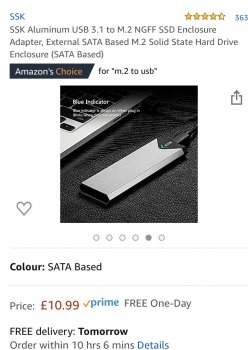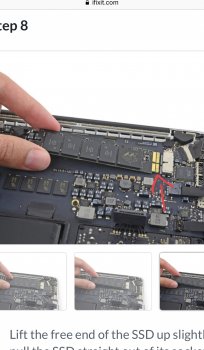Hi all,
Basically think my hard drive may have died but need some help diagnosing what happened and how I can resolve it (mainly recovering the data).
It’s a MacBook Pro 15” I think it’s early or late 2013, retina screen. With an internal 500gb SSD. I’ve had boot camp installed with windows and Mac OS with no issues until now. I have Catalina installed on Mac and windows 10 on the other partition. I only use windows on the odd occasion.
Anyway, opened my computer (was using Mac OS as I normally would) back up after it was sleeping and it sort of bugged out and froze a bit. I turned it off and then when it came back on it didn’t boot Mac OS and then tried to boot windows which just appeared with a black screen and flashing underscore in the corner.
I’ve then tried to select the disk on start up and only ‘bootcamp’ is there.
Then I used command+R to start the recovering thing which it went straight into network recovery, I downloaded that and then used disk utility to try to repair the disk. On the left side where the disks are, it just says ‘disk0s2’ (which would be the main disk I imagine) and then ‘bootcamp’. The disk0s2 is greyed out. I tried to select the drive at the top level and verify/repair the disk but just comes up with an error saying: some information was unavailable during an internal lookup. It also won’t let me mount ‘disk0s2’, the mount button does nothing.
I then tried using the reinstall OS X function on the recovery menu bit but when it gets to the bit where you select a drive to choose to install the OS on it only shows the ‘bootcamp’ drive which it says I cant install it on and it’s locked anyway.
It just looks like the hard drive or partition has unmounted and I cant access it or reinstall it.
Pretty sad at this point as not sure what to do I don’t know if there is still data on the Mac OS partition or not.
I don’t know if there is still data on the Mac OS partition or not.
I’d really like to be able to recover the data, would data recovery software help this? Or is there any other advise or steps I can take?
Please let me know, would be a massive help.
Thanks all!
Basically think my hard drive may have died but need some help diagnosing what happened and how I can resolve it (mainly recovering the data).
It’s a MacBook Pro 15” I think it’s early or late 2013, retina screen. With an internal 500gb SSD. I’ve had boot camp installed with windows and Mac OS with no issues until now. I have Catalina installed on Mac and windows 10 on the other partition. I only use windows on the odd occasion.
Anyway, opened my computer (was using Mac OS as I normally would) back up after it was sleeping and it sort of bugged out and froze a bit. I turned it off and then when it came back on it didn’t boot Mac OS and then tried to boot windows which just appeared with a black screen and flashing underscore in the corner.
I’ve then tried to select the disk on start up and only ‘bootcamp’ is there.
Then I used command+R to start the recovering thing which it went straight into network recovery, I downloaded that and then used disk utility to try to repair the disk. On the left side where the disks are, it just says ‘disk0s2’ (which would be the main disk I imagine) and then ‘bootcamp’. The disk0s2 is greyed out. I tried to select the drive at the top level and verify/repair the disk but just comes up with an error saying: some information was unavailable during an internal lookup. It also won’t let me mount ‘disk0s2’, the mount button does nothing.
I then tried using the reinstall OS X function on the recovery menu bit but when it gets to the bit where you select a drive to choose to install the OS on it only shows the ‘bootcamp’ drive which it says I cant install it on and it’s locked anyway.
It just looks like the hard drive or partition has unmounted and I cant access it or reinstall it.
Pretty sad at this point as not sure what to do
I’d really like to be able to recover the data, would data recovery software help this? Or is there any other advise or steps I can take?
Please let me know, would be a massive help.
Thanks all!