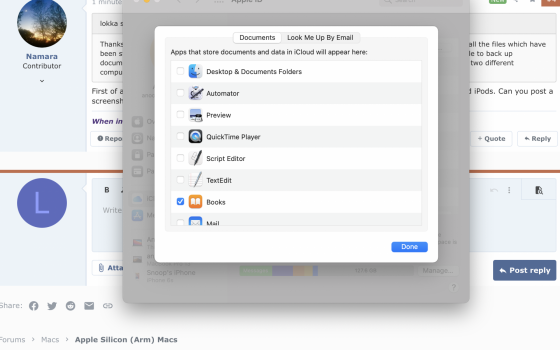So I finally got my new MacBook Pro M1 and I'm loving it! I still have my 2015 MacBook Pro on which I have enabled back up through iCloud for all my documents and desktop. The issue is that now my M1 MacBook Pro is getting all the documents from that MacBook and I really don't want that as I want to keep them separate. Any idea how I can do this without having a different Apple ID or how I could choose for my new M1 to not download any of that info but still upload my stuff on M1 onto the iCloud?
Thanks!
Thanks!