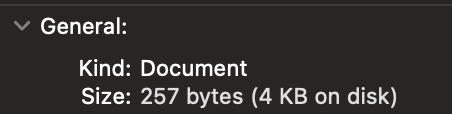Hi
My 14 inch 2023 Macbook Pro (16GB, M2) apparently has 459GB used of it's 500GB hard drive capacity. The storage calculator says that most of it is in my Documents. But there is nothing in there to warrant taking up that kind of space. I have emptied my trash, my Downloads folder has only about 2GB in it. I need to free up some space but I literally can't find anything to delete.
Has anyone else come across this problem and is anyone able to help me?
Thanks
Jack
My 14 inch 2023 Macbook Pro (16GB, M2) apparently has 459GB used of it's 500GB hard drive capacity. The storage calculator says that most of it is in my Documents. But there is nothing in there to warrant taking up that kind of space. I have emptied my trash, my Downloads folder has only about 2GB in it. I need to free up some space but I literally can't find anything to delete.
Has anyone else come across this problem and is anyone able to help me?
Thanks
Jack