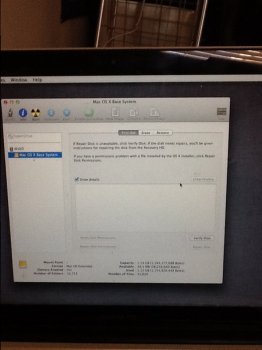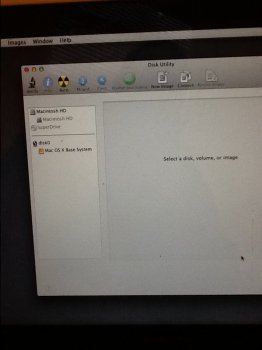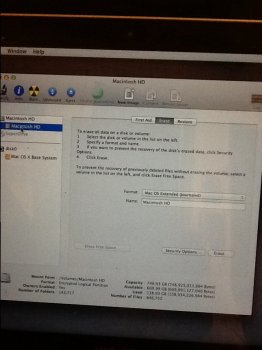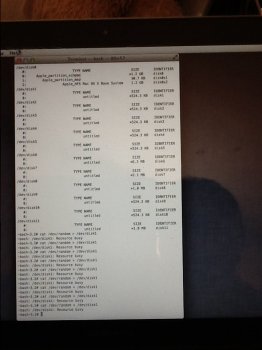okay so I think I mightve deleted my hard drive- I was using my computer normally and it turned off and I tried turning it on again but it showed a white screen and then a flashing folder with a question mark icon in it. I got the MacBook Pro new in June of 2013 and this incident happened February of 2016- this year.
I tried to restore it without a disk, and I think I might've deleted my hard drive because when I try to install the OS X it doesn't show anywhere to place it. If anyone even remotely understands what I'm saying please help, I'm not MacBook savvy. Thanks!
I tried to restore it without a disk, and I think I might've deleted my hard drive because when I try to install the OS X it doesn't show anywhere to place it. If anyone even remotely understands what I'm saying please help, I'm not MacBook savvy. Thanks!