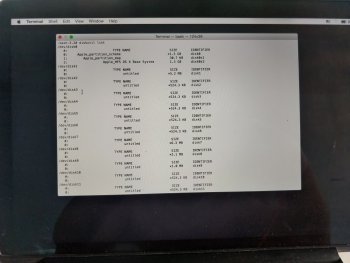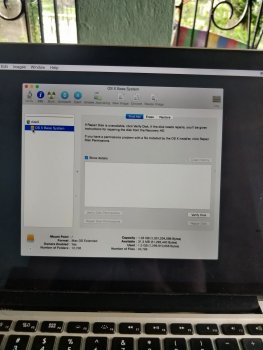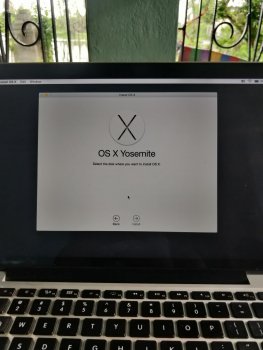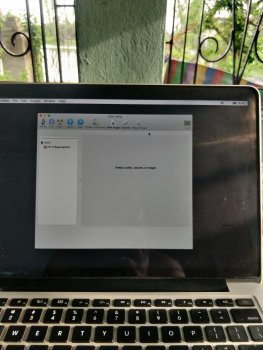Hi guys,
I have a 13 inch mid 2014 rmbp. Today morning suddenly it went to internet recovery mode all of a sudden. Now during OS installation in internet recovery it is not showing Macintosh HD. In disk utility also, it is not showing any Apple SSD instead showing osx base system only (attached pic). The laptop didn't undergo any physical damage all of a sudden it went into recovery mode while in sleep. Any idea how to resolve this? Is the drive dead or may be the drive has become loose, because previously that it was working perfectly.
I have a 13 inch mid 2014 rmbp. Today morning suddenly it went to internet recovery mode all of a sudden. Now during OS installation in internet recovery it is not showing Macintosh HD. In disk utility also, it is not showing any Apple SSD instead showing osx base system only (attached pic). The laptop didn't undergo any physical damage all of a sudden it went into recovery mode while in sleep. Any idea how to resolve this? Is the drive dead or may be the drive has become loose, because previously that it was working perfectly.
Attachments
Last edited: