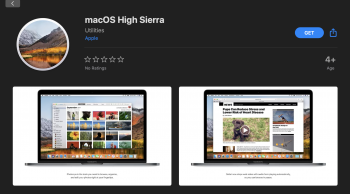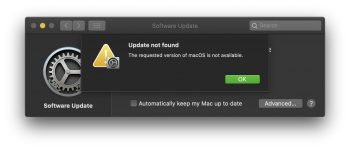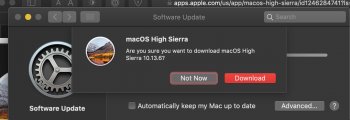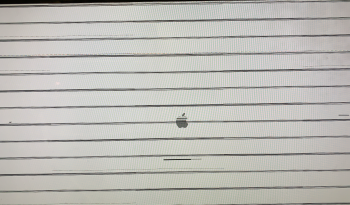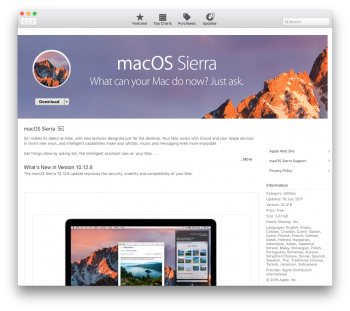Took me a long time to work this out but Prometeus's second solution on Nov 20, 2019 worked for me in the end and seems like the most elegant work round that uses the most recent files, if you want a clean install. Thanks Prometeus!
I've written some step-by-step instructions for the process which I hope are helpful for anyone that doesn't want to read through the whole context to Prometeus's version:
1) Download Sierra from the App Store
using this link. This will take a while to download, it's a 5Gb file. It will download an application file to your Applications folder called "Install macOS Sierra". However, when the download completes you will get an error message saying it is damaged and can't be used, this is because the certificate has expired and so your computer thinks it is out of date. Only Apple know why they have left an expired product on their App Store.
2) Don't worry about it being expired, run the command on Terminal to create a bootable USB drive with it anyhow. Follow the instructions on
Apple's website here under "Use the 'createinstallmedia' command in Terminal" to do this.
3) Rename the app file in your Applications folder from "Install macOS Sierra" to something else, such as "Install macOS Sierra - expired", you'll need admin password to do this. You shouldn't need it again and can delete it later, but keep it for now just in case.
4) Download the other, newer version of Sierra that Apple offer from their website
under Step 4 here. This will take a while, it's a 5Gb file.
5) This version downloads as a disk image called InstallOS.dmg, not an app for some reason. So, when it is downloaded open it and then open the InstallOS.pkg file that is inside it. This will start an installer process, but don't worry, it is NOT going to install on the machine you're working on now. Just go through the process and at the end it will create another application file in your Applications folder called "Install macOS Sierra" and this version is NOT expired (if you check the file info you should see it's a more recent version than the one from the App Store). However, the command in it to make a bootable USB drive doesn't work (only Apple know why) so that's why you had to create the bootable USB with the expired version first.
6) Now, open the bootable USB drive you already created and delete the file "Install macOS Sierra" that's inside. Empty your trash too to make sure it's really gone. The USB drive will look like it's empty now, but all the special files it needs to be bootable are still there, they are just hidden.
7) Copy the new "Install macOS Sierra" file from your Applications folder to the USB drive (just copy and paste it, like any normal file). This will take a while, it's a 5Gb file.
8) Your bootable USB drive is now ready to use, eject it, put it in the target machine instead and follow the instructions under "Use the bootable installer" on
Apple's website here to complete the process.
9) Once you've successfully installed Sierra on the target machine you can delete the files you downloaded before to the Applications folder on the other machine, but keep that bootable USB drive safe, you might need it again and you worked hard to create it.
10) Congratulate yourself on finding a way to use a version of OS that Apple apparently want to make obsolete, even though there's a lot of their hardware out there still that can't run anything newer. Shame on you Apple!