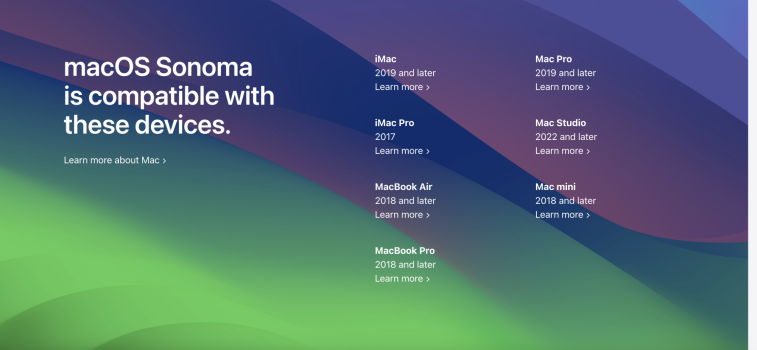This thread will be dedicated to the discussion of running macOS 14.0 on unsupported Macs.
At the time of writing, we are waiting for Apple to send out macOS 14 Developer Beta 1. It is currently unknown whether or not Apple will release a publicly-downloadable InstallAssistant.
We will be expanding this thread with much more information as the day goes by including known issues as well as patcher support.
macOS Sonoma Compatibility
- iMac 2019 and later
- iMac19,x
- iMac20,x
- Mac Pro 2019 and later
- MacPro7,1
- iMac Pro 2017
- iMacPro1,1
- Mac Studio 2022 and later
- MacBook Air 2018 and later
- MacBookAir8,x
- MacBookAir9,1
- Mac mini 2018 and later
- Macmini8,1
- MacBook Pro 2018 and later
- MacBookPro15,X
- MacBookPro16,X
Please read the official announcement on the OCLP Github page. If contains a list of supported systems.
- 2006-2007 Mac Pros, iMacs, MacBook Pros, and Mac Minis:
- MacPro1,1
- MacPro2,1
- iMac4,1
- iMac5,x
- iMac6,1
- MacBookPro1,1
- MacBookPro2,1
- MacBookPro3,1
- Macmini1,1
- Macmini2,1
- — The 2007 iMac 7,1 is compatible with Monterey if the CPU is upgraded to a Penryn-based Core 2 Duo, such as a T9300.
- 2006-2008 MacBooks:
- MacBook1,1
- MacBook2,1
- MacBook3,1
- MacBook4,1
- 2008 MacBook Air (MacBookAir 1,1)
- All PowerPC-based Macs
- All 68k-based Macs
An compilation of known new issues has been published on the OCLP Github. It might be enhanced when new beta versions hit the road and more road blocks appear ahead.
To avoid any frustration or even worse data loss please create and maintain backups on a regular basis. Before performing a major and even before doing a minor macOS update create a new backup.
Update the firmware of your Mac and keep it up to date! We do not provide support for not proper managed Macs.
Do not swim ahead of the swarm of macOS users, you have an unsupported Mac, neither Apple nor the OCLP developer team will recover your system. If you nevertheless believe installing beta software with development patchers on unsupported Macs is a great idea you will discover quickly nobody can or will help you. Follow the swarm. Observe posts and read about new problems and do not ask if is is safe - it is not!
Look up Apple support pages how to manage and create multiple parallel macOS installations using APFS volumes. Keep the latest working macOS and create test environments with new test users before messing with your single working Mac. A lot of problems are related to incompatible settings inherited in a decade of macOS updates and from incompatible third party software.
Finally:
Keep the USB installer with OC created with the OCLP app. This is an external recovery option. The internal recovery can be accessed after pressing the space bar on the OC boot picker. Do not disable this picker unless you know how to make it visible, again - by pressing ESC on boot.
Update the firmware of your Mac and keep it up to date! We do not provide support for not proper managed Macs.
Do not swim ahead of the swarm of macOS users, you have an unsupported Mac, neither Apple nor the OCLP developer team will recover your system. If you nevertheless believe installing beta software with development patchers on unsupported Macs is a great idea you will discover quickly nobody can or will help you. Follow the swarm. Observe posts and read about new problems and do not ask if is is safe - it is not!
Look up Apple support pages how to manage and create multiple parallel macOS installations using APFS volumes. Keep the latest working macOS and create test environments with new test users before messing with your single working Mac. A lot of problems are related to incompatible settings inherited in a decade of macOS updates and from incompatible third party software.
Finally:
Keep the USB installer with OC created with the OCLP app. This is an external recovery option. The internal recovery can be accessed after pressing the space bar on the OC boot picker. Do not disable this picker unless you know how to make it visible, again - by pressing ESC on boot.
Please read the official announcement on the OCLP Github page. New versions will only be announced on Github.
Please note the OCLP version 2.0.0 not only enabled Sequoia support, it also contains a huge number of fixes usable on Sonoma and Ventura. In general it is a good idea to follow OCLP updates as these might fix problems also for older macOS versions. Read the release notes of each new OLCP release before updating.
There is no third party software support.
Please also keep in mind the new versions of Sonoma may have a lot of new (Apple development) bugs to be fixed in upcoming releases. There is rule of thumb: the fourth of fifth minor release will hopefully free of these bugs. So consider yourself to be an early adopter on the hunt for those nasty bugs. Sometimes it helps to compare with a fully supported system, in case you own one.
Please note the OCLP version 2.0.0 not only enabled Sequoia support, it also contains a huge number of fixes usable on Sonoma and Ventura. In general it is a good idea to follow OCLP updates as these might fix problems also for older macOS versions. Read the release notes of each new OLCP release before updating.
There is no third party software support.
Please also keep in mind the new versions of Sonoma may have a lot of new (Apple development) bugs to be fixed in upcoming releases. There is rule of thumb: the fourth of fifth minor release will hopefully free of these bugs. So consider yourself to be an early adopter on the hunt for those nasty bugs. Sometimes it helps to compare with a fully supported system, in case you own one.
All hardware still supported with Ventura but dropped from Sonoma support will get Apple software and firmware updates until late summer 2025. To apply those (valuable and often necessary firmware) updates you need to install and update Ventura on your system. All firmware upgrades are bundled into the supported macOS Ventura updates, only. Sonoma will not provide those firmware updates, since your Mac is not supported by Apple with Sonoma!
The most easy way to achieve this is having an APFS container (aka volume) in parallel with your new Sonoma installation. No user data needs to be copied in there. Just boot Ventura when you get an Ventura update notification and apply this update.
Note that when booting a supported OS to get firmware updates it must not be booted via OpenCore. Do a PRAM reset on power on and press alt/option to boot directly without OpenCore back into Ventura.
You may drop (delete) this basic Ventura installation after Apple stopped delivering new updates in autumn 2025. You will not get new firmware releases.
(If you read this section after 2025 just prepare your unsupported system by installing once the latest Ventura version released by Apple including all updates to get the latest firmware update installed. You may drop this Ventura installation after this procedure, but check the T1 section in case your Mac has a T1 chip)
Another method to update the firmware has been described on this site. It requires some system admin technical skills.
The most easy way to achieve this is having an APFS container (aka volume) in parallel with your new Sonoma installation. No user data needs to be copied in there. Just boot Ventura when you get an Ventura update notification and apply this update.
Note that when booting a supported OS to get firmware updates it must not be booted via OpenCore. Do a PRAM reset on power on and press alt/option to boot directly without OpenCore back into Ventura.
You may drop (delete) this basic Ventura installation after Apple stopped delivering new updates in autumn 2025. You will not get new firmware releases.
(If you read this section after 2025 just prepare your unsupported system by installing once the latest Ventura version released by Apple including all updates to get the latest firmware update installed. You may drop this Ventura installation after this procedure, but check the T1 section in case your Mac has a T1 chip)
Another method to update the firmware has been described on this site. It requires some system admin technical skills.
You need to maintain a Ventura installation if there will be any T1 updates until end of 2025. If you wipe the complete disc including the EFI before updating to Sonoma you also delete the T1 firmware image. This will likely disable the T1 functionality on Sonoma. So please check the EFI partition and the Apple subfolder and preserve the contents. This T1 image will only be re-installed when installing Ventura or another Apple supported macOS!
Bad news:
TM (time machine) restoring and MA (migration assistant) is broken on root patched systems. Do not try, system will only arrive in an unbootable and uncorrectable state after hours of restoring or transferring data.
There are two ways around this:
1. Use the OCLP USB installer and install Sonoma on top of your current (supported or unsupported) macOS. This will retain your current user data. But create a final TM backup before leaving your supported macOS installation, it will be the only return ticket.
2. Simply use MA or TM before system has been root patched by the OCLP app. This is sometimes difficult to achieve when auto-patching ran before you even reached the login page. You can prevent auto-patching by creating an USB installer manually (createinstallmedia and install OpenCore manually). You can revert patches, too.
TM (time machine) restoring and MA (migration assistant) is broken on root patched systems. Do not try, system will only arrive in an unbootable and uncorrectable state after hours of restoring or transferring data.
There are two ways around this:
1. Use the OCLP USB installer and install Sonoma on top of your current (supported or unsupported) macOS. This will retain your current user data. But create a final TM backup before leaving your supported macOS installation, it will be the only return ticket.
2. Simply use MA or TM before system has been root patched by the OCLP app. This is sometimes difficult to achieve when auto-patching ran before you even reached the login page. You can prevent auto-patching by creating an USB installer manually (createinstallmedia and install OpenCore manually). You can revert patches, too.
After many requests, we've finally opened up a way for people to make monetary contributions to OCLP's development, using Open Collective: https://opencollective.com/opencore-legacy-patcher If you appreciate what we do, please considering donating! Your support will help us purchase needed hardware to improve the project.
Thanks!
Thanks!
Patching means adding back software parts from older macOS versions into recent versions. This way we will not be able to use most recent technology and feature enhancements. Apple likes to show those in their own (sometimes macOS included) applications like Maps, Photos, FinalCut, Garageband, LogicPro, Pages, Keynote, Numbers. So please get and save those software version running on older macOS versions before updating applications. You might end up with a new version not running on the latest macOS.
This happens mostly to users of pre 2011 non metal Macs, but lately also with metal Macs using Kepler and AMD GPUs 20
1. Google Chrome on MacPro6,1 or MacBookPro 2015 with red windows (all Macs using AMD GCN1-3 graphics cards)
This happens mostly to users of pre 2011 non metal Macs, but lately also with metal Macs using Kepler and AMD GPUs 20
1. Google Chrome on MacPro6,1 or MacBookPro 2015 with red windows (all Macs using AMD GCN1-3 graphics cards)
Over the years Apple introduced a lot of new software features relying on new hardware. Sometimes because of execution speed and latency induced by older hardware; sometimes because it really needs new features like WiFi ac, Bluetooth 4.0, 4k HEVC and 4K H.264 support. Another serious threat is the use of modern AVX2 Intel CPU instructions available only on Late 2013 and newer Mac hardware. The Metal rendering framework is in the middle between this, but without any documentation one would have to write device drivers for other GPUs to achieve support. This is beyond this project.
So a lot of features like AirDrop, Universal Control need BT4.0 and WiFi ac, modern Apple and third party apps using the metal framework, recent Adobe software using AVX2 with Ventura+ will simple break your Mac in a way OCLP cannot ever fix it. Even if installing and booting of a recent macOS works fine some or a lot of apps will not work properly.
We had this clearly defined Metal border which puts all non-upgradable hardware released until late 2011 into the big non-Metal camp. Now we have a 2nd group of 2012-2013 Macs including the MacPro6,1, Metal GPU upgraded MacPro3,1-4,1-5,1 and iMac10,1-12.2 all lacking AVX2 support and a third group of legacy Metal systems from late 2013-2015 - either with AMD GCN 1-3 and Nvidia Kepler dGPU, Intel HD4000 and Haswell iGPUs with different and difficult to address issues.
The most compatible unsupported Macs have an AMD GCN4 dGPU and were released in 2016/2017.
So a lot of features like AirDrop, Universal Control need BT4.0 and WiFi ac, modern Apple and third party apps using the metal framework, recent Adobe software using AVX2 with Ventura+ will simple break your Mac in a way OCLP cannot ever fix it. Even if installing and booting of a recent macOS works fine some or a lot of apps will not work properly.
We had this clearly defined Metal border which puts all non-upgradable hardware released until late 2011 into the big non-Metal camp. Now we have a 2nd group of 2012-2013 Macs including the MacPro6,1, Metal GPU upgraded MacPro3,1-4,1-5,1 and iMac10,1-12.2 all lacking AVX2 support and a third group of legacy Metal systems from late 2013-2015 - either with AMD GCN 1-3 and Nvidia Kepler dGPU, Intel HD4000 and Haswell iGPUs with different and difficult to address issues.
The most compatible unsupported Macs have an AMD GCN4 dGPU and were released in 2016/2017.
You read the “Necessary Preparations” section before starting the OCLP adventure? So you have a backup and can continue.
If you want to go back to High Sierra or older you need to wipe the disk, now.
If you have no backup and the new target macOS is Mojave or later and if your SSD is big enough and your new traget macOS will run on APFS you may get around this mess. Install the new macOS in parallel. Look up Apple support pages how to manage and create multiple parallel macOS installations using APFS volumes. After booting it you can migrate your user data over. Finally delete the Sonoma volume group using Disk Utility, again.
In general:
To revert back to the last supported (by Apple) macOS version you must erase your disk or the Sonoma volume group on APFS as there is no uninstall option provided by Apple and there is no way around this. You should follow Apple supported methods to get back, but create a user data backup before starting to erase the internal disk!
If you want to go back to High Sierra or older you need to wipe the disk, now.
If you have no backup and the new target macOS is Mojave or later and if your SSD is big enough and your new traget macOS will run on APFS you may get around this mess. Install the new macOS in parallel. Look up Apple support pages how to manage and create multiple parallel macOS installations using APFS volumes. After booting it you can migrate your user data over. Finally delete the Sonoma volume group using Disk Utility, again.
In general:
To revert back to the last supported (by Apple) macOS version you must erase your disk or the Sonoma volume group on APFS as there is no uninstall option provided by Apple and there is no way around this. You should follow Apple supported methods to get back, but create a user data backup before starting to erase the internal disk!
Last edited: