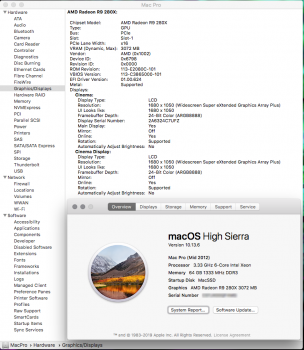Hello all, looking for some help as I am at my wits end. I have attached a screenshot of my system specs and my GPU. So to start, I had 3 SSD's and one regular HD (no OS on it) that I removed and replaced with another new SSD. My HighSierra is installed on Samsung SSD 850 EVO 500GB, I also have an OWC Mercury Electra 250GB with Bootcamp running Win10. I also have a Samsung 860 EVO 1TB for files and just installed a Samsung 860 QVO 1TB (this is the problem drive) that I wanted to install Mojave on.
I have tried to install Mojave and then High Sierra when Mojave didn't work, both show the Prohibited Sign after acting like it's installing the OS. When I first installed the 860 QVO I formatted it as APFS (tried Mac OS Extended Journaled too) and when I booted off my Mojave flash drive installer, it said I need a firmware update witch I performed successfully as far as following the basic directions. After the restart I again tried to install Mojave and it said I needed to to perform a firmware update (again?!?) I did it again, same as before and after restarting tried to install Mojave and it gets to the install stage then stops and the sign shows up.
Some odd behavior I immediately noticed after this were my Firefox browser was glitching out (never seen this before) when I moved my mouse over the top tabs, the tabs would starting blinking and distorting. I thought this was odd, but tried to install Mojave again regardless of this odd behavior. The second time it failed to install I looked at my GPU to re-verify I have a metal supported card. I do, I have a Mac flashed AMD Radeon R9 280X and as you will see in the screenshot, it says "Metal: Supported". What was even more crazy was at that moment, it actually REMOVED the entire Metal line, just nothing there anymore, gone!?!?! I thought crap, the firmware updated must have screwed with my GPU or something.
I did a 5 tone reset on my NVRAM and that eventually brought the Metal Supported line back and no more glitchy Firefox tabs. However, now my entire new SSD drive disappeared from not only my desktop but from Disk Utilities as well, just gone as though it was never there!?!?!
At this point I had already been scouring the internet for these issues, and %80 of the prohibited sign seemed to be MacBook related (bad cable quite often) and not MacPro and nothing seemed to help in my case. I'm now going crazy and don't know what else to do.
Things I have tried are:
1.Remove the drive and put it in a different slot (currently in slot 2, 1 is HighSierra SSD, 3 Bootcamp SSD, 4 SSD for files) which didn't help but after several NVRAM restarts, it showed again on the desktop and Disk Utilities.
2. Try to install Mojave from my applications folder where the full installer still resides, same result as flash drive.
3. Downloaded High Sierra installer and tried to install from my applications folder, now THAT is giving me the prohibited sign too!?!?!
4. Booting in Safe Mode and trying to install, same result.
5. Tried booting into Recovery Mode, which I can but then my new SSD was once again gone from the list.
6. Punched myself in the face several times, saw stars for a second, but still couldn't install an OS on this damn SSD.
Is it something obvious I am missing, please say yes!?!? I found an article that suggested I start deleting some files via the Terminal, but I thought that sounds a little sketchy and wasn't entirely sure how to.
I did also install 64 GB of ram, when I installed the new SSD, but that hasn't been an issue at all as far as I can tell.
Lastly, I ordered an "Apple EFI AMD RX580 8GB Sapphire Pulse" from MacVidCards that will be here tomorrow and I plan on installing that to see what happens. But, I was hoping to have Mojave already installed on the new SSD to go with the new GPU.
Sorry for the book I just wrote, I just really have no idea what else to do and could use some advice from more experienced users. Thank you
TLDR: Bought new SSD, can't install HighSierra or Mojave on it even though I have a Metal supported GPU.
I have tried to install Mojave and then High Sierra when Mojave didn't work, both show the Prohibited Sign after acting like it's installing the OS. When I first installed the 860 QVO I formatted it as APFS (tried Mac OS Extended Journaled too) and when I booted off my Mojave flash drive installer, it said I need a firmware update witch I performed successfully as far as following the basic directions. After the restart I again tried to install Mojave and it said I needed to to perform a firmware update (again?!?) I did it again, same as before and after restarting tried to install Mojave and it gets to the install stage then stops and the sign shows up.
Some odd behavior I immediately noticed after this were my Firefox browser was glitching out (never seen this before) when I moved my mouse over the top tabs, the tabs would starting blinking and distorting. I thought this was odd, but tried to install Mojave again regardless of this odd behavior. The second time it failed to install I looked at my GPU to re-verify I have a metal supported card. I do, I have a Mac flashed AMD Radeon R9 280X and as you will see in the screenshot, it says "Metal: Supported". What was even more crazy was at that moment, it actually REMOVED the entire Metal line, just nothing there anymore, gone!?!?! I thought crap, the firmware updated must have screwed with my GPU or something.
I did a 5 tone reset on my NVRAM and that eventually brought the Metal Supported line back and no more glitchy Firefox tabs. However, now my entire new SSD drive disappeared from not only my desktop but from Disk Utilities as well, just gone as though it was never there!?!?!
At this point I had already been scouring the internet for these issues, and %80 of the prohibited sign seemed to be MacBook related (bad cable quite often) and not MacPro and nothing seemed to help in my case. I'm now going crazy and don't know what else to do.
Things I have tried are:
1.Remove the drive and put it in a different slot (currently in slot 2, 1 is HighSierra SSD, 3 Bootcamp SSD, 4 SSD for files) which didn't help but after several NVRAM restarts, it showed again on the desktop and Disk Utilities.
2. Try to install Mojave from my applications folder where the full installer still resides, same result as flash drive.
3. Downloaded High Sierra installer and tried to install from my applications folder, now THAT is giving me the prohibited sign too!?!?!
4. Booting in Safe Mode and trying to install, same result.
5. Tried booting into Recovery Mode, which I can but then my new SSD was once again gone from the list.
6. Punched myself in the face several times, saw stars for a second, but still couldn't install an OS on this damn SSD.
Is it something obvious I am missing, please say yes!?!? I found an article that suggested I start deleting some files via the Terminal, but I thought that sounds a little sketchy and wasn't entirely sure how to.
I did also install 64 GB of ram, when I installed the new SSD, but that hasn't been an issue at all as far as I can tell.
Lastly, I ordered an "Apple EFI AMD RX580 8GB Sapphire Pulse" from MacVidCards that will be here tomorrow and I plan on installing that to see what happens. But, I was hoping to have Mojave already installed on the new SSD to go with the new GPU.
Sorry for the book I just wrote, I just really have no idea what else to do and could use some advice from more experienced users. Thank you
TLDR: Bought new SSD, can't install HighSierra or Mojave on it even though I have a Metal supported GPU.