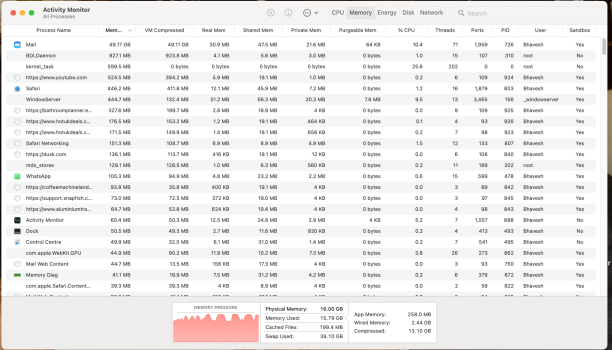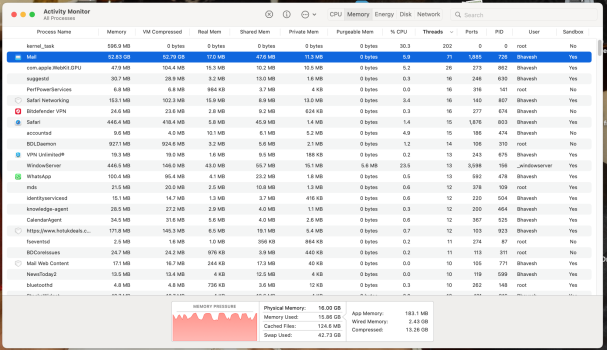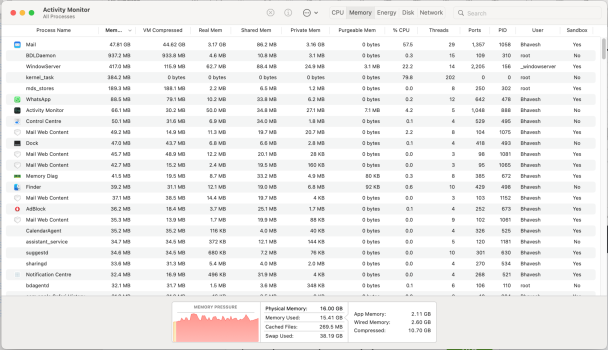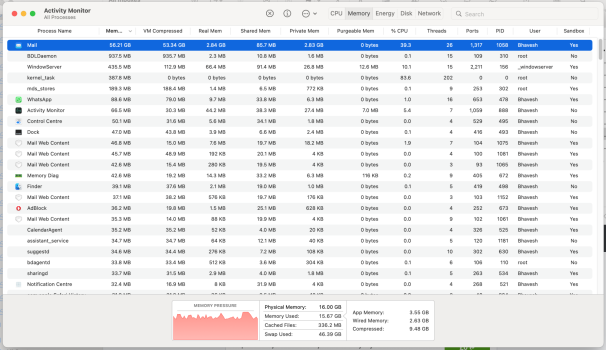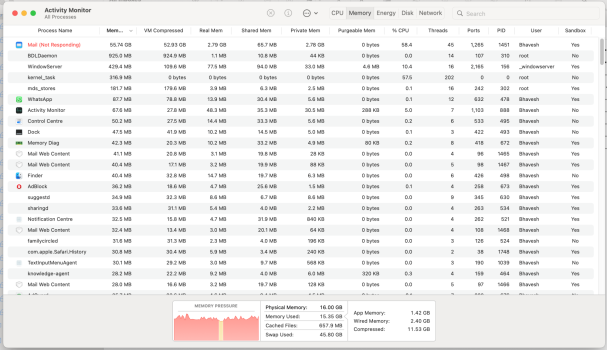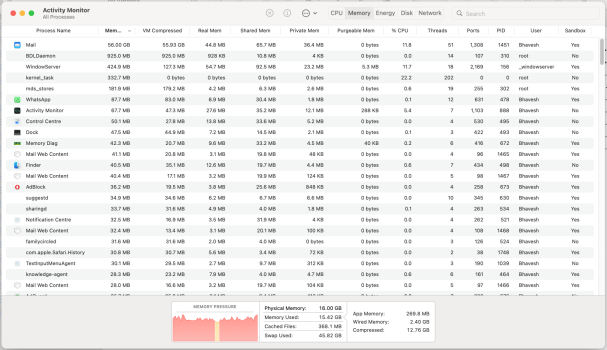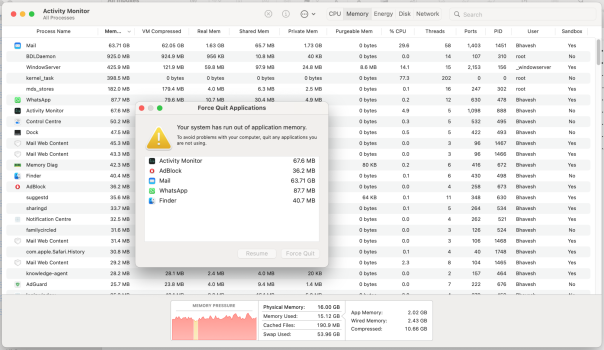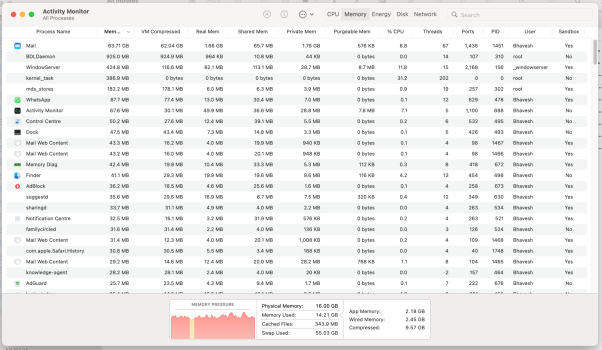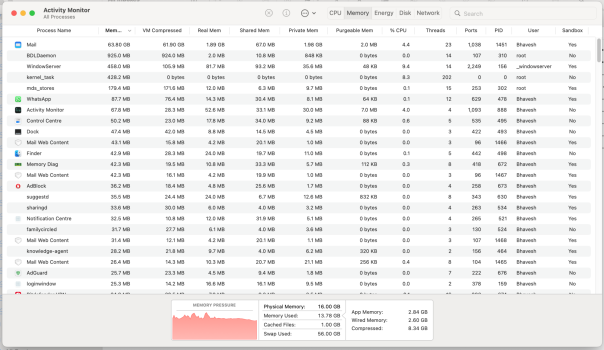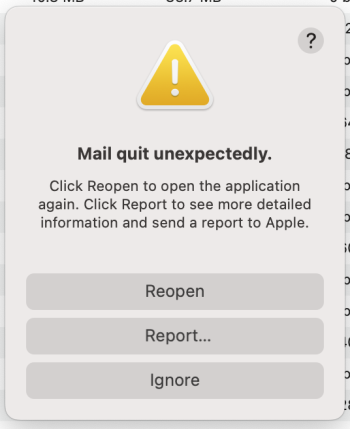Hi All,
I have a 15" 2015 rMBP 2.8Ghz/16GB Ram/Radeon R9 M370X.
I have just upgraded from MacOS Mojave to MacOS Monterey that has Mail App V16 (3696.120.41.1.4)
Whenever I open up the Mail App, it pretty much maxes out the RAM very quickly & the whole computer starts to become very laggy & starts to freeze. I get messages saying Memory Level is Critical over & over again. The unit basically becomes unusable. The RAM usages goes to Zero & then drops down to around 7% remaining & fluctuates constantly between these two numbers.
It seems to be the Green "Compressed" Memory that suddenly shoots up so high. Please see image attached.
When I am finally able to shut off the Mail App, the computer goes back to normal. I am not tech savvy so can anyone please advise me what exactly can be done to make things normal again as currently I cannot even check emails.
Many Kind Thanks!


I have a 15" 2015 rMBP 2.8Ghz/16GB Ram/Radeon R9 M370X.
I have just upgraded from MacOS Mojave to MacOS Monterey that has Mail App V16 (3696.120.41.1.4)
Whenever I open up the Mail App, it pretty much maxes out the RAM very quickly & the whole computer starts to become very laggy & starts to freeze. I get messages saying Memory Level is Critical over & over again. The unit basically becomes unusable. The RAM usages goes to Zero & then drops down to around 7% remaining & fluctuates constantly between these two numbers.
It seems to be the Green "Compressed" Memory that suddenly shoots up so high. Please see image attached.
When I am finally able to shut off the Mail App, the computer goes back to normal. I am not tech savvy so can anyone please advise me what exactly can be done to make things normal again as currently I cannot even check emails.
Many Kind Thanks!
Last edited: