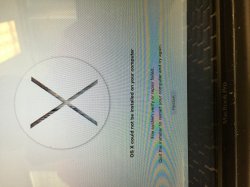Got a tip for us?
Let us know
Become a MacRumors Supporter for $50/year with no ads, ability to filter front page stories, and private forums.
Major problem after attempted upgrade
- Thread starter hjoneshjones
- Start date
- Sort by reaction score
You are using an out of date browser. It may not display this or other websites correctly.
You should upgrade or use an alternative browser.
You should upgrade or use an alternative browser.
This is the error message I'm getting. I tried disk repair with no luck. I can still see my files on the hard drive in disk utility. Can anyone help me with what I need to do from here?
I got the same message trying to upgrade my brand new iMac bought in June. Disk Utility couldn't repair the disk.
Ultimately, I created a USB install drive, booted to that, erased the Mac volume, and installed.
I feel like this has to do with Filevault. Is your drive encrypted?
Encrypted as in do I require a password to login? That's the only protection I have on my MacBook. Will I lose all of my information if I do the same process you did?
Will I lose all of my information if I do the same process you did?
Yes. If you have a Time Machine backup, it will restore everything perfectly after install.
You'll lose everything if you erase and install, yes. Do you have a time machine backup? You should, because it is only a matter of time before the file system errors you have now get so bad you can't see the files anymore, and by then it will be too late.
The best thing to do would be to time machine backup the whole drive, then erase everything and install Yosemite from a USB key. After than, use migration assistant to restore all your data from the backup.
Alternatively, you could back everything up, boot to recovery, delete your current install, restore from the time machine backup to get Mavericks back, and then upgrade to Yosemite. This isn't as clean though.
The best thing to do would be to time machine backup the whole drive, then erase everything and install Yosemite from a USB key. After than, use migration assistant to restore all your data from the backup.
Alternatively, you could back everything up, boot to recovery, delete your current install, restore from the time machine backup to get Mavericks back, and then upgrade to Yosemite. This isn't as clean though.
My mac is showing the correct date and time.
Did you try booting from the recovery HD, and use disk utility to unlock the drive?
Take a look at the following link. I think it will help you.
http://derflounder.wordpress.com/20...ecrypt-your-filevault-2-encrypted-boot-drive/
My mac is showing the correct date and time.
is it showing the current date through terminal while booted with the USB?
Mike
I didn't boot with the USB...I just went to the terminal after trying to reboot thru recovery. When I input the date command it returned with the correct date.
----------
I tried this method but it didn't seem to work. But thanks.
----------
Did you try booting from the recovery HD, and use disk utility to unlock the drive?
Take a look at the following link. I think it will help you.
http://derflounder.wordpress.com/20...ecrypt-your-filevault-2-encrypted-boot-drive/
I tried this method but it didn't seem to work. But thanks.
Don't have a backup. All my fault. Is there any way I can get my data at this point?
Presuming you can still boot to Mavericks, go buy an external drive, plug it in, and start a time machine backup.
If it won't boot, there are other, more complicated options.
Presuming you can still boot to Mavericks, go buy an external drive, plug it in, and start a time machine backup.
If it won't boot, there are other, more complicated options.
It won't boot to Mavericks. It appears the drive is write locked/read only. I don't believe the hard drive is bad because I still see my files in the disk utility.
It won't boot to Mavericks. It appears the drive is write locked/read only. I don't believe the hard drive is bad because I still see my files in the disk utility.
If you have a second Mac you can connect them together with a thunderbolt cable, then reboot the non-booting one while holding "T" to boot it in target disk mode. This will cause the non booting drive to show up as an external disk on the other Mac. From there you can copy files.
If the non booting Mac has a platter-based HDD, you could swap it out with a new one, install Yosemite on the new drive, then put the old one in an enclosure and use migration assistant to restore data. Afterward, you can reformat the old drive and use it as a time machine drive.
You can replace the SSD-based drives with new ones and do the above, but it's much more expensive.
You could also try buying disk warrior and seeing if it will repair the file system errors. The program is known for performing miracles in some cases.
If you have a second Mac you can connect them together with a thunderbolt cable, then reboot the non-booting one while holding "T" to boot it in target disk mode. This will cause the non booting drive to show up as an external disk on the other Mac. From there you can copy files.
If the non booting Mac has a platter-based HDD, you could swap it out with a new one, install Yosemite on the new drive, then put the old one in an enclosure and use migration assistant to restore data. Afterward, you can reformat the old drive and use it as a time machine drive.
You can replace the SSD-based drives with new ones and do the above, but it's much more expensive.
You could also try buying disk warrior and seeing if it will repair the file system errors. The program is known for performing miracles in some cases.
I do have a Mac mini so maybe that will work. I just need a thunderbolt cable.
Can I download disk warrior on a usb and run it from there?
I do have a Mac mini so maybe that will work. I just need a thunderbolt cable.
Can I download disk warrior on a usb and run it from there?
I believe so. I haven't used it in almost a decade--back then it would come with an ISO you'd burn, then boot from DVD. USB should work the same.
Thunderbolt cables are expensive, BTW. You can buy an external drive for nearly the same price. An option I didn't mention is to buy an external drive, install Yosemite on it, then boot from it and use migration assistant to restore files from the broken drive to it. Now your whole system is on the external drive. From there, reformat the non-booting drive and install Yosemite on that. Then, use migration assistant to restore files from the external drive back on to the internal drive.
After that, you can then reformat the external drive and use it as a time machine backup drive.
This might be my best bet. Let me try this now and see how it works. So I can download Yosemite directly to the external from the AppStore?
Disk write error
My problem started this morning when I was trying to download a game which I had bought via my Steam client. The game would download for a few minutes and then I would get a disk write error message. I also noticed that my Time Machine was not backing up.
I tried using disk utility to repair my HD but to no avail. It tells me that I have to do repairs from CMD-R after restarting. I did that but got another error message saying that the disk cannot be repaired. The message told me to erase my disk and restore from time machine.
I restarted my iMac and pressed CMD-R. I then selected to just restore from my time machine backup (which is on an external USB HD). Is this the same as erasing and then installing yosemite again? Or should I have used disk utility to erase and then restore from time machine? I am confused!
My problem started this morning when I was trying to download a game which I had bought via my Steam client. The game would download for a few minutes and then I would get a disk write error message. I also noticed that my Time Machine was not backing up.
I tried using disk utility to repair my HD but to no avail. It tells me that I have to do repairs from CMD-R after restarting. I did that but got another error message saying that the disk cannot be repaired. The message told me to erase my disk and restore from time machine.
I restarted my iMac and pressed CMD-R. I then selected to just restore from my time machine backup (which is on an external USB HD). Is this the same as erasing and then installing yosemite again? Or should I have used disk utility to erase and then restore from time machine? I am confused!
Register on MacRumors! This sidebar will go away, and you'll see fewer ads.