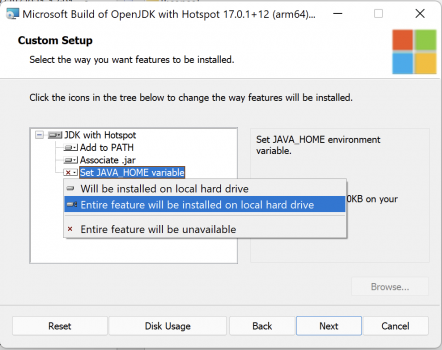Note: at work, I need to do some serious work in PyCharm under Windows on my Mac. This is why I’m more than interested in making PyCharm work in the ARM version of Windows 11.
In my previous thread ( https://forums.macrumors.com/thread...arallels-on-one-vs-the-16-m1-pro-mbp.2330478/ ), I’ve already explained the x86-only PyCharm, by default, is uselessly slow even on the current Windows 11 + Parallels builds on my 16” M1 Pro MBP.
I’ve read thru the thread at https://youtrack.jetbrains.com/issu...7.1839432084.1641650996-1709581912.1641650996 , did a lot of experiments with the current OpenJDK and PyCharm versions (which are, particularly PyCharm, which is at version 2021.3.1 now, internally quite a bit different from the older versions discussed in the thread) and, finally, came up with the following:
1, you do need to delete c:\Program Files\JetBrains\PyCharm Community Edition 2021.3.1\jbr to get rid of the super-slow x86 JDK. Just move it somewhere else so that you can easily restore it, should you some time want to test something in the original setup.
2, you indeed must stick with OpenJDK 11 available at https://download.visualstudio.micro...microsoft-jdk-11.0.13.8.1-windows-aarch64.msi (linked from https://docs.microsoft.com/en-gb/java/openjdk/download#openjdk-11 ). Install it. WARNING: during installation, it will NOT automatically set JAVA_HOME (there will be a red X in the “Set JAVA_HOME variable”) - just right-click it and select “Entire…” as in the attached screenshot.
I’ve also tested OpenJDK 17.0.1 LTS (microsoft-jdk-17.0.1.12.1-windows-aarch64.msi; https://download.visualstudio.micro...microsoft-jdk-17.0.1.12.1-windows-aarch64.msi ), which is stated to work in this particular Apple environment (see “”Jayvinder Singh”’s comments in the thread). It didn’t - it’ll result in the same "cannot access class sun.awt.AWTAutoShutdown" error as in here: “Alex commented 20 Dec 2021 14:50”. And the same happens with v16 (OpenJDK 16.0.2; https://aka.ms/download-jdk/microsoft-jdk-16.0.2.7.1-windows-aarch64.msi )
3, from now on, the original app shortcut will stop working, complaining about the lack of JAVA_HOME, albeit it definitely is in place. Just start the IDE using the batch file c:\Program Files\JetBrains\PyCharm Community Edition 2021.3.1\bin\pycharm.bat. It can be executed dirextly or via a convenient, say, desktop shortcut. Feel free to create the latter!
Additional stuff:
4, WRT the fsnotifier problem mentioned in the thread: download “fsnotifier_ARM64.exe” from https://github.com/zhzy0077/WinFsNotifier/releases/tag/1.0 (see “Zhiyuan Zheng commented 15 May 2021 20:41”), put it somewhere in the VM and, in PyCharm, go to Help -> Edit Custom Properties and add “idea.filewatcher.executable.path” pointing to the EXE file like this (here, I put the EXE in the root (c:/Program Files/JetBrains/PyCharm Community Edition 2021.3.1/) of the app itself):
idea.filewatcher.executable.path=c:/Program Files/JetBrains/PyCharm Community Edition 2021.3.1/fsnotifier_ARM64.exe
NOTE: use forward slashes! If you mess up the path here, upon app restarts, you’ll get “External file changes sync may be slow: PyCharm cannot receive filesystem event notifications for the project. Is it on a network drive?” warnings.
5, I did NOT need to change c:\Program Files\JetBrains\PyCharm Community Edition 2021.3.1\bin\pycharm.bat (it’s the current “idea.bat” referred to by the thread post) to add "--illegal-access=warn" as explained by “Rubin Simons commented 8 Apr 2021 00:08”
6, WRT “Delete runnerw64.exe from the "bin" directory.” - this isn’t needed (BTW, there’s no runnerw64.exe in there, only runnerw.exe and it doesn’t need to be deleted)
Comments are more than welcome!
In my previous thread ( https://forums.macrumors.com/thread...arallels-on-one-vs-the-16-m1-pro-mbp.2330478/ ), I’ve already explained the x86-only PyCharm, by default, is uselessly slow even on the current Windows 11 + Parallels builds on my 16” M1 Pro MBP.
I’ve read thru the thread at https://youtrack.jetbrains.com/issu...7.1839432084.1641650996-1709581912.1641650996 , did a lot of experiments with the current OpenJDK and PyCharm versions (which are, particularly PyCharm, which is at version 2021.3.1 now, internally quite a bit different from the older versions discussed in the thread) and, finally, came up with the following:
1, you do need to delete c:\Program Files\JetBrains\PyCharm Community Edition 2021.3.1\jbr to get rid of the super-slow x86 JDK. Just move it somewhere else so that you can easily restore it, should you some time want to test something in the original setup.
2, you indeed must stick with OpenJDK 11 available at https://download.visualstudio.micro...microsoft-jdk-11.0.13.8.1-windows-aarch64.msi (linked from https://docs.microsoft.com/en-gb/java/openjdk/download#openjdk-11 ). Install it. WARNING: during installation, it will NOT automatically set JAVA_HOME (there will be a red X in the “Set JAVA_HOME variable”) - just right-click it and select “Entire…” as in the attached screenshot.
I’ve also tested OpenJDK 17.0.1 LTS (microsoft-jdk-17.0.1.12.1-windows-aarch64.msi; https://download.visualstudio.micro...microsoft-jdk-17.0.1.12.1-windows-aarch64.msi ), which is stated to work in this particular Apple environment (see “”Jayvinder Singh”’s comments in the thread). It didn’t - it’ll result in the same "cannot access class sun.awt.AWTAutoShutdown" error as in here: “Alex commented 20 Dec 2021 14:50”. And the same happens with v16 (OpenJDK 16.0.2; https://aka.ms/download-jdk/microsoft-jdk-16.0.2.7.1-windows-aarch64.msi )
3, from now on, the original app shortcut will stop working, complaining about the lack of JAVA_HOME, albeit it definitely is in place. Just start the IDE using the batch file c:\Program Files\JetBrains\PyCharm Community Edition 2021.3.1\bin\pycharm.bat. It can be executed dirextly or via a convenient, say, desktop shortcut. Feel free to create the latter!
Additional stuff:
4, WRT the fsnotifier problem mentioned in the thread: download “fsnotifier_ARM64.exe” from https://github.com/zhzy0077/WinFsNotifier/releases/tag/1.0 (see “Zhiyuan Zheng commented 15 May 2021 20:41”), put it somewhere in the VM and, in PyCharm, go to Help -> Edit Custom Properties and add “idea.filewatcher.executable.path” pointing to the EXE file like this (here, I put the EXE in the root (c:/Program Files/JetBrains/PyCharm Community Edition 2021.3.1/) of the app itself):
idea.filewatcher.executable.path=c:/Program Files/JetBrains/PyCharm Community Edition 2021.3.1/fsnotifier_ARM64.exe
NOTE: use forward slashes! If you mess up the path here, upon app restarts, you’ll get “External file changes sync may be slow: PyCharm cannot receive filesystem event notifications for the project. Is it on a network drive?” warnings.
5, I did NOT need to change c:\Program Files\JetBrains\PyCharm Community Edition 2021.3.1\bin\pycharm.bat (it’s the current “idea.bat” referred to by the thread post) to add "--illegal-access=warn" as explained by “Rubin Simons commented 8 Apr 2021 00:08”
6, WRT “Delete runnerw64.exe from the "bin" directory.” - this isn’t needed (BTW, there’s no runnerw64.exe in there, only runnerw.exe and it doesn’t need to be deleted)
Comments are more than welcome!
Attachments
Last edited: