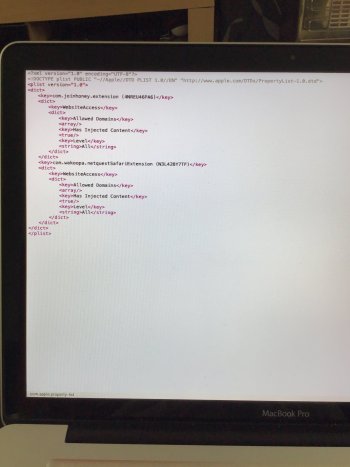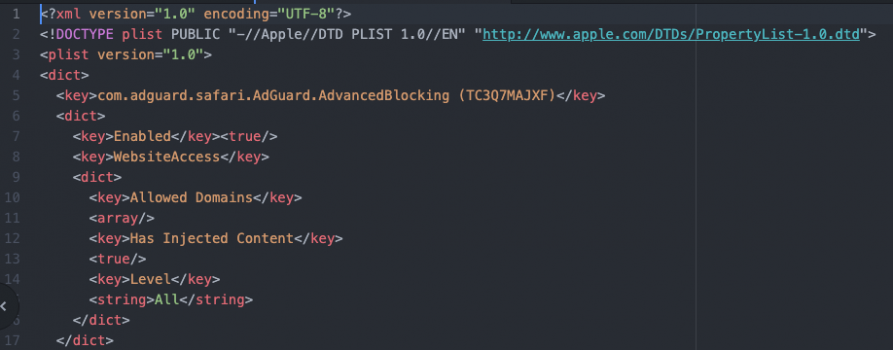Hello everyone.
First, an introduction you can skip.
Now the steps to do it:
First, an introduction you can skip.
I have a Macbook 5,1 (Late 2008 Unibody) and have been able to keep it updated thanks to the excellent tools made by dosdude1 and others. That however has meant that I have been victim of the Safari "feature" meant to prevent unauthorised enabling of extensions.
So far I had managed to keep them enabled by using a system started on 10.15.2 and updated from there, however this didn't work for the new Safari 14 because it disables some extensions upon its first run. This motivated me to find a way to manually enable extensions by editing some preferences file since all the advice regarding other solutions hadn't worked for me. I have found a way that worked for me and hopefully it will work for others as well. I decided to set this as its own topic since it seems to be an issue for both those of us running patched systems and some who do not.
So far I had managed to keep them enabled by using a system started on 10.15.2 and updated from there, however this didn't work for the new Safari 14 because it disables some extensions upon its first run. This motivated me to find a way to manually enable extensions by editing some preferences file since all the advice regarding other solutions hadn't worked for me. I have found a way that worked for me and hopefully it will work for others as well. I decided to set this as its own topic since it seems to be an issue for both those of us running patched systems and some who do not.
Now the steps to do it:
- Install and run both Safari 14 and the desired extensions
- Close Safari completely (command + q)
- Navigate to ~/Library/Containers/com.apple.Safari/Data/Library/Safari/AppExtensions
- Open the Extensions.plist file in a text editor (I used Atom)
The file structure should now show a general<dict>tag under which you can find<key>values and their own<dict>tag for every extension. - Add two new lines below each extension's <dict> tag with the following text
<key>Enabled</key> <true/>
You should end up with something similar to this:
XML:<?xml version="1.0" encoding="UTF-8"?><!DOCTYPE plist PUBLIC "-//Apple//DTD PLIST 1.0//EN" "http://www.apple.com/DTDs/PropertyList-1.0.dtd"> <plist version="1.0"> <dict> <key>extension.1</key> <dict> <key>Enabled</key> <true/> <key>WebsiteAccess</key> <dict> … </dict> </dict> <key>extension.2</key> … </dict> </plist> - Save
- Open Safari, extensions should now be enabled.