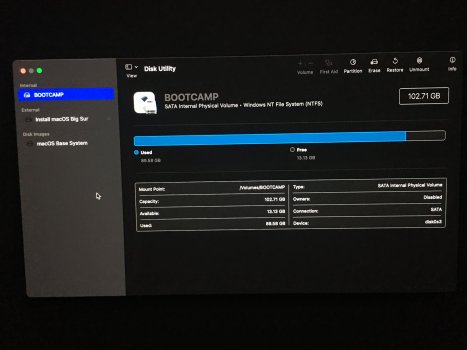Hello Apple friends I was planning of backing up my Boot Camp volume so I resizzed it to become smaller with a Windows app, now, after it resized it to be smallwr even though Big Sur is still there, it wasn’t deleted, the iMac can’t find it, it won’t boot to Recovery Mode and if I boot to an external drive with Disk Utility the Macintosh Data and Macintosh are not not displayed, it even displayed as unmounted.
Is there any way to fix this using with the Terminal from the external Disk Utility? Thank you. God bless, Rev. 21:4
Is there any way to fix this using with the Terminal from the external Disk Utility? Thank you. God bless, Rev. 21:4