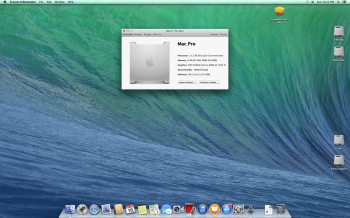I've read through the guides here, so I apologize for bugging you all with questions about something that has been beaten to death. Even so, I'm having issues getting Mavericks to work correctly in this system.
For general information-it's 2xdual 2.66 with 8gb RAM. It has the factory GEForce 7300GT installed, along with an GeForce 210 on an Asus "Quiet" card with 1gb VRAM. The person from whom I bought the computer said he had Yosemite running fine with the second card.
At the very moment, I'm running Lion and have a display connected to each card. Both are fully functional under Lion, although the display connected to the 210 is black until the desktop loads(which, as I understand, is normal behavior as it's not a flashed card).
I'm using an SSD split into 3 partitions-Snow Leopard, Lion, and Mavericks.
I pulled the drive last night and used a Macbook Pro along with an external enclosure to install Mavericks. I then booted from the external drive on the MBP, ran set-up assistant, and ran the script to install Tiamo's boot.efi patch(from the Mavericks thread in this forum). I immediately shut down the computer MBP, and transplanted the SSD back into the MP.
I booted into Lion, and then used system preferences to select the Mavericks partition as the start-up disk. Any time I do this, it instead boots to Snow Leopard. I've also tried using the EFI boot selector(the main reason why I've kept the 7300 installed) to select the Mavericks disk, and it still defaults back to SL.
Does anyone have ideas about where I'm going wrong-or have I just missed an obvious and important step in doing this?
For general information-it's 2xdual 2.66 with 8gb RAM. It has the factory GEForce 7300GT installed, along with an GeForce 210 on an Asus "Quiet" card with 1gb VRAM. The person from whom I bought the computer said he had Yosemite running fine with the second card.
At the very moment, I'm running Lion and have a display connected to each card. Both are fully functional under Lion, although the display connected to the 210 is black until the desktop loads(which, as I understand, is normal behavior as it's not a flashed card).
I'm using an SSD split into 3 partitions-Snow Leopard, Lion, and Mavericks.
I pulled the drive last night and used a Macbook Pro along with an external enclosure to install Mavericks. I then booted from the external drive on the MBP, ran set-up assistant, and ran the script to install Tiamo's boot.efi patch(from the Mavericks thread in this forum). I immediately shut down the computer MBP, and transplanted the SSD back into the MP.
I booted into Lion, and then used system preferences to select the Mavericks partition as the start-up disk. Any time I do this, it instead boots to Snow Leopard. I've also tried using the EFI boot selector(the main reason why I've kept the 7300 installed) to select the Mavericks disk, and it still defaults back to SL.
Does anyone have ideas about where I'm going wrong-or have I just missed an obvious and important step in doing this?