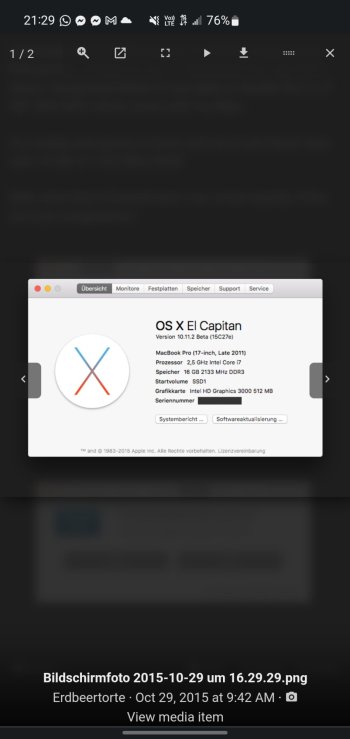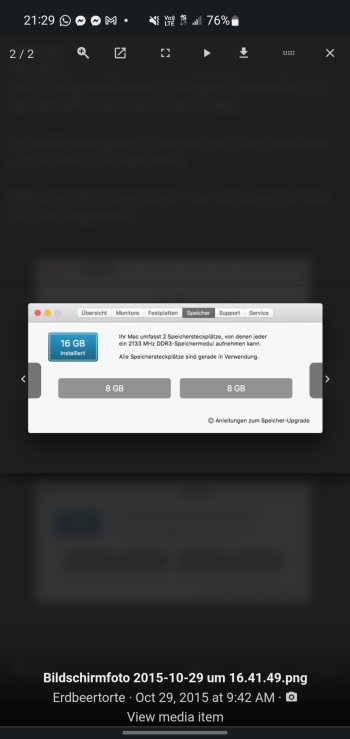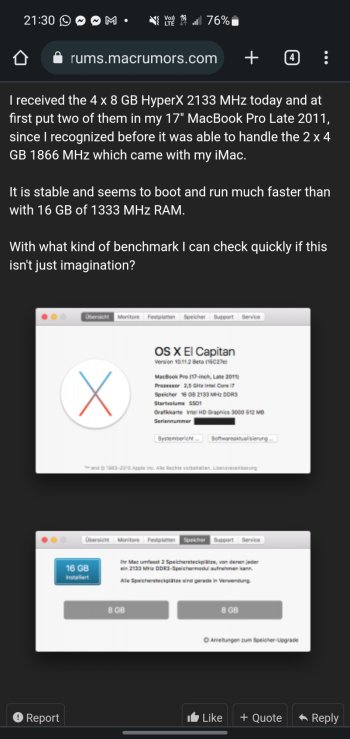Hi there. As of now we all now imacs can support up to 32 gb of ram but what's the max speed of the ram that is supported? Some say it's 1333 mhz but I'm in doubt because is now proven that macbook pro 17" 2011 can boot with ram @2133 mhz and that works at full speeds.
Become a MacRumors Supporter for $50/year with no ads, ability to filter front page stories, and private forums.
Max speed ram on 2011 iMac?
- Thread starter beblack568
- Start date
- Sort by reaction score
You are using an out of date browser. It may not display this or other websites correctly.
You should upgrade or use an alternative browser.
You should upgrade or use an alternative browser.
Hi there. As of now we all now imacs can support up to 32 gb of ram
iMacs, prior to Haswell, are generally limited to 16GB per memory channel — which means the 21.5-inch iMacs, at a minimum, will be unable to utilize more than 16GB (it has to do with the inability for the processor to recognize and parse a single memory module greater than 500MB — for which a 16-module RAM stick of 8GB is that hard limit). The 21.5-inch iMac has only two RAM slots, running on one memory channel to the CPU. The 27-inch models, with two memory channels, can probably go 16GB per channel, as two 8GB RAM sticks per channel would not run afoul of that CPU architecture-based limitation.
(Other folks are welcome to check my work above!)
but what's the max speed of the ram that is supported? Some say it's 1333 mhz but I'm in doubt because is now proven that macbook pro 17" 2011 can boot with ram @2133 mhz and that works at full speeds.
Generally speaking on Intel architecture, at least one stick needs to match the internal bus speed for the system to POST properly, but for additional slots, faster sticks can be used. This, however, does not mean the system will use the RAM at that faster clock speed; rather, it will downclock the faster RAM to work at the same RAM speed as the primary stick rated for the internal bus speed.
So no, a 17-inch MBP from 2011 (early or late), the Sandy Bridge MBP, will not run a 2133MHz stick at 2133MHz, but it will downclock it to 1333MHz. Just be sure that the other RAM stick in there, a PC3-10600, is rated at 1333MHz.
So no, a 17-inch MBP from 2011 (early or late), the Sandy Bridge MBP, will not run a 2133MHz stick at 2133MHz, but it will downclock it to 1333MHz. Just be sure that the other RAM stick in there, a PC3-10600, is rated at 1333MHz.
At first I was exceptical but @dosdude1 has a YouTube video with a 2011 17" MacBook pro running Catalina and 16 gb of ram @2133 mhz.
Also. There are some topics on this forum with photos running 2133 mhz ram on 2011 macbooks pro.
This is the video @dosdude1 uploaded
Attachments
Last edited:
At first I was exceptical but @dosdude1 has a YouTube video with a 2011 17" MacBook pro running Catalina and 16 gb of ram @2133 mhz.
Also. There are some topics on this forum with photos running 2133 mhz ram on 2011 macbooks pro.
There is a stackexchange discussion addressing much of what you’re asking, though the one person who’s tried running the 2133 in their 2011 MBP has run into stability issues with software and with the handling of additional, external displays. OThers, meanwhile, seem to have reported better stability with the 1600MHz variants.
Personally, I have not had exceptional results when mixing variously-clocked RAM sticks on my Early Intel Macs: I get the aforementioned issue of not POST’ing or running into kernel panic during the boot process. And while I’m aware others can and do run mismatched sticks, with at least one of the sticks being what the system expects (in terms of rated clock speed), my own failures have precluded the desire to mess with it much more (unless someone casually and generously handed me a box of old SO-DIMM sticks to tinker with… which has never happened!).
I mean, sure, it would be nice to run 2133MHz sticks in my late 2011 13-inch MBP (same bus, same overall generation and bus clock speed specs on the logic board, etc., as the 15- and 17-inch variants), but not if it comes at the expense of added instability. A reason I love my MBP is because it (and its early 2011 ancestor I used from 2011 up until earlier this year) is a remarkably stable combination of everything.
This one you’ll have to talk to dosdude1 about. I’ve seen the video (and that novel mod, as well as his successful mod of throwing in an Ivy Bridge CPU and PCH on the late 2011 17-inch). Frankly, unless you already have the sticks on hand and are willing to anticipate general instability once you do a swap, then it’s probably not worth your time or money. But if you’re willing to dive in and take the risk, you ought to append your field findings to this thread.
You might better off, say, verifying/assuring that your internal SSD (I presume you have an SSD in there, if not two!) has an onboard DRAM cache, as this will help with I/O performance access for the system and for data you may be reading/writing. I found an uptick in general performance after I migrated my system from a budget SSD (reliable, but budget SSD I got for the early 2011, back in 2019, replacing a smaller, name-brand SSD without a DRAM cache I installed back in 2011!). The budget SSD came without a DRAM cache, but after I replaced it with a WD Red with a DRAM cache (something like 2GB cache, if memory serves), I’ve not run into a bottleneck for anything in the time since.
Consider it food for thought.
Hi there. As of now we all now imacs can support up to 32 gb of ram but what's the max speed of the ram that is supported? Some say it's 1333 mhz but I'm in doubt because is now proven that macbook pro 17" 2011 can boot with ram @2133 mhz and that works at full speeds.
You need some serious hack to get the iMac runs DDR3 RAM at 1600Mhz.
Thank you so much. This is what i was looking for. I will try with my 1866 mhz ramYou need some serious hack to get the iMac runs DDR3 RAM at 1600Mhz.
Thank you so much. This is what i was looking for. I will try with my 1866 mhz ram
Let us know how it goes.
Register on MacRumors! This sidebar will go away, and you'll see fewer ads.