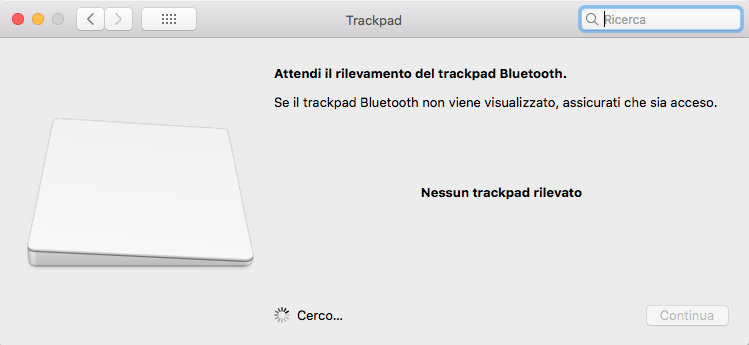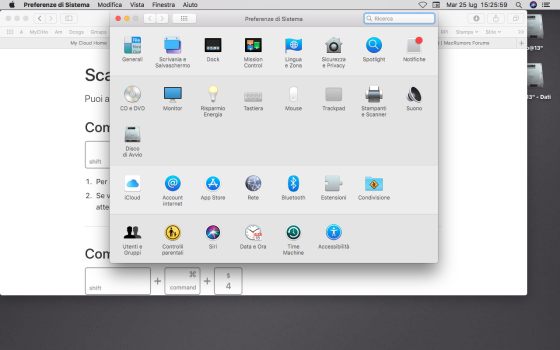Hello everybody.
I bought a MB Pro 13" i5 early 2011 for very little change.
the battery is cooked (so I removed it and now the MBP works connected to the network via the battery charger), a memory bank does not work (the upper one, the modification that many show on youtube is useless).
i loaded High Sierra 10.13.6 and it seems to work.
everything except the trackpad.
ie the trackpad works but not "touch" but I have to click.
if I start the MBP from an external disk always with High Sierra 10.13.6 the trackpad works as it should.
the external disk is not an SSD but the disk that was mounted in a 2009 Mac Mini.
in system preferences I can not find a solution to the problem.
thanks in advance for any suggestion.
Rob
I bought a MB Pro 13" i5 early 2011 for very little change.
the battery is cooked (so I removed it and now the MBP works connected to the network via the battery charger), a memory bank does not work (the upper one, the modification that many show on youtube is useless).
i loaded High Sierra 10.13.6 and it seems to work.
everything except the trackpad.
ie the trackpad works but not "touch" but I have to click.
if I start the MBP from an external disk always with High Sierra 10.13.6 the trackpad works as it should.
the external disk is not an SSD but the disk that was mounted in a 2009 Mac Mini.
in system preferences I can not find a solution to the problem.
thanks in advance for any suggestion.
Rob