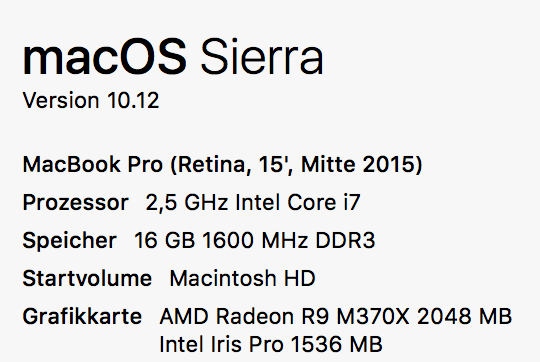I am giving feedback to students and future teachers at university on how to perform in speeches and presentations. My Job at universitity requires that I often edit Multicam videos in Adobe Premiere Pro.
Recently we upgraded our video equipment to integrate 4K recording. So that puts a lot more load on my MacBook when cutting files and switching streams in Premiere.
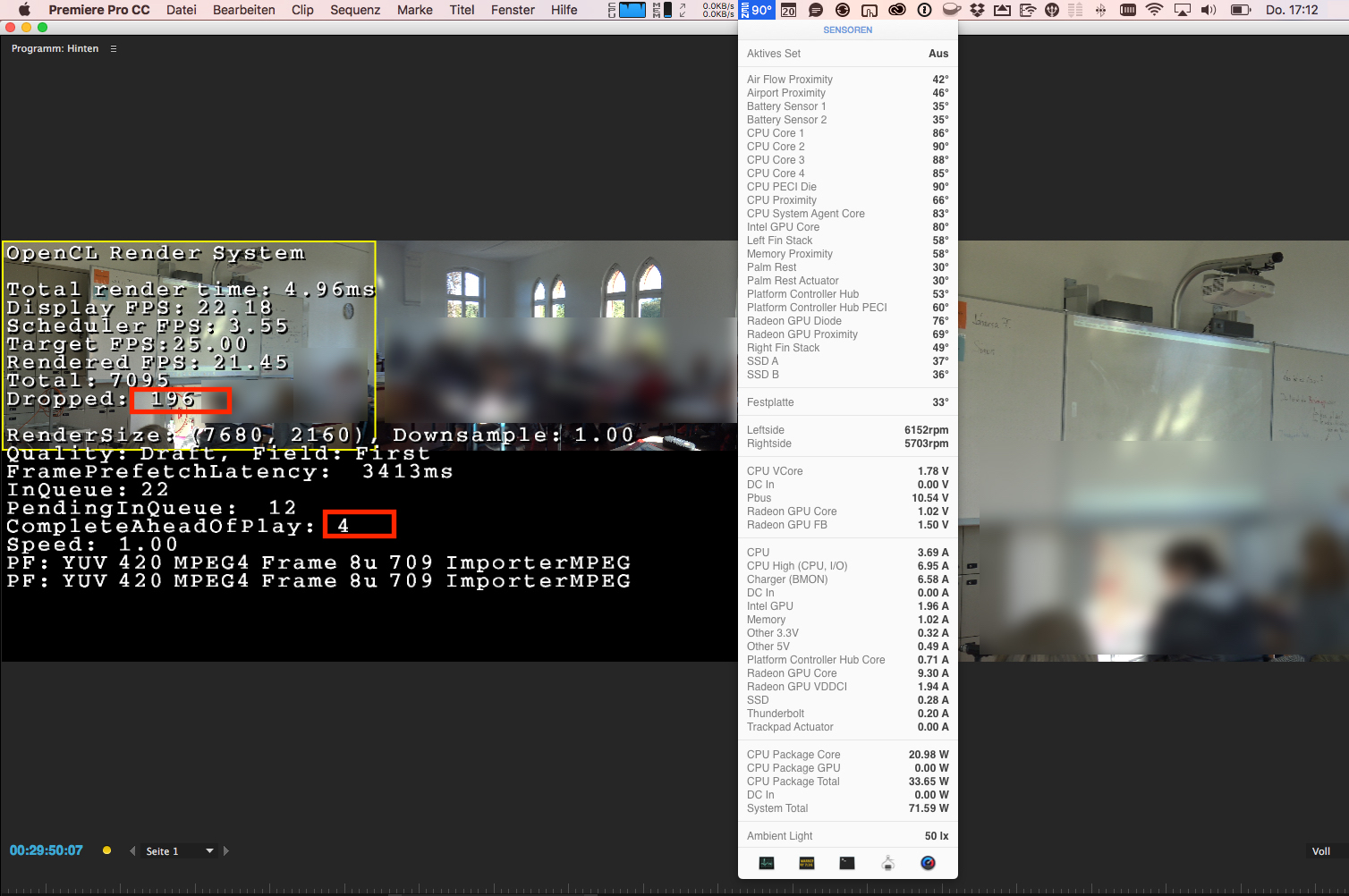
There seems to be a problem with throttling, as Playback in Realtime will work fluid for a minute or two. Then the fans inside my MacBook start to spin quite loudly and I get lots of dropped frames.
I am asking myself whether I am reaching the limits of my CPU or my GPU processing power. Is there any way to find out, which factors in most for the stuttering playback?
iStat Menu is showing a constant CPU Usage of about 70-85%, whether stuttering occurs or not. (So there should still be little room left in theory)
For the discrete graphics card unfortunately there is no information given on how its being stressed.
In case they origin from my graphics performance, my idea to circumvent these issues would be to use an external GPU (i.e. Bizon Box + GTX970) to put off some load.
If the limitation is from the Intel CPU I probably need to consider switching to a more powerful desktop computer. (Mac Pro of 2013?)
Any suggestions on how to find out?
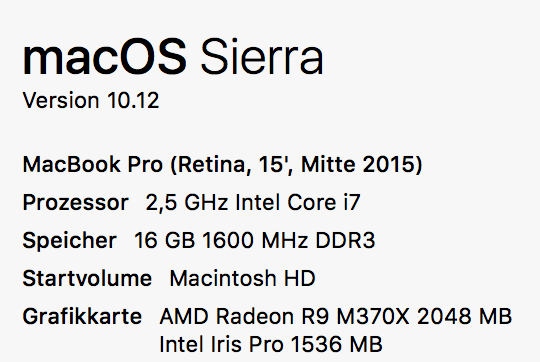
Recently we upgraded our video equipment to integrate 4K recording. So that puts a lot more load on my MacBook when cutting files and switching streams in Premiere.
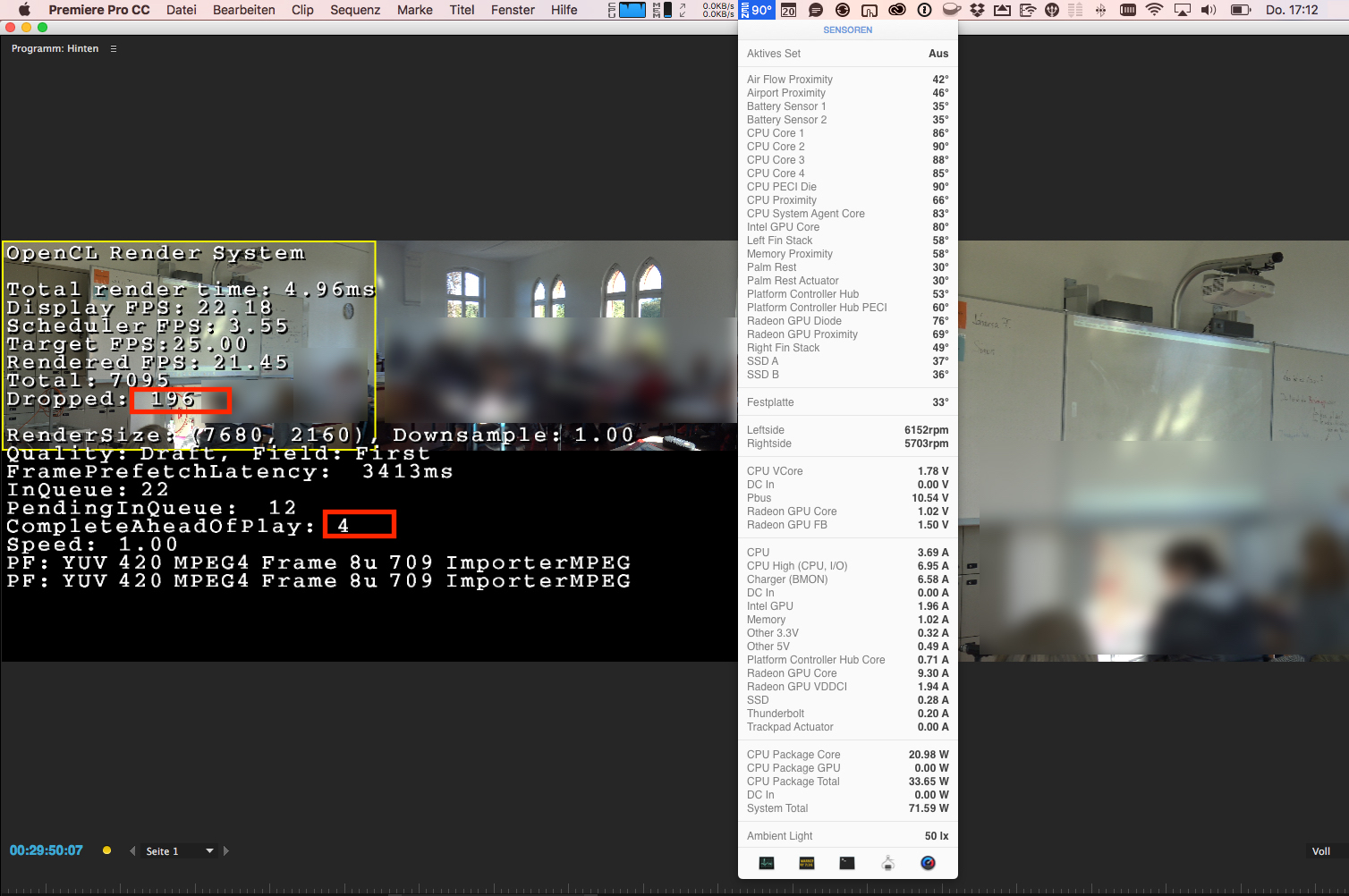
There seems to be a problem with throttling, as Playback in Realtime will work fluid for a minute or two. Then the fans inside my MacBook start to spin quite loudly and I get lots of dropped frames.
I am asking myself whether I am reaching the limits of my CPU or my GPU processing power. Is there any way to find out, which factors in most for the stuttering playback?
iStat Menu is showing a constant CPU Usage of about 70-85%, whether stuttering occurs or not. (So there should still be little room left in theory)
For the discrete graphics card unfortunately there is no information given on how its being stressed.
In case they origin from my graphics performance, my idea to circumvent these issues would be to use an external GPU (i.e. Bizon Box + GTX970) to put off some load.
If the limitation is from the Intel CPU I probably need to consider switching to a more powerful desktop computer. (Mac Pro of 2013?)
Any suggestions on how to find out?