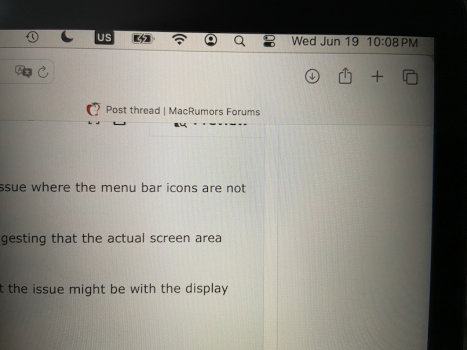Hi macrumors forum,
After upgrading my MacBook Pro 2020 (13-inch) to macOS Sonoma (14.5), I’m experiencing a strange issue where the menu bar icons are not vertically centered. The top part of the menu bar seems to be invisible and out of the screen.
The cursor can move beyond the visible screen area and becomes invisible at the vertical 0 position, suggesting that the actual screen area might not match the display area.
When I take a full-screen screenshot (Command + Shift + 3), the menu bar appears fine, indicating that the issue might be with the display rendering.
Here’s what I’ve tried so far without success:
Thanks!
After upgrading my MacBook Pro 2020 (13-inch) to macOS Sonoma (14.5), I’m experiencing a strange issue where the menu bar icons are not vertically centered. The top part of the menu bar seems to be invisible and out of the screen.
The cursor can move beyond the visible screen area and becomes invisible at the vertical 0 position, suggesting that the actual screen area might not match the display area.
When I take a full-screen screenshot (Command + Shift + 3), the menu bar appears fine, indicating that the issue might be with the display rendering.
Here’s what I’ve tried so far without success:
- Restarting the Mac
- Using other resolution options
- Resetting SMC
- Checking for updates
- Booting in Safe Mode
- Rebuilding the Launch Services database
- Creating a new user account
- Reinstalling macOS
Thanks!