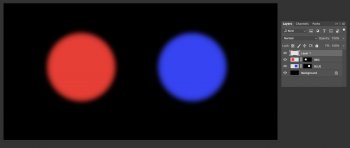How do I do this in PS CC? I'm trying to retain the masks but when I merge the two shapes into one, part of the layer mask is lost.
Got a tip for us?
Let us know
Become a MacRumors Supporter for $50/year with no ads, ability to filter front page stories, and private forums.
Merge two shapes with layer masks?
- Thread starter davidjearly
- Start date
- Sort by reaction score
You are using an out of date browser. It may not display this or other websites correctly.
You should upgrade or use an alternative browser.
You should upgrade or use an alternative browser.
Anyone? Have I made it clear what I'm trying to do?
No, you haven't.
- What are the two shapes? Bitmap data on separate layers or vector shapes each on their own layer?
- What are the masks are you trying to retain?
- Are you wanting to retain the "masks' as separate masks or are you wanting to concatenate them into a single mask?
I think this is what you are looking for:
Here’s a quick example I made. I started with two squares, each on their own layer with a mask to make them feathered circles.
1 Add new layer.

2 Cursor over the first mask, Press Command + Left Click to highlight.

3 Cursor over the second mask, Press Command + Shift + Left Click to add to the selection.

4 Click on your new layer.Click on the add new mask button at the bottom of the Layers palette to add the mask to your new layer.

5 Trash the masks on the original layers.

6 Merge the original Layers.

7 Drag the Merged mask down to the newly merged layer.

Hope that helps.
Here’s a quick example I made. I started with two squares, each on their own layer with a mask to make them feathered circles.
1 Add new layer.
2 Cursor over the first mask, Press Command + Left Click to highlight.
3 Cursor over the second mask, Press Command + Shift + Left Click to add to the selection.
4 Click on your new layer.Click on the add new mask button at the bottom of the Layers palette to add the mask to your new layer.
5 Trash the masks on the original layers.
6 Merge the original Layers.
7 Drag the Merged mask down to the newly merged layer.
Hope that helps.
Attachments
I think this is what you are looking for:
Here’s a quick example I made. I started with two squares, each on their own layer with a mask to make them feathered circles.
...
Great steps and excellent illustration.
I would add that if you are going to do this to a real working file that you do it on either a copy of the file, preserving the original if something goes wrong, or that you first:
1. Group the two original layeres with their masks
2. Duplicate the Group.
3. Turn off / hide one of the groups.
4. Perform MacUser2059's steps on the visible group while retaining the hidden copy as a backup.
I think this is what you are looking for:
Here’s a quick example I made. I started with two squares, each on their own layer with a mask to make them feathered circles.
1 Add new layer.
View attachment 657386
2 Cursor over the first mask, Press Command + Left Click to highlight.
View attachment 657390
3 Cursor over the second mask, Press Command + Shift + Left Click to add to the selection.
View attachment 657391
4 Click on your new layer.Click on the add new mask button at the bottom of the Layers palette to add the mask to your new layer.
View attachment 657392
5 Trash the masks on the original layers.
View attachment 657394
6 Merge the original Layers.
View attachment 657395
7 Drag the Merged mask down to the newly merged layer.
View attachment 657396
Hope that helps.
Thanks, greatly appreciate the effort you've put in. However, it's not working for me. When I trash the old masks on the shape layers, the original shape is retained and the mask lost. Dragging the new mask down does't appear to help.
Thanks, greatly appreciate the effort you've put in. However, it's not working for me. When I trash the old masks on the shape layers, the original shape is retained and the mask lost. Dragging the new mask down does't appear to help.
Just make a copy of the layers and then do whatever you want with the originals.
Register on MacRumors! This sidebar will go away, and you'll see fewer ads.