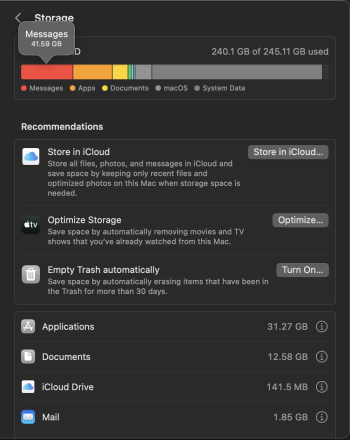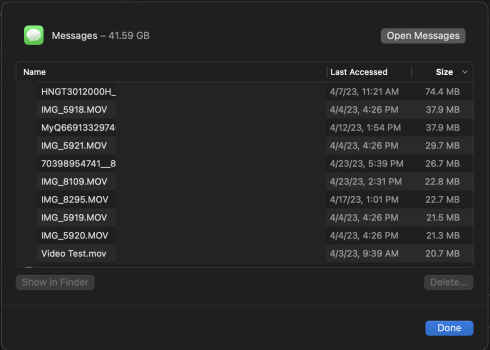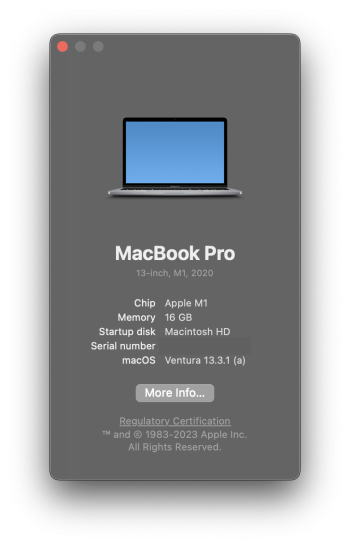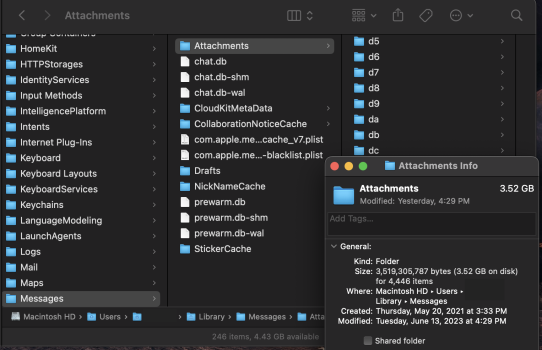Hi all,
First off, apologies if this issue has already been discussed and solved. I did quite a few searches and didn't find anything related to this specific issue I've been having.
I've been running into constant storage issues with my work computer (2020 M1 MBP, Ventura). I'm unfortunately on Microsoft Outlook for work tasks which takes up over 100GBs of space for downloaded attachments (I need to receive/share constant images/videos via email) and I'm always clearing out that data from my Library to regain disk space.
But I've noticed that I have a big chunk (41.59 GBs) of personal Messages attachments downloaded to my local disk that I don't need on my work computer. Months ago I searched where those messages lived in the Finder Library and deleted them per the steps found online. But to this day, when I go into System Prefs > General > Storage settings, it still shows that I have 41.59 GBs of Messages used on the disk. But when I "show in finder" and it takes me to the same folder in the Library and "get info" on the attachments folder, it only shows a reasonable 3.52 GBs of used space. When I click the "I" and it takes me to the window within System Prefs to see the list of attachments, it's only maybe 35 small attachments that probably equate to the 3.52 GBs of space that Finder says but the top left of the window stills shows the inaccurate 41.59 GB total.
Where is the 41.59 GBs of used space then and how can I delete it for good? I do want iMessage to be active on my work computer though to stay in communication if not near my phone so disabling iMessage completely is not an option.
Screenshots replicating what was discussed above are attached.
Sperate question that might help prevent this issue in the future, is there a way to prevent Messages from downloading attachments to my local disk? I have Messages in the cloud enabled and have a 2TB iCloud Plan, so I figured all my attachments would live in the cloud. Looks like that's not the case here.
Thank you!
First off, apologies if this issue has already been discussed and solved. I did quite a few searches and didn't find anything related to this specific issue I've been having.
I've been running into constant storage issues with my work computer (2020 M1 MBP, Ventura). I'm unfortunately on Microsoft Outlook for work tasks which takes up over 100GBs of space for downloaded attachments (I need to receive/share constant images/videos via email) and I'm always clearing out that data from my Library to regain disk space.
But I've noticed that I have a big chunk (41.59 GBs) of personal Messages attachments downloaded to my local disk that I don't need on my work computer. Months ago I searched where those messages lived in the Finder Library and deleted them per the steps found online. But to this day, when I go into System Prefs > General > Storage settings, it still shows that I have 41.59 GBs of Messages used on the disk. But when I "show in finder" and it takes me to the same folder in the Library and "get info" on the attachments folder, it only shows a reasonable 3.52 GBs of used space. When I click the "I" and it takes me to the window within System Prefs to see the list of attachments, it's only maybe 35 small attachments that probably equate to the 3.52 GBs of space that Finder says but the top left of the window stills shows the inaccurate 41.59 GB total.
Where is the 41.59 GBs of used space then and how can I delete it for good? I do want iMessage to be active on my work computer though to stay in communication if not near my phone so disabling iMessage completely is not an option.
Screenshots replicating what was discussed above are attached.
Sperate question that might help prevent this issue in the future, is there a way to prevent Messages from downloading attachments to my local disk? I have Messages in the cloud enabled and have a 2TB iCloud Plan, so I figured all my attachments would live in the cloud. Looks like that's not the case here.
Thank you!
Attachments
Last edited: