Hi,
I have a Mid 2010 13-inch MacBook Pro that I upgraded with a OCZ Vertex 2 120GB (SATA 2) in late 2012. I also put 8GB of RAM in it at the same time.
After more than 3 years of use I ran Blackmagic Disk Speed Test today and I am not getting over 100MB/s on either read or write (below). Is this normal speed?
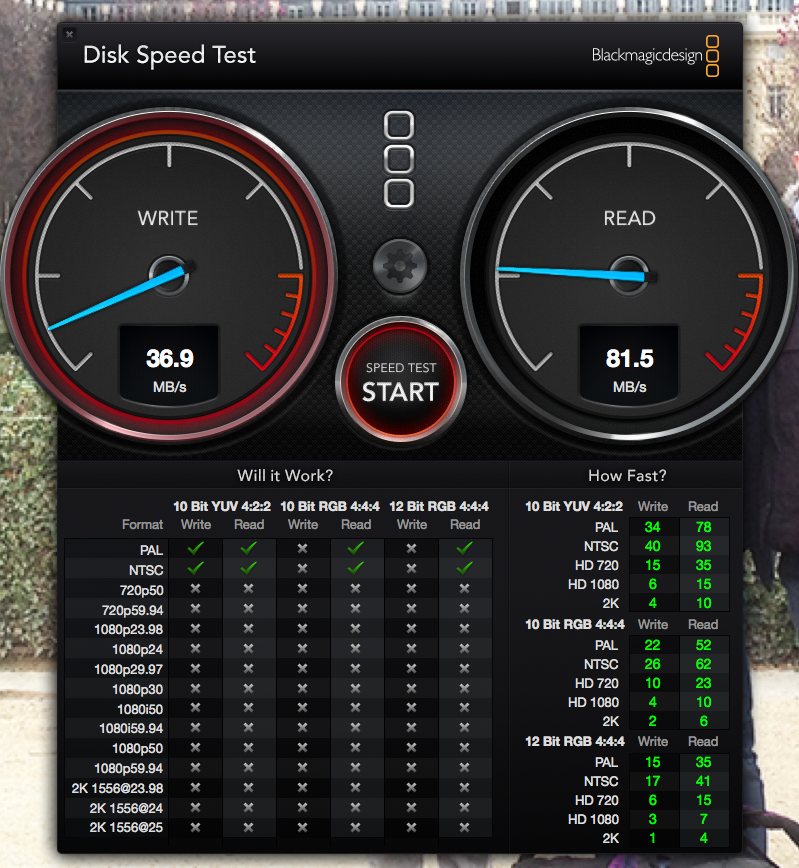
I realise that my MacBook Pro only has SATA 2 and the drive is only SATA 2 and the theoretical max is around 250 MB/s but I would have expected speeds approaching 200 MB/s at least?
(I will buy a new 15-inch Skylake MacBook Pro when they are released but in the meantime I want to squeeze out all the performance of my current model.)
In summary;
1. Are my SSD speeds slow or normal for my Mid 2010 MacBook Pro?
2. If I buy a modern SSD (SATA 3) will I be a able to approach the 250 MB/s theoretical speed? Which model is recommended?
Note, I have the original 250GB HDD in the optical drive bay, could this be affecting the SSD performance?
Thanks.
I have a Mid 2010 13-inch MacBook Pro that I upgraded with a OCZ Vertex 2 120GB (SATA 2) in late 2012. I also put 8GB of RAM in it at the same time.
After more than 3 years of use I ran Blackmagic Disk Speed Test today and I am not getting over 100MB/s on either read or write (below). Is this normal speed?
I realise that my MacBook Pro only has SATA 2 and the drive is only SATA 2 and the theoretical max is around 250 MB/s but I would have expected speeds approaching 200 MB/s at least?
(I will buy a new 15-inch Skylake MacBook Pro when they are released but in the meantime I want to squeeze out all the performance of my current model.)
In summary;
1. Are my SSD speeds slow or normal for my Mid 2010 MacBook Pro?
2. If I buy a modern SSD (SATA 3) will I be a able to approach the 250 MB/s theoretical speed? Which model is recommended?
Note, I have the original 250GB HDD in the optical drive bay, could this be affecting the SSD performance?
Thanks.

