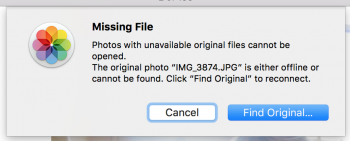Hi guys,
First of all thanks to all of you for taking a moment to answer to my questions.
I will try to explain a little bit why I want to keep using iCloud and photos on my mac.
- I have a mac, an iPhone and an iPad, so it is amazing how it works and syncs between devices. I don't have to worry about moving photos from on device to another. And also if I use my DSLR and import pictures into the mac, all of them appear automatically on the iPhone and the iPad.
- iPhone and iPad have "optimize storage" option set so I don't have a local copy here.
- I have the iCloud family activated and I share a lot of pictures with family using the shared album. I have also another albums shared with family and friends. Last year we gifted an iPad to my wife's grand mother and, while we are traveling or doing anything, we put some pictures on the shared album. She can see the pictures instantly and she loves that, she is an old woman that can barely move from home so it is a relief for her.
- I also love the albums "places" and "faces". I have sorted all my pictures for my whole entire life (almost) geo-located and sorted with people. I can search very quickly about pictures of anyone. It is very useful sometimes.
- If I change any picture or delete it, modify, etc, the change is synced on all my devices instantly.
So for me, at least at this moment, it is not a choice to move out from photos and iCloud.
My problem is that I have a 512GB MacBook Pro and a 322GB photo library, so I am close to not being able of taking any further picture

So as I said before I am thinking about these choices:
- buying a Mac mini/iMac to have it at home with 2-3TB of hard drive, and have my "master" copy on it and "optimise storage" on the MacBook Pro. I don't like this choice a lot because it implies to spend some money and also to struggle with two computers. As I said I prefer to use only one.
- maybe I could "replace" my actual NAS (Synoloy DS213) with a mac server. Synology is being used mostly for time machine backups nowAdays, in the past it was my private cloud since I moved to iCloud.
- buying an external drive of 2-3TB or an ssd unit and place my library there. It could be a good choice, I have worked this way before, but you have to remember to bring the hdd with you always, and also you have to plug it to the computer from time to time and leave it plugged for several minutes/hours for time machine to copy everything to your backuP unit. Also it has to be fast enough to work with pictures without suffering. A Samsung T3 or similar unit could be a good choice.
- placing my photo library into the Nas at home (but continue using photos an iCloud) this has the problem that when i am far from home, i couldn't access to the pictures or at least not as fast as I can do now. Also the speed of a nas is worse than the speed of the internal ssd unit.
Having all of this into account, my only problem is related to storage space and backup. I want to save space one my mac, so the quick win here will be to activate the "optimize storage" option on it, and I will be happy again, but doing that has consequences...
- you will no longer have a local copy of your pictures so you will need internet access to watch them and also the user experience could be compromised depending on the speed of the connection.
- time machine copies will automatically stop backing up your library. Even apple recommends you not to rely only on iCloud. They recommend you to backup your library. Even if you are paying for an iCloud subscription, they don't guarantee you any of your data to be safe. They will only do their "best effort", but if something bad happen, you could lost everything, so this is because I want a local copy.
Given all of this, I was wondering what could be the best choice or if there is another one. Maybe there is a "magic" service that copy your iCloud photos to another cloud and you can have two copies not having a local one... I don't know! And because of that I have come here to ask you if anyone of you are in a similar situation

I was wondering also if I could have two system photo libraries working this way:
- one library in my local ssd with "optimize storage" checked and being used while I am on the go with my mac.
- another library with the original items placed on my NAS or on an external drive.
- I will mark my local library as system library, but from time to time I will switch to the secondary library and set it as system library to sync everything with iCloud.
- I think this could work, it every time you change your system library, it does a full synchronisation with iCloud, or at least it checks picture by picture if everything is on sync. This could be a "resource eater" to my processor and take so much time every time I switch between libraries. I don't know if anyone does anything similar to this.
If I finally take a decision I will tell you the final one

thank you for your time and patience!
Best regards and have a great day!
ISO
P.D. Sorry guys but it think I will continue here because this other post has more sense and more relation with my actual problem, I think I have also found a working solution... We will see

thanks!
https://forums.macrumors.com/threads/how-to-backup-icloud-photo-library.2033797/#post-24870013