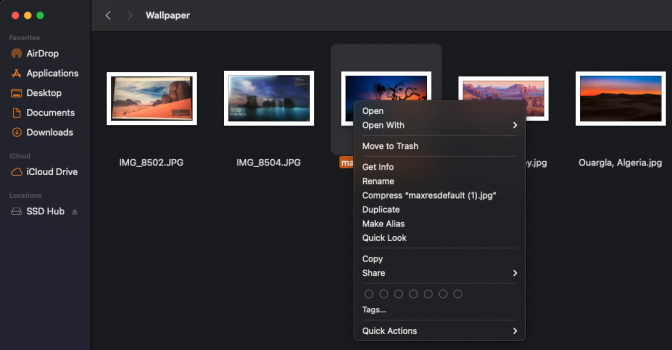I'm new to MacOS and I'd like to have the windows right click menu options ideally, but also would be happy to have just basic functionality back.
Missing for photos and documents (pdf, pages, numbers):
"cut"
"move to"
Any idea how to get them respectively hide the unused ones below?
"compress"
"duplicate"
"make alias"
"quick look"
Missing for photos and documents (pdf, pages, numbers):
"cut"
"move to"
Any idea how to get them respectively hide the unused ones below?
"compress"
"duplicate"
"make alias"
"quick look"