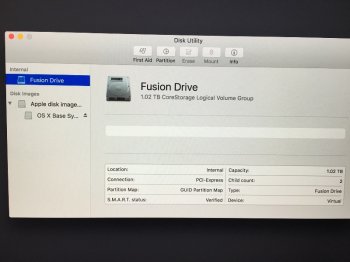In the process of restoring to factory, I did a 'erase' drive, and then went to reinstall the OS (as you're supposed to).
But, now, the Fusion Drive is missing. Well, it is listed as Fusion Drive 1.02TB, but you can't select it during the OS reinstall, etc.
I can't partition it
I can't run First Aid (does nothing)
I can't mount it
I can only see info.
Weird. Any ideas?
I don't know if I should laugh or cry. This is flipping hilarious...
But, now, the Fusion Drive is missing. Well, it is listed as Fusion Drive 1.02TB, but you can't select it during the OS reinstall, etc.
I can't partition it
I can't run First Aid (does nothing)
I can't mount it
I can only see info.
Weird. Any ideas?
I don't know if I should laugh or cry. This is flipping hilarious...