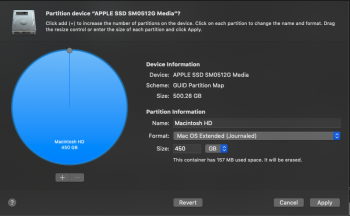Hey guys, this is probably not the first case but I have tried various methods to recover my lost 50GB of space from different threads, all didn't work. (After removing bootcamp partition, took a little effort to finally remove all the partitions but the space used went missing)
Tried Internet recovery to go into Disk Utility app didn't work.
Tried using Terminal (not very good at it), so basically copied & paste some of the commands others have shared & changed the necessary disk numbers, didn't work for me.
So I figured, might be good that I just post & hopefully someone could give me some advise.
This is what I got;
#: TYPE NAME SIZE IDENTIFIER
0: GUID_partition_scheme *500.3 GB disk0
1: EFI EFI 209.7 MB disk0s1
2: Apple_HFS Macintosh HD 449.8 GB disk0s2
3: Apple_Boot Recovery HD 650.0 MB disk0s3
4: EFI NO NAME 104.9 MB disk0s4
/dev/disk1 (external, physical):
#: TYPE NAME SIZE IDENTIFIER
0: GUID_partition_scheme *3.0 TB disk1
1: EFI EFI 209.7 MB disk1s1
2: Apple_HFS SG 15B 1.5 TB disk1s2
3: Apple_HFS SG 15A 1.5 TB disk1s3
/dev/disk2 (external, physical):
#: TYPE NAME SIZE IDENTIFIER
0: GUID_partition_scheme *500.1 GB disk2
1: EFI EFI 209.7 MB disk2s1
2: Apple_HFS WD 499.1 GB disk2s2
3: Apple_Boot Recovery HD 650.0 MB disk2s3
Any advise or pointers greatly appreciated. Thanks in advance.
Tried Internet recovery to go into Disk Utility app didn't work.
Tried using Terminal (not very good at it), so basically copied & paste some of the commands others have shared & changed the necessary disk numbers, didn't work for me.
So I figured, might be good that I just post & hopefully someone could give me some advise.
This is what I got;
#: TYPE NAME SIZE IDENTIFIER
0: GUID_partition_scheme *500.3 GB disk0
1: EFI EFI 209.7 MB disk0s1
2: Apple_HFS Macintosh HD 449.8 GB disk0s2
3: Apple_Boot Recovery HD 650.0 MB disk0s3
4: EFI NO NAME 104.9 MB disk0s4
/dev/disk1 (external, physical):
#: TYPE NAME SIZE IDENTIFIER
0: GUID_partition_scheme *3.0 TB disk1
1: EFI EFI 209.7 MB disk1s1
2: Apple_HFS SG 15B 1.5 TB disk1s2
3: Apple_HFS SG 15A 1.5 TB disk1s3
/dev/disk2 (external, physical):
#: TYPE NAME SIZE IDENTIFIER
0: GUID_partition_scheme *500.1 GB disk2
1: EFI EFI 209.7 MB disk2s1
2: Apple_HFS WD 499.1 GB disk2s2
3: Apple_Boot Recovery HD 650.0 MB disk2s3
Any advise or pointers greatly appreciated. Thanks in advance.
Last edited: