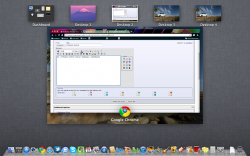Got a tip for us?
Let us know
Become a MacRumors Supporter for $50/year with no ads, ability to filter front page stories, and private forums.
Mission Control
- Thread starter jake4ever
- Start date
- Sort by reaction score
You are using an out of date browser. It may not display this or other websites correctly.
You should upgrade or use an alternative browser.
You should upgrade or use an alternative browser.
I don't think it's possible in this build, but it does seem to imply we can assign custom names to each space (or is Desktop?) in a future build.
At least for me, Mission Control is totally messed up when certain apps/windows are open. They seem to overlay one another. Hope it is a display bug and gets fixed in the next build because I really don't like the feature in its current state.
By the way, have a look at my atrocious Mission Control:

Does something like this happen to yours?

Does something like this happen to yours?
By the way, have a look at my atrocious Mission Control:

Does something like this happen to yours?
Nope, not having that problem.
One bug is that my Desktops are:
Dashboard
Desktop 1
Desktop 3
Desktop 2
Desktop 4
They didn't. They just slightly altered the gesture:I am a little mad they removed the show desktop function of the trackpad, but I'll get used to using a few keys instead.
Place four fingers (thumb, index, middle, ring) on trackpad, then spread them.
They didn't. They just slightly altered the gesture:
Place four fingers (thumb, index, middle, ring) on trackpad, then spread them.
Oh wow, thanks.
There's even more: place four fingers (thumb, index, middle, ring) on trackpad, then pinch them (opposite of spread), and voilà, Launchpad!Oh wow, thanks.
Gestures are nothing new. Get BetterTouchTool for all of your gesture needs, right on SL. Its fantastic.
Who wants a third-party solution?Gestures are nothing new. Get BetterTouchTool for all of your gesture needs, right on SL. Its fantastic.
Gestures are nothing new. Get BetterTouchTool for all of your gesture needs, right on SL. Its fantastic.
What's on it? and does it work with Lion?
I'm getting no success with Mission Control through mouse gesture here...Though Mission Control is configured on Mouse Configuration the "two clicks" to access Mission Control is not working with me...Any idea?
I'm getting no success with Mission Control through mouse gesture here...Though Mission Control is configured on Mouse Configuration the "two clicks" to access Mission Control is not working with me...Any idea?
It's two taps, not two clicks. Assuming you're using a Magic Mouse, just tap it without actually pressing down the button.
Also, not sure if BetterTouchTool works on Lion yet.
It's two taps, not two clicks. Assuming you're using a Magic Mouse, just tap it without actually pressing down the button.
Also, not sure if BetterTouchTool works on Lion yet.
Nice!!! Thanks!!
BetterTouchTool does indeed work with Lion. Just remember to disable the default gestures (from system preferences) before mapping them to new actions with BTT. I've been using it for a while now and it seems solid. 
There's even more: place four fingers (thumb, index, middle, ring) on trackpad, then pinch them (opposite of spread), and voilà, Launchpad!
The most useless app included in Lion is now easily accessible!
You just reminded me to do just that. Filed one a minute ago, thanks.No way to rename Spaces at the time. Ensure you file a bug report asking for this feature.
Is there any way to move Spaces/Desktops around?
For example I would like to have (in this order):
Fullscreen Mail
Fullscreen Safari
Desktop 1
Fullscreen iCal
Desktop 2
... so that when I am doing work on Desktop 1, I can quickly swipe to both iCal or Mail.
Thanks!
For example I would like to have (in this order):
Fullscreen Mail
Fullscreen Safari
Desktop 1
Fullscreen iCal
Desktop 2
... so that when I am doing work on Desktop 1, I can quickly swipe to both iCal or Mail.
Thanks!
Wirelessly posted (Mozilla/5.0 (iPhone; U; CPU iPhone OS 4_2_1 like Mac OS X; en-us) AppleWebKit/533.17.9 (KHTML, like Gecko) Version/5.0.2 Mobile/8C148a Safari/6533.18.5)
Essentially yes. However, at this moment you can't "move" them. It just depends on where(desktop 1, 2, 3...etc) you open an application
hellomoto4 said:Is there any way to move Spaces/Desktops around?
For example I would like to have (in this order):
Fullscreen Mail
Fullscreen Safari
Desktop 1
Fullscreen iCal
Desktop 2
... so that when I am doing work on Desktop 1, I can quickly swipe to both iCal or Mail.
Thanks!
Essentially yes. However, at this moment you can't "move" them. It just depends on where(desktop 1, 2, 3...etc) you open an application
Wirelessly posted (Mozilla/5.0 (iPhone; U; CPU iPhone OS 4_2_1 like Mac OS X; en-us) AppleWebKit/533.17.9 (KHTML, like Gecko) Version/5.0.2 Mobile/8C148a Safari/6533.18.5)
Essentially yes. However, at this moment you can't "move" them. It just depends on where(desktop 1, 2, 3...etc) you open an application
Actually, they seem to move themselves. It not only depends on where you open them but also how you use them. The behavior is exactly the same as how apps in the "multitasking bar" are arranged on iOS devices. That is:
- When you open a (full screen) app, it goes to the space immediately to the right of where you are
- If you swipe to the app, it doesn't change the order
- But if you click the app icon from the dock, it not only takes you there but moves it to the space to the immediate right of where you were
So essentially what you end up with is all of your apps ordered from most recent to least recent from left to right. You can't "lock your apps in place" as far as I know. The idea is that you will always have your most used apps closest to you. I personally dislike this feature, but I imagine Apple will probably add a manual arrangement function before the release.
Thank you!!! Answered my question perfectly! 
Actually, they seem to move themselves. It not only depends on where you open them but also how you use them. The behavior is exactly the same as how apps in the "multitasking bar" are arranged on iOS devices. That is:
- When you open a (full screen) app, it goes to the space immediately to the right of where you are
- If you swipe to the app, it doesn't change the order
- But if you click the app icon from the dock, it not only takes you there but moves it to the space to the immediate right of where you were
So essentially what you end up with is all of your apps ordered from most recent to least recent from left to right. You can't "lock your apps in place" as far as I know. The idea is that you will always have your most used apps closest to you. I personally dislike this feature, but I imagine Apple will probably add a manual arrangement function before the release.
Register on MacRumors! This sidebar will go away, and you'll see fewer ads.