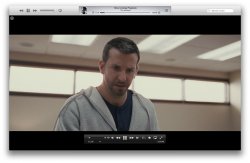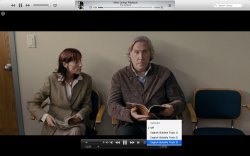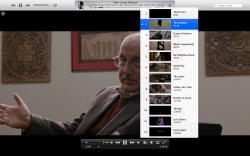Hi all,
I converted my collection of anime to MKV so I could retain the various audio options and subtitles. I would like to make them available in iTunes. I can just use something like Mirro and convert them to mp4 but this doesn't give me control of what language to have and no option for subtitles. For instance out of 10 videos 3 came out in Japanese, rest in English dub and none retained subtitles.
Is it possible to retain all the information in the MKV in iTunes? - for example the option to watch it dubbed in English or the original Japanese with English subs or just Japanese etc. Is this possible?
Failing that can I convert with specific options? This way I could have a dubbed English version for my kids and an original Japanese version with subs for me/adults.
I converted my collection of anime to MKV so I could retain the various audio options and subtitles. I would like to make them available in iTunes. I can just use something like Mirro and convert them to mp4 but this doesn't give me control of what language to have and no option for subtitles. For instance out of 10 videos 3 came out in Japanese, rest in English dub and none retained subtitles.
Is it possible to retain all the information in the MKV in iTunes? - for example the option to watch it dubbed in English or the original Japanese with English subs or just Japanese etc. Is this possible?
Failing that can I convert with specific options? This way I could have a dubbed English version for my kids and an original Japanese version with subs for me/adults.