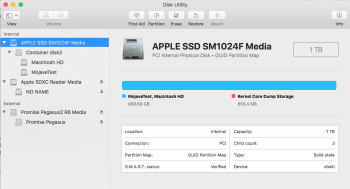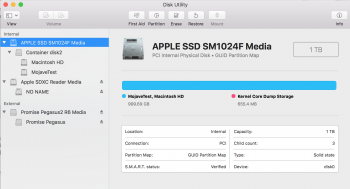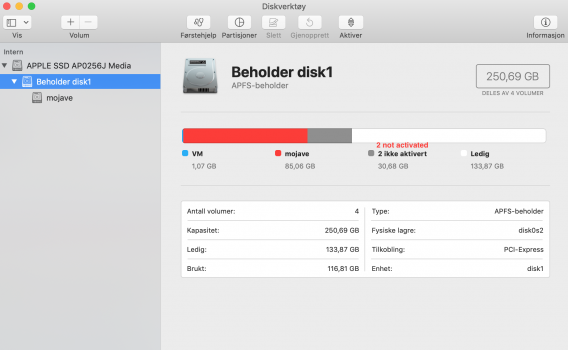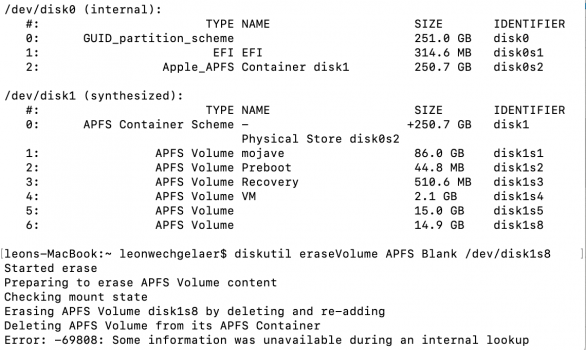In the past when I've wanted to try out a new macOS version in beta, I've created a disk partition and installed it there. But with AFPS it asks me if I want to do a partition or create a new volume. I'm not quite up on the distinctions with volumes vs partitions and just wanted to ask, what should I do here? Proceed with a partition as I have in the past, or is there an advantage to using a volume instead now that I'm using AFPS? I would just like to be able to boot into Mojave to mess around a bit without affecting my main High Sierra install.
Got a tip for us?
Let us know
Become a MacRumors Supporter for $50/year with no ads, ability to filter front page stories, and private forums.
Mojave on second partition, AFPS
- Thread starter TitanTiger
- Start date
-
- Tags
- afps beta mojave partitioning volumes
- Sort by reaction score
You are using an out of date browser. It may not display this or other websites correctly.
You should upgrade or use an alternative browser.
You should upgrade or use an alternative browser.
In the past when I've wanted to try out a new macOS version in beta, I've created a disk partition and installed it there. But with AFPS it asks me if I want to do a partition or create a new volume. I'm not quite up on the distinctions with volumes vs partitions and just wanted to ask, what should I do here? Proceed with a partition as I have in the past, or is there an advantage to using a volume instead now that I'm using AFPS? I would just like to be able to boot into Mojave to mess around a bit without affecting my main High Sierra install.
Right now you have an APFS 'container' within which is an APFS 'volume', which is what you're booting from, using daily, etc.
The great thing about adding another volume to that same container is that they share the usable space of the overall container. You don't need to create a new partition and go through all the headaches associated with that. You simply create a new volume in the same container.
Example: you have a 1TB SSD, of which you're using 400GB (600GB free). You can create a new volume in that same container, and both volumes (your 'primary' one and your new/test one) have access to that 600GB of free space.
It's almost like they're co-existing. It's pretty slick, actually.
Here are some screenshots of my current setup.
#1: note that when I have the physical device selected, the blue bullet point shows both 'MojaveTest' and 'Machintosh HD'
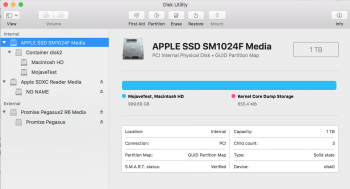
#2: when I have the APFS container selected, you can see MojaveTest and Machintosh HD are in that same container. 269GB free for the whole container
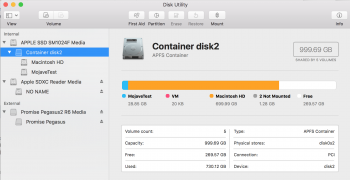
#3: Macintosh HD selected. You can see it's using 699GB, 269GB free. This free space is usable by both volumes in this container.
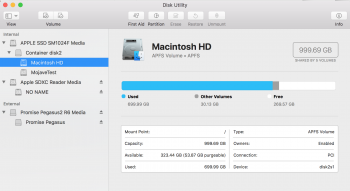
#4 MojaveTest selected. You can see it's using 28.85GB, the same 269GB free.

Hope this helps!
[doublepost=1530121179][/doublepost]I don't have to decide how to split up my storage like when adding a partition. This is huge. All volumes use whatever's available. Adding a new volume is simple, removing a volume is simple, and neither operation requires resizing of partitions or anything. Any storage needs are handed out from the container dynamically.
I'm a big fan.
Attachments
Last edited:
You can install Mojave in the same APFS container that you have High Sierra in, provided you have sufficient space on the disk. It would create a separate volume in the container. It will size dynamically. I wrote a post on this:
https://forums.macrumors.com/threads/mojave-and-high-sierra-in-same-apfs-container.2122607/
Creating a new volume for Mojave in your existing APFS container is easy and offers the flexibility of having dynamically sized volumes for High Sierra and APFS. The downside is if something goes bad with the APFS container (which has happened to some posters here on macrumors), it could affect both your High Sierra and Mojave volumes. Going the traditional route of creating a new partition on your physical disk (pressing the "Partition" button instead of the "Add Volume" button) will involve resizing your current partition and creating a new one for Mojave. That operation always gives me the chills - if you do that, do a backup before doing that.
With how APFS works, I'm not sure how that changes the definition of volume vs. partition. I tend to think of them as synonymous but it seems "volume" is used for the separations within the container and "partition" is used for top-level separations of the disk itself.
https://forums.macrumors.com/threads/mojave-and-high-sierra-in-same-apfs-container.2122607/
Creating a new volume for Mojave in your existing APFS container is easy and offers the flexibility of having dynamically sized volumes for High Sierra and APFS. The downside is if something goes bad with the APFS container (which has happened to some posters here on macrumors), it could affect both your High Sierra and Mojave volumes. Going the traditional route of creating a new partition on your physical disk (pressing the "Partition" button instead of the "Add Volume" button) will involve resizing your current partition and creating a new one for Mojave. That operation always gives me the chills - if you do that, do a backup before doing that.
With how APFS works, I'm not sure how that changes the definition of volume vs. partition. I tend to think of them as synonymous but it seems "volume" is used for the separations within the container and "partition" is used for top-level separations of the disk itself.
Did this today, works great
Did which...the volume or the partition?
[doublepost=1530125754][/doublepost]
Right now you have an APFS 'container' within which is an APFS 'volume', which is what you're booting from, using daily, etc.
The great thing about adding another volume to that same container is that they share the usable space of the overall container. You don't need to create a new partition and go through all the headaches associated with that. You simply create a new volume in the same container.
Example: you have a 1TB SSD, of which you're using 400GB (600GB free). You can create a new volume in that same container, and both volumes (your 'primary' one and your new/test one) have access to that 600GB of free space.
It's almost like they're co-existing. It's pretty slick, actually.
Here are some screenshots of my current setup.
#1: note that when I have the physical device selected, the blue bullet point shows both 'MojaveTest' and 'Machintosh HD'
View attachment 767987
#2: when I have the APFS container selected, you can see MojaveTest and Machintosh HD are in that same container. 269GB free for the whole container
View attachment 767984
#3: Macintosh HD selected. You can see it's using 699GB, 269GB free. This free space is usable by both volumes in this container.
View attachment 767983
#4 MojaveTest selected. You can see it's using 28.85GB, the same 269GB free.
View attachment 767982
Hope this helps!
[doublepost=1530121179][/doublepost]I don't have to decide how to split up my storage like when adding a partition. This is huge. All volumes use whatever's available. Adding a new volume is simple, removing a volume is simple, and neither operation requires resizing of partitions or anything. Any storage needs are handed out from the container dynamically.
I'm a big fan.
Thank you for this. Question on sizing. What is "reserve" size vs "quota" size?
Did which...the volume or the partition?
[doublepost=1530125754][/doublepost]
Thank you for this. Question on sizing. What is "reserve" size vs "quota" size?
Googling, I find:
"Size options allow you to set a reserve Size; this is the minimum size the volume will have. Enter the Reserve Size. The Quota Size is used to set the maximum size the volume is allowed to expand to. Both values are optional, if no reserve size is set, the volume will only be as large as the amount of data it contains. If no quota size is set the volume only size limit will be based on the container size and the amount of space taken up by other volumes within the same container. Remember, the free space in a container is shared by all volumes within."
I don't recall fiddling with those options at all when I created my MojaveTest volume.
- scott
Thanks for everyone's help. Went with the volume instead of partition. Everything looks good.
Isn't the whole APFS volume thing awesome?
Isn't the whole APFS volume thing awesome?
Yeah, that's much quicker and simpler than partitions.
Yeah, that's much quicker and simpler than partitions.
Not to mention more flexible. The whole thing about not having to commit to certain fixed sizes for partitions is very freeing.
Hi, did not want to start a new thread on a similar issue.Right now you have an APFS 'container' within which is an APFS 'volume', which is what you're booting from, using daily, etc.
The great thing about adding another volume to that same container is that they share the usable space of the overall container. You don't need to create a new partition and go through all the headaches associated with that. You simply create a new volume in the same container.
Example: you have a 1TB SSD, of which you're using 400GB (600GB free). You can create a new volume in that same container, and both volumes (your 'primary' one and your new/test one) have access to that 600GB of free space.
It's almost like they're co-existing. It's pretty slick, actually.
Here are some screenshots of my current setup.
#1: note that when I have the physical device selected, the blue bullet point shows both 'MojaveTest' and 'Machintosh HD'
View attachment 767987
#2: when I have the APFS container selected, you can see MojaveTest and Machintosh HD are in that same container. 269GB free for the whole container
View attachment 767984
#3: Macintosh HD selected. You can see it's using 699GB, 269GB free. This free space is usable by both volumes in this container.
View attachment 767983
#4 MojaveTest selected. You can see it's using 28.85GB, the same 269GB free.
View attachment 767982
Hope this helps!
[doublepost=1530121179][/doublepost]I don't have to decide how to split up my storage like when adding a partition. This is huge. All volumes use whatever's available. Adding a new volume is simple, removing a volume is simple, and neither operation requires resizing of partitions or anything. Any storage needs are handed out from the container dynamically.
I'm a big fan.
I am still on Mojave (because of some 32bit apps I use) but had Big Sur installed on its own volume in the same container. Worked fine but since I didn't use it that much, I wanted to free up some space and deleted the Big Sur volumes. (it looked like there were 'several', at least 2 I recall)
Afterwards I did a clean install of Mojave, just to, well: clean up.
Now there are still 2 volumes somewhere on my container that are not activated but take up 30GB of space.
Could these be the deleted Big Sur volumes? and is there a possibility to activated them and so delete them properly?
There is also a VM volume (only 1GB) that I have not created and I want to delete, if possible.
Any help or suggestions greatly appreciated!
Attachments
Hi, did not want to start a new thread on a similar issue.
I am still on Mojave (because of some 32bit apps I use) but had Big Sur installed on its own volume in the same container. Worked fine but since I didn't use it that much, I wanted to free up some space and deleted the Big Sur volumes. (it looked like there were 'several', at least 2 I recall)
Afterwards I did a clean install of Mojave, just to, well: clean up.
Now there are still 2 volumes somewhere on my container that are not activated but take up 30GB of space.
Could these be the deleted Big Sur volumes? and is there a possibility to activated them and so delete them properly?
There is also a VM volume (only 1GB) that I have not created and I want to delete, if possible.
Any help or suggestions greatly appreciated!
Not sure on those. I won't conjecture on the chance that I'm wrong and someone does something destructive.
I would google that to make sure I could delete those 'not activated' volumes. Same thing with the VM 'volume'.
Thanks for the reply.Not sure on those. I won't conjecture on the chance that I'm wrong and someone does something destructive.
I would google that to make sure I could delete those 'not activated' volumes. Same thing with the VM 'volume'.
I googled and that is how I came here.
There are hidden volumes (boot, recovery etc) you wouldn't delete but they are less than 1GB.
Found a way to see the volumes in terminal (together with boot, recover etc) but couldn't delete them.
I do not want to delete anything that I am not sure of.
There is only one container (disk 1) on my SSD (APPLE SSD AP0256J Media).
Deleting Disk 1 would also delete Preboot and Recovery.
Does that mean I cannot restore from my TimeMachine backup after delete?
Would a factory reset (shift-option-command-R) and installing the OS the machine came with (Mojave) do the trick?
There is only one container (disk 1) on my SSD (APPLE SSD AP0256J Media).
Deleting Disk 1 would also delete Preboot and Recovery.
Does that mean I cannot restore from my TimeMachine backup after delete?
Would a factory reset (shift-option-command-R) and installing the OS the machine came with (Mojave) do the trick?
Any help appreciated.Attachments
Register on MacRumors! This sidebar will go away, and you'll see fewer ads.