After updating to Monterey, my 2015 MBP slowly started getting a little sluggish until it completely collapsed a few days later.
Now I have this blinking folder icon every time I boot it up.
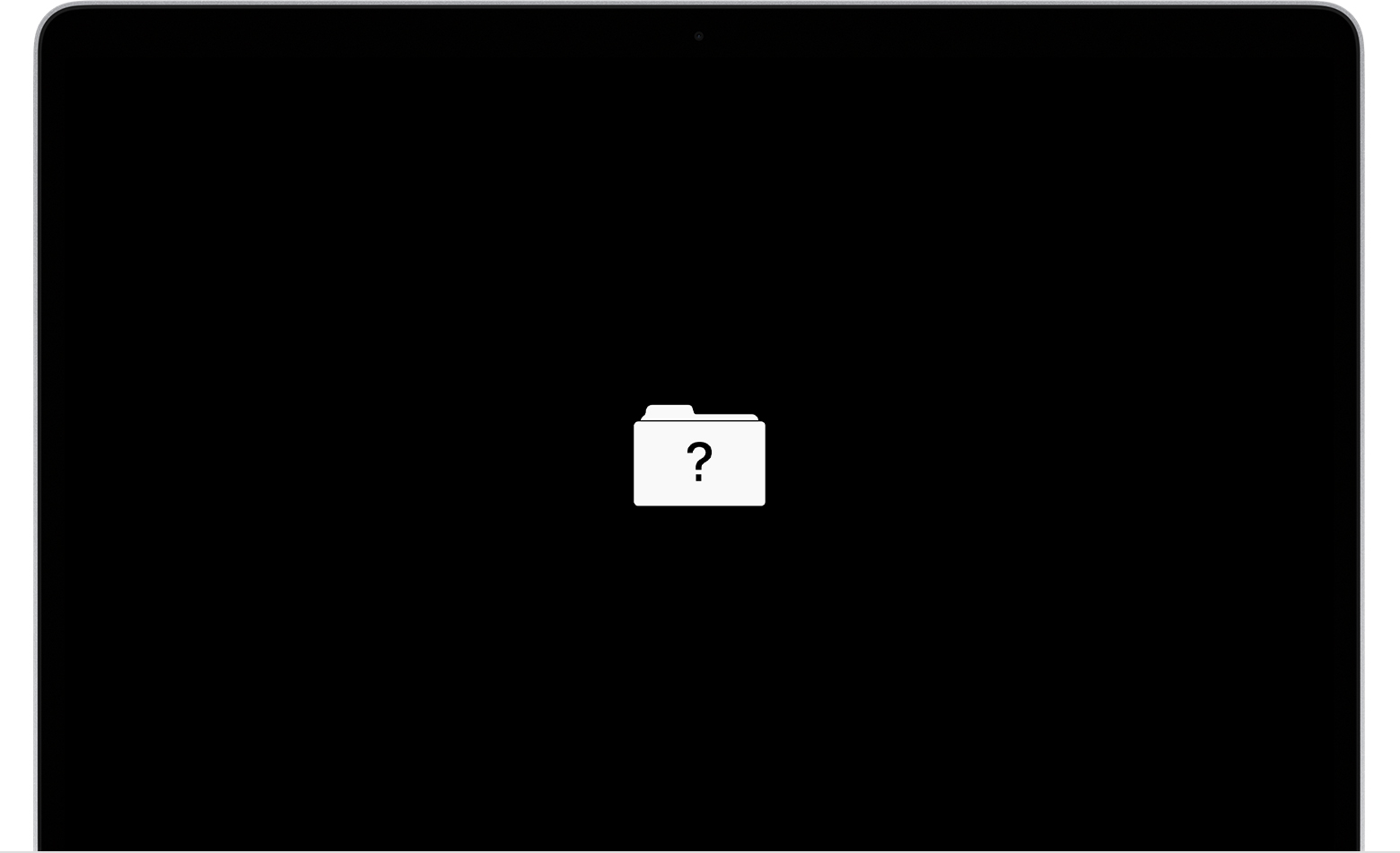
I tried going through the recovery process, but it defaults to installing the very first macOS that was compatible with my laptop, which is Yosemite. Unfortunately Yosemite too is super buggy and I'm not able to log into my iCloud account in the app store to update to Catalina, which was the last stable version my MBP was on.
Is there a way that I can bypass both the earliest (Yosemite) and the very latest (Monterey) macOS versions while fixing my laptop and recover my laptop directly back to Catalina?
Now I have this blinking folder icon every time I boot it up.
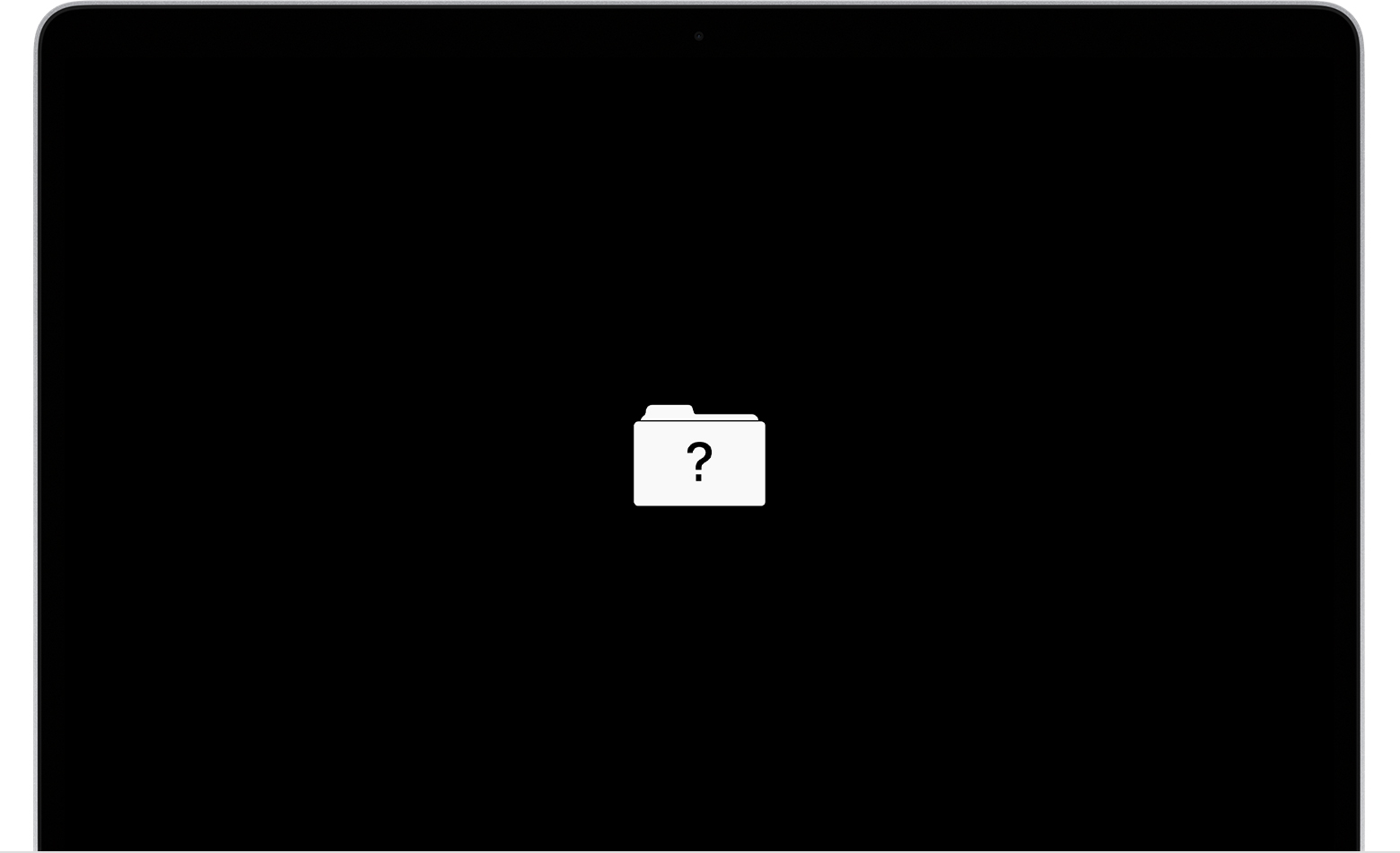
I tried going through the recovery process, but it defaults to installing the very first macOS that was compatible with my laptop, which is Yosemite. Unfortunately Yosemite too is super buggy and I'm not able to log into my iCloud account in the app store to update to Catalina, which was the last stable version my MBP was on.
Is there a way that I can bypass both the earliest (Yosemite) and the very latest (Monterey) macOS versions while fixing my laptop and recover my laptop directly back to Catalina?


