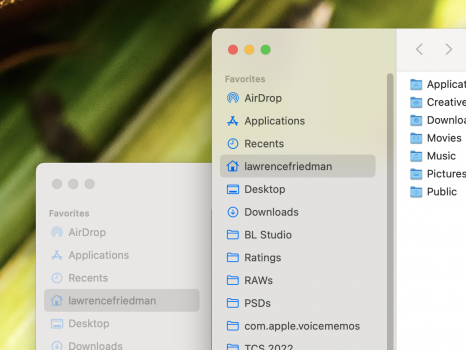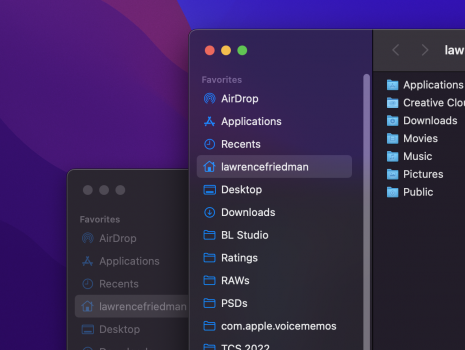Suppose I have Word open on the left of my screen, and Finder on the right. Further suppose I use the sidebar as it's designed, and have all my frequently-used folders displayed in it. In the last OS I used (High Sierra), if I wanted to open a new doc, I'd scan down the sidebar, click on the desired folder, and select the doc. Clean and straightforward.
High Sierra does make the text in the dock of the non-active window *slightly* less black, but the difference is subtle, and not enough for me to notice (see first screenshot).
The problem with Monterey* is that it grays out the dock of the non-active window much more agressively (see 2nd screenshot), which also has the effect of making the text look a bit blurry to me (not saying it actually is less sharp, just that this its perceptual effect for me). And blurry text really annoys me . It's like bokeh for text!
. It's like bokeh for text!
Thus, if I'm working in Word, Finder's sidebar is overly grayed-out, making it harder to read. Thus I have to either scan through the grayed-out text to find the folder I want, or do the extra step of first clicking on Finder to make it active, and then doing my scan, and then clicking on the desired folder
This is also the case if I have two Finder windows opened side-by-side: Only one of their sidebars will be easily readable at a time. Thus this is based on the active window, not the active app. See comparison of High Sierra and Monterey, both on high-contrast settings, below.
Is there any way to defeat this behavior (e.g., via a Terminal command)? I checked Tinker Tool, in the hope that this mind be a hidden setting it can adjust, but it doesn't seem to be:
*I say Monterey, but I don't know when Apple made this change; it may exist in earlier OS's as well.
Finder, Inactive Window on L, Active on R. Note that I have "Increase Contrast" applied in System Preferences/Accesibility, which say it also reduces transparency, but in fact seems to eliminate it entirely. The High Sierra and Monterey screenshots were from 163 ppi and 218 ppi displays, respectively ,which is why the text in the active window of the latter appears both sharper and smaller).
HIGH SIERRA

MONTEREY

High Sierra does make the text in the dock of the non-active window *slightly* less black, but the difference is subtle, and not enough for me to notice (see first screenshot).
The problem with Monterey* is that it grays out the dock of the non-active window much more agressively (see 2nd screenshot), which also has the effect of making the text look a bit blurry to me (not saying it actually is less sharp, just that this its perceptual effect for me). And blurry text really annoys me
Thus, if I'm working in Word, Finder's sidebar is overly grayed-out, making it harder to read. Thus I have to either scan through the grayed-out text to find the folder I want, or do the extra step of first clicking on Finder to make it active, and then doing my scan, and then clicking on the desired folder
This is also the case if I have two Finder windows opened side-by-side: Only one of their sidebars will be easily readable at a time. Thus this is based on the active window, not the active app. See comparison of High Sierra and Monterey, both on high-contrast settings, below.
Is there any way to defeat this behavior (e.g., via a Terminal command)? I checked Tinker Tool, in the hope that this mind be a hidden setting it can adjust, but it doesn't seem to be:
*I say Monterey, but I don't know when Apple made this change; it may exist in earlier OS's as well.
Finder, Inactive Window on L, Active on R. Note that I have "Increase Contrast" applied in System Preferences/Accesibility, which say it also reduces transparency, but in fact seems to eliminate it entirely. The High Sierra and Monterey screenshots were from 163 ppi and 218 ppi displays, respectively ,which is why the text in the active window of the latter appears both sharper and smaller).
HIGH SIERRA
MONTEREY
Last edited: