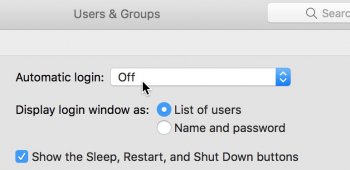thanks very much! here is the ETRECHECK result - again, am grateful for any feedback:
[not loaded] 8 Apple tasks
[loaded] 150 Apple tasks
[running] 81 Apple tasks
System Launch Daemons: ⓘ
[not loaded] 48 Apple tasks
[loaded] 152 Apple tasks
[running] 90 Apple tasks
Launch Agents: ⓘ
[running] com.paragon-software.NTFS.fsnotify.agent.plist (2017-01-21) [Support]
[loaded] com.paragon-software.facebook.agent.plist (2017-01-21) [Support]
[failed] com.paragon-software.ntfs.automount.plist (2016-11-29) [Support]
[loaded] com.paragon.updater.plist (2017-01-21) [Support]
Launch Daemons: ⓘ
[loaded] com.cocoatech.pathfinder.SMFHelper7.plist (2017-03-15) [Support]
[loaded] com.cyberghostsrl.CyberghostPrivilegedHelper.plist (2017-01-16) [Support]
[running] com.paragon-software.NTFS.fsnotify.daemon.plist (2016-11-29) [Support]
[running] com.paragon-software.installer.plist (2016-12-23) [Support]
[loaded] com.paragon.NTFS.launch.plist (2016-11-29)
[loaded] com.rogueamoeba.instanton-agent.plist (2016-02-15) [Support]
[running] com.stclairsoft.AppTamerAgent.plist (2017-04-05) [Support]
User Launch Agents: ⓘ
[failed] com.adobe.ARM.[...].plist (2012-08-08) [Support] - /Applications/Adobe Reader.app/Contents/MacOS/Updater/Adobe Reader Updater Helper.app/Contents/MacOS/Adobe Reader Updater Helper: Executable not found!
[loaded] com.bittorrent.uTorrent.plist (2017-01-16) Adware! [Remove]
/usr/bin/open
[failed] com.google.GoogleContactSyncAgent.plist (2012-08-18) [Support] - /System/Library/PrivateFrameworks/GoogleContactSync.framework/Versions/A/Resources/gconsync: Executable not found!
[loaded] com.google.keystone.agent.plist (2017-01-15) [Support]
[running] com.spigot.ApplicationManager.plist (2017-01-16) Adware! [Remove]
~/Library/Application Support/Spigot/ApplicationManager
[loaded] com.spotify.webhelper.plist (2016-09-03) [Support]
[running] ws.agile.1PasswordAgent.plist (2015-08-20) [Support]
User Login Items: ⓘ
iTunesHelper Application Hidden (2017-03-27)
(/Applications/iTunes.app/Contents/MacOS/iTunesHelper.app)
YouSendIt Desktop App Application
(/Volumes/Yosemite/Applications/YouSendIt Desktop App.app)
Google Drive Application Hidden
(/Volumes/Yosemite/Applications/Google Drive.app)
AudioSwitcher Application Hidden
(/Volumes/Yosemite/Applications/AudioSwitcher.app)
WeatherMan Lite Application
(/Volumes/Yosemite/Applications/WeatherMan Lite.app)
Firefox Application
(/Volumes/Yosemite/Applications/Firefox.app)
TextEdit Application
(/Applications/TextEdit.app)
Clean Text Application
(/Volumes/Yosemite/Applications/Clean Text.app)
Contacts Application
(/Applications/Contacts.app)
Swinsian Application
(/Volumes/Yosemite/Applications/Swinsian/Swinsian.app)
HoudahSpot Application
(/Volumes/Yosemite/Applications/Houdah/HoudahSpot.app)
Calendar Application
(/Applications/Calendar.app)
PenAutoLaunch Application (2012-08-01)
(/Volumes/Yosemite/Applications/LivescribeDesktop.app/Contents/MacOS/PenAutoLaunch.app)
AutoLaunchForConnect Application (2012-08-01)
(/Volumes/Yosemite/Applications/LivescribeDesktop.app/Contents/MacOS/AutoLaunchForConnect.app)
Skype Application
(/Volumes/Yosemite/Applications/Skype.app)
Messages Application
(/Applications/Messages.app)
Notes Application
(/Applications/Notes.app)
LaunchBar Application
(/Volumes/Yosemite/Applications/LaunchBar.app)
VLC Application
(/Volumes/Yosemite/Applications/vlc-2.2.0-git/VLC.app)
Rogue Amoeba Schedule Helper Application
(/Volumes/Yosemite/Library/Application Support/Audio Hijack Pro/Rogue Amoeba Schedule Helper.app)
Mail Application
(/Applications/Mail.app)
App Tamer Application Hidden
(/Volumes/Yosemite/Applications/App Tamer.app)
JDownloader2 Application
(~/bin/JDownloader 2.0/JDownloader2.app)
Safari Application
(/Applications/Safari.app)
Public folder
(~/Public)
Public folder
(/Users/[redacted]/Public)
AdobeResourceSynchronizer Application Hidden
(/Volumes/Yosemite/Applications/Adobe Acrobat Reader DC.app/Contents/Helpers/AdobeResourceSynchronizer.app)
Reminders Application
(/Applications/Reminders.app)
Dropbox Application
(/Volumes/Yosemite/Applications/Dropbox.app)
Wondershare Helper Compact Application
(~/Library/Application Support/Helper/Wondershare Helper Compact.app)
Wiki Application
(/Applications/Wiki.app)
Atlas Recall Application
(/Applications/Atlas Recall.app)
JDownloader2 Application
(/Applications/JDownloader 2.0/JDownloader2.app)
Default Folder X Application
(/Applications/Default Folder X.app)
Internet Plug-ins: ⓘ
FlashPlayer-10.6: 24.0.0.194 - SDK 10.9 (2017-01-10) [Support]
QuickTime Plugin: 7.7.3 (2017-02-28)
Flash Player: 24.0.0.194 - SDK 10.9 (2017-01-10) Outdated! Update
JavaAppletPlugin: 15.0.1 - SDK 10.7 (2017-01-24) Check version
Default Browser: 601 - SDK 10.11 (2016-07-08)
User internet Plug-ins: ⓘ
CitrixOnlineWebDeploymentPlugin: 1.0.105 (2013-04-25) [Support]
Safari Extensions: ⓘ
AllMyTube - Wondershare Software Co., Ltd. -
http://www.wondershare.com (2013-07-11)
QuickBrowse - Catalin Andrei Vasiliu -
http://www.unionsoftwareonline.com (2016-12-20)
Instapaper - Instapaper Holdings Inc. -
http://www.instapaper.com (2017-02-10)
Dragon Dictate - Nuance Communications, Inc -
http://www.nuance.com (2014-10-08)
Atlas Recall - Atlas Informatics -
https://www.atlas.co (2017-03-11)
clea.nr Videos - A Cleaner Internet -
http://clea.nr/ (2015-05-15)
1Password - AgileBits -
http://agilebits.com/onepassword (2013-12-05)
Slick Savings (2015-11-17) Adware! [Remove]
3rd Party Preference Panes: ⓘ
Flash Player (2016-12-16) [Support]
Paragon NTFS for Mac® (2017-01-21) [Support]
Xmarks for Safari (2012-11-22) [Support]
Time Machine: ⓘ
Time Machine not configured!
Top Processes by CPU: ⓘ
34% WindowServer
29% firefox
7% bird
5% iTunes
4% Google Chrome Helper(16)
Top Processes by Memory: ⓘ
2.22 GB Google Chrome Helper(16)
1.31 GB com.apple.WebKit.WebContent(6)
1.28 GB kernel_task
852 MB firefox
705 MB Swinsian
Virtual Memory Information: ⓘ
2.21 GB Available RAM
42 MB Free RAM
13.79 GB Used RAM
2.17 GB Cached files
370 MB Swap Used
Diagnostics Information: ⓘ
Apr 6, 2017, 09:24:01 AM ~/Library/Logs/DiagnosticReports/SystemSensor_2017-04-06-092401_[redacted].crash
/Applications/Atlas Recall.app/Contents/Resources/SystemSensor
Apr 6, 2017, 08:41:46 AM ~/Library/Logs/DiagnosticReports/SystemSensor_2017-04-06-084146_[redacted].crash
Apr 6, 2017, 07:51:21 AM Self test - passed
Apr 5, 2017, 12:45:01 AM ~/Library/Logs/DiagnosticReports/com.apple.WebKit.WebContent_2017-04-05-004501_[redacted].crash
/System/Library/StagedFrameworks/Safari/WebKit.framework/Versions/A/XPCServices/com.apple.WebKit.WebContent.xpc/Contents/MacOS/com.apple.WebKit.WebContent