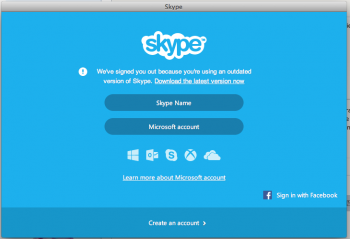Just incase anyone else has this issue I found a fix
here on the Skype communities...
----------
Step 1
- Quit Skype
- Go to Applications Folder in Finder and Right Click on the Skype icon
- Select "Show Package Contents"
- Click on Info.plist
- Scroll Down until you locate Locate these 3 lines:
</array>
<key>CFBundleVersion</key>
<string>6.15.0.335</string>
Replace with:
</array>
<key>CFBundleVersion</key>
<string>7.36.0.507</string>
6. Then go to File and click on Save, or press Command+S
7. Re-open Skype
Step 2
If that doesn't work, then
Remove all of the current skype files from your computer. To completely uninstall, and then reinstall Skype for Mac:
- Open your Applications folder and drag your copy of Skype to the trash.
- Then open ~/Library/Application Support * and drag the Skype folder to the trash. The ~sign represents your home folder. To find your home folder, open Finder and, from the menu bar, select Go > Home.
Important: If you’d like to keep your chat and call history, skip the following step.
- Open ~/Library/Preferences and drag com.skype.skype.plist to the trash.
- Open Finder and search for “Skype” using the search feature in Mac OS X. Move all of the results returned to the trash.
- Empty Trash.
- Restart your computer.
Step 3
Download from a safe website
Skype Version 6.15 for Mac.
Step 4
Install Skype by double clicking on the downloaded file and dragging the Skype icon to the applications folder and
Repeat Step 1.
Then go to Applications, Open Skype and Log In.