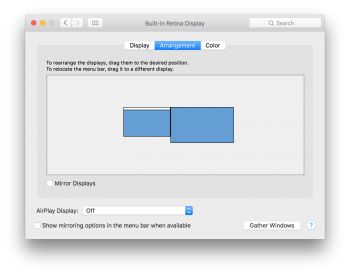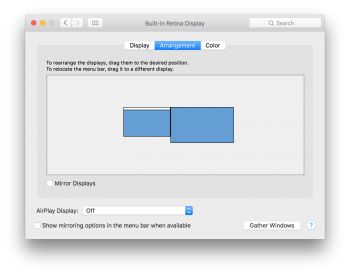I was in your shoes a few years ago. The real trick is match the pixel density on each screen so that it really looks like each monitor is a window looking onto the scene. Some simple proportional math will help you with that. The effective pixel density of the retina display is (2880^2 + 1800^2)^(1/2)/15 = 226.4155 pixels per inch (ppi). The pixel density of the 24" display is (1920^2 + 1080^2)^(1/2)/24 = 91.7878 ppi.
You have to increase the size of the image you use on the 24" monitor to match the pixel density of the laptop screen. So the horizontal resolution of the image you need on the 24" monitor is 1920/91.7878*226.4155 = 4736. Similarly, the vertical resolution is 2664.
Now that you know the working pixel density (226.4155), you need to measure the width of the bezels in inches and then multiply by 226.4155 to know how much space in the image to allow for them. For example, if each bezel is 1/2-inch wide, then you have one inch or 226 pixels of gap between your images.
Now, use your favorite image editor that supports layers to make some boxes of the right pixel sizes to represent your laptop screen, the external monitor, and the bezels. Arrange these boxes on top of a large image for the wallpaper and save out the two images you will need for the wallpaper: one image for each display. This will allow the images to line up on both monitors. In your case, you will need a starting image of 2880 + 226 + 4736 = 7842 pixels wide and 2664 pixels tall.
[doublepost=1470624042][/doublepost]By the way, here is a link to some very large images you can get started with.
http://osxdaily.com/2013/02/15/12-stunning-high-resolution-wallpapers/ If you already have images you want to do this with that are not large enough for full retina resolution, then divide your working pixel density in half (113.2078) and use the effective resolution of the retina display (1440x900) for your image size calculations.