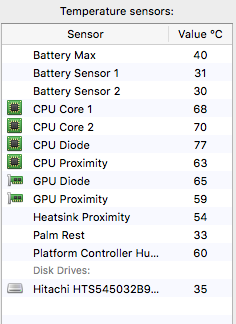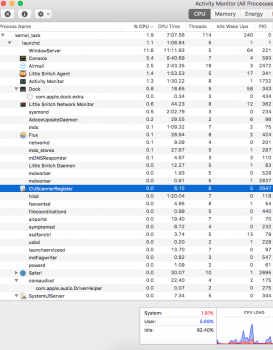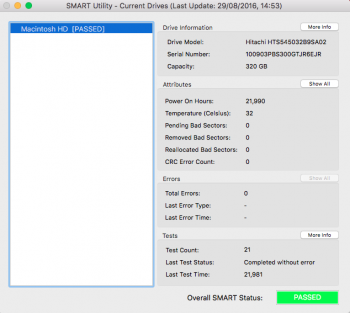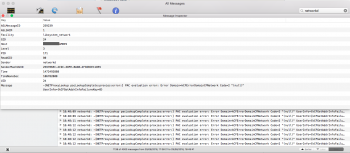My mid 2010 15" Macbook Pro running El Capitan 10.11 can be in one of two states. Either working like a dream or struggling to open most apps (when they do most can hardly function).
It tends to be after a couple of hours after turning on that my macbook starts working again and then once it's working it'll stay working for days but not necessarily infinitely.
So far I've tried (updated as I go along):
- Checked temperatures (image attached)
- Virus & Adware scans.
- Clearing all startup programs & caches.
- Booting in safe mode (everything functions properly).
- Logging in as a root user (problem still persists there).
- Doing a SMC reset.
- A hardware check on DriveDx, Disk Utility & SMART Utilitiy. (0 issues found)
- Formatting the hardrive and reinstalling the OS.
- Replaced hard drive ( problem still persists ).
I thought I'd post the results (https://shrib.com/see/5yYauWtIbkW0tznRxqXBBnslPTwPoRTkFrA0Et8fUUWEJAV7qt?v=nc) from etrecheck (even though this test was carried out when it was in a functional state) on the off chance that anyone can quickly see something not right.
I know its a long shot but I just thought that maybe someone here could have a suggestion. At this stage anything could help. I'd love to keep this guy going for a least another 2 years.
It tends to be after a couple of hours after turning on that my macbook starts working again and then once it's working it'll stay working for days but not necessarily infinitely.
So far I've tried (updated as I go along):
- Checked temperatures (image attached)
- Virus & Adware scans.
- Clearing all startup programs & caches.
- Booting in safe mode (everything functions properly).
- Logging in as a root user (problem still persists there).
- Doing a SMC reset.
- A hardware check on DriveDx, Disk Utility & SMART Utilitiy. (0 issues found)
- Formatting the hardrive and reinstalling the OS.
- Replaced hard drive ( problem still persists ).
I thought I'd post the results (https://shrib.com/see/5yYauWtIbkW0tznRxqXBBnslPTwPoRTkFrA0Et8fUUWEJAV7qt?v=nc) from etrecheck (even though this test was carried out when it was in a functional state) on the off chance that anyone can quickly see something not right.
I know its a long shot but I just thought that maybe someone here could have a suggestion. At this stage anything could help. I'd love to keep this guy going for a least another 2 years.
Attachments
Last edited: