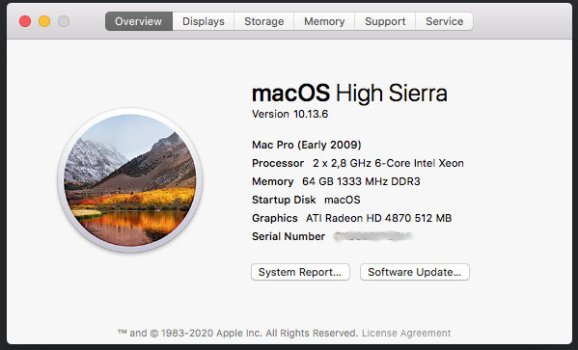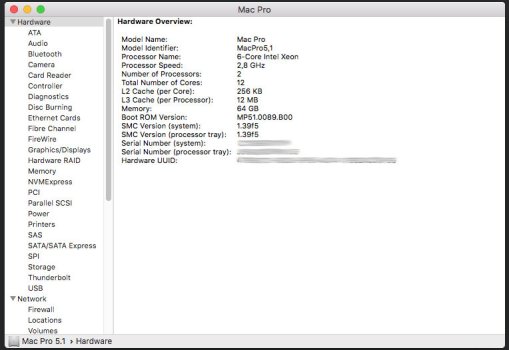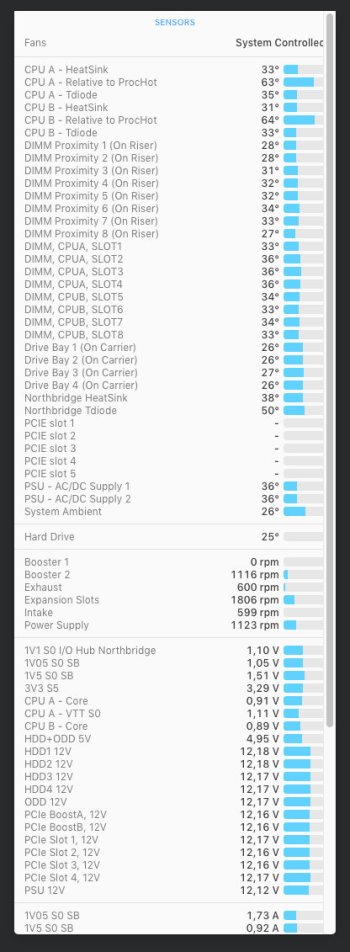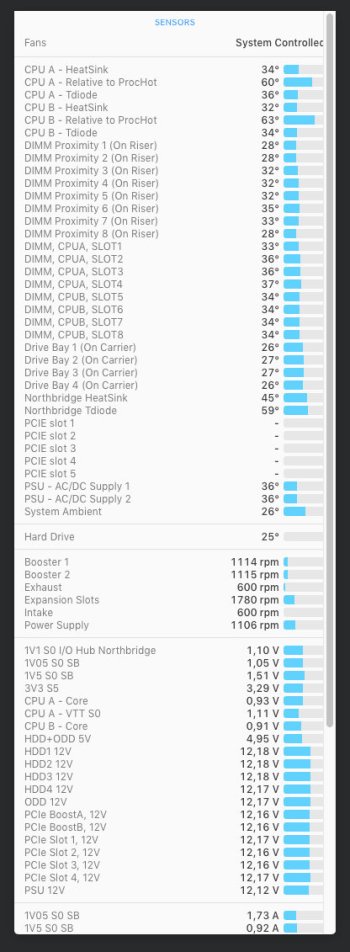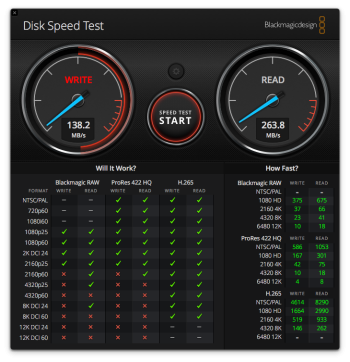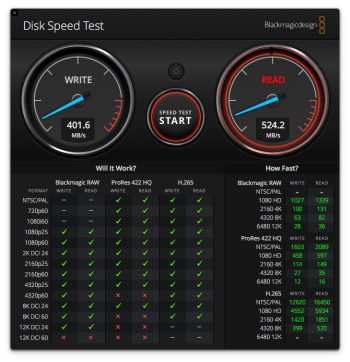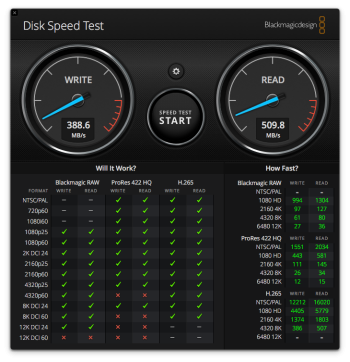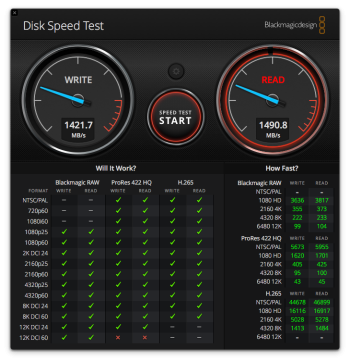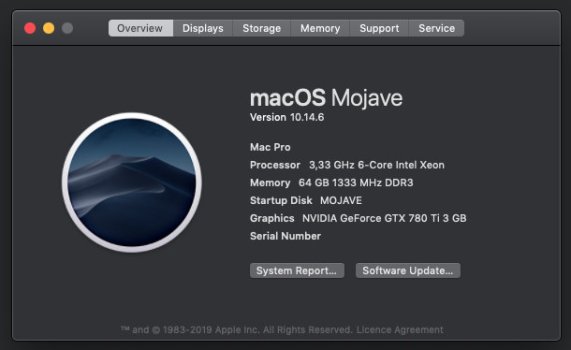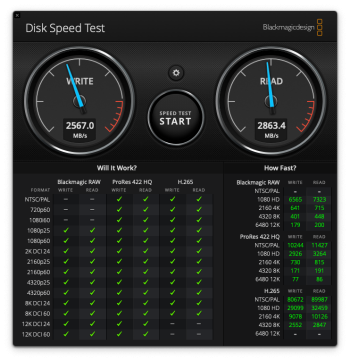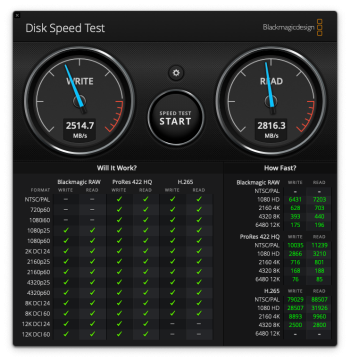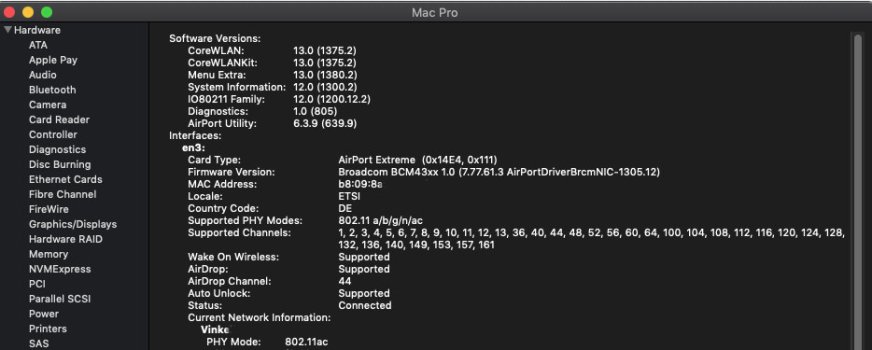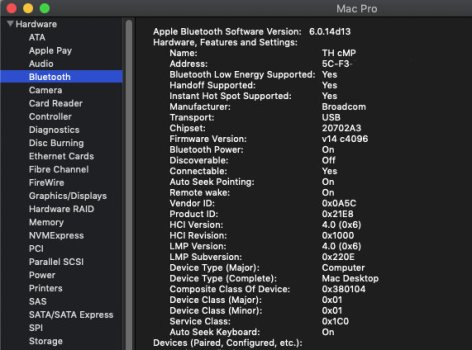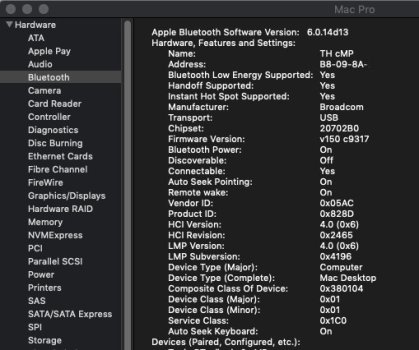So, I bought a Mac Pro 2009 (4.1->5.1). Specs: X5660x2, 16GB RAM, 240SSD, HD4870, 10.13.x. Very clean machine.
I upgraded the RAM to 64GB with 8GB 1333MHz sticks I had in my box of old memory. Went smoothly. Also updated the 10.13 with all Apple had to offer. All good there too.
I have read Mac Pro -stuff for about 3 days now. Good thing I did. I did the ROM dump and health check on the NVRAM and the figures were very alarming. 😯 So alarming I don't want to boot it unnecessarily until its sorted out. And with tsialex's help it will be soon. 👍🏻
Other problems I have detected:
- the GPU fan seems noisy. Maybe bearing is bad or its scraping the plastics. Need to take a look.
- Booster 1/BoostA fan is not running at all according iStat M. and Macs fan control. Is it supposed to run all the time? And which one is it? techicians guide (2010) uses different names for the fans. Will peek inside to see if everything is connected and maybe spot a dead fan.
- DVD does not open from kbd, need to take a look
I am to not too bummed out because of the problems, pretty used to the fact that even though previous users say their machine is perfect, IRL they rarely are and need so love and care to be 100% operational. This was to be expected. Hence I prefer not to pay too much for vintage stuff.
Good things:
- to me temps look quite ok, at idle at least
- no weird behavior observed while testing
- processor performance is in line of what they should be, according to GeekBench
- everything else I've tested this far works incl. wifi and bt
What next:
1. ROM reconstruction (by tsialex)
2. maybe take the cooling towers off to see how the upgrade was made (lids still there?) and reapply heat paste as the upgrade was made many years ago. NB too. EDIT: ordered new plastic spring stands to the NB heatsink.
2b. sort out the booster 1 fan issue at the same time
2c. look at the GPU if anything can be done to the fan noise
3. ordered the Sapphire Pulse RX580 to replace the old GPU and a power cable for it
4. SSD or NVMe to PCIe -upgrade from existing parts
5. USB 3.2 -card (?)
6. possible cpu upgrade to X5690x2 when I see the machine is trouble free. The processor tray is the black variant with serial indicating manufactured in july 2009, so it should be ok. Not much of an improvement but I take all I can get.
Some pics below. Any comments on the iStat-pic - spot anything concerning?
I upgraded the RAM to 64GB with 8GB 1333MHz sticks I had in my box of old memory. Went smoothly. Also updated the 10.13 with all Apple had to offer. All good there too.
I have read Mac Pro -stuff for about 3 days now. Good thing I did. I did the ROM dump and health check on the NVRAM and the figures were very alarming. 😯 So alarming I don't want to boot it unnecessarily until its sorted out. And with tsialex's help it will be soon. 👍🏻
Other problems I have detected:
- the GPU fan seems noisy. Maybe bearing is bad or its scraping the plastics. Need to take a look.
- Booster 1/BoostA fan is not running at all according iStat M. and Macs fan control. Is it supposed to run all the time? And which one is it? techicians guide (2010) uses different names for the fans. Will peek inside to see if everything is connected and maybe spot a dead fan.
- DVD does not open from kbd, need to take a look
I am to not too bummed out because of the problems, pretty used to the fact that even though previous users say their machine is perfect, IRL they rarely are and need so love and care to be 100% operational. This was to be expected. Hence I prefer not to pay too much for vintage stuff.
Good things:
- to me temps look quite ok, at idle at least
- no weird behavior observed while testing
- processor performance is in line of what they should be, according to GeekBench
- everything else I've tested this far works incl. wifi and bt
What next:
1. ROM reconstruction (by tsialex)
2. maybe take the cooling towers off to see how the upgrade was made (lids still there?) and reapply heat paste as the upgrade was made many years ago. NB too. EDIT: ordered new plastic spring stands to the NB heatsink.
2b. sort out the booster 1 fan issue at the same time
2c. look at the GPU if anything can be done to the fan noise
3. ordered the Sapphire Pulse RX580 to replace the old GPU and a power cable for it
4. SSD or NVMe to PCIe -upgrade from existing parts
5. USB 3.2 -card (?)
6. possible cpu upgrade to X5690x2 when I see the machine is trouble free. The processor tray is the black variant with serial indicating manufactured in july 2009, so it should be ok. Not much of an improvement but I take all I can get.
Some pics below. Any comments on the iStat-pic - spot anything concerning?
Attachments
Last edited: