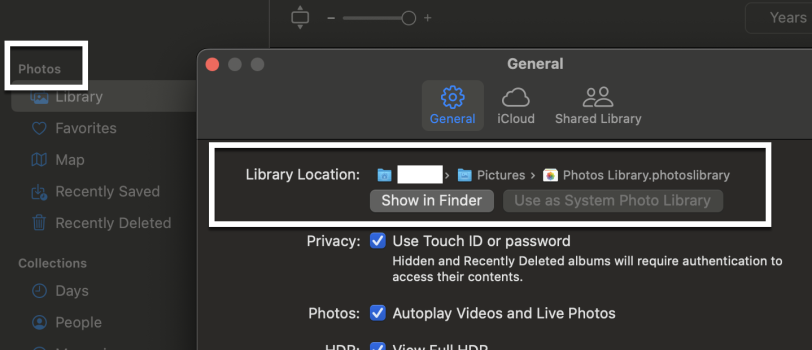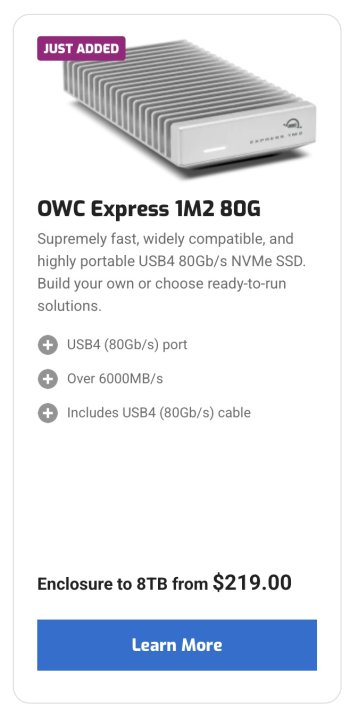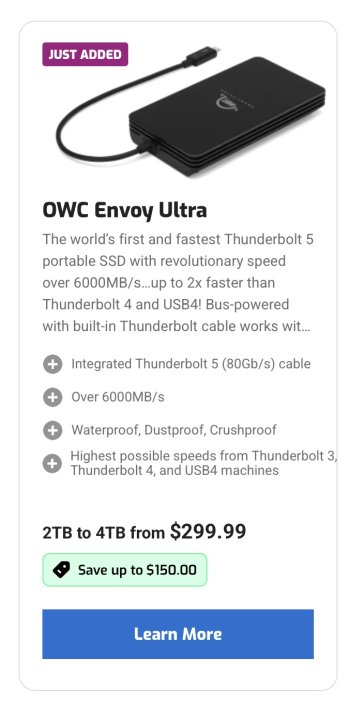Before I install Tahoe (MacOS 26) , I need a good backup of my 8 TB M1 Max MacBook Pro drive.
AND, Before I move houses, I want to merge the contents of alllllll my HDDs, SDD, M.2's, etc and some of my Dad's HDDs with his code on it that he gave me.
Hardware:
I'm thinking about buying
1 - this enclosure from a German company I've never heard of "Icy Box".
https://a.co/d/8vrOWXB
2 - a huge HDD (16 TB or larger, something with 7200 RPMs) as the target.
Software:
Can't trust Time Machine. So many errors trying to complete a backup that I stopped using it years ago.
GoodSync is amazing for file sync-ing. I have used it for 10 years.
Carbon Copy Cloner 7 seems to have a good rep for full clones.
Any thoughts on this approach?

AND, Before I move houses, I want to merge the contents of alllllll my HDDs, SDD, M.2's, etc and some of my Dad's HDDs with his code on it that he gave me.
Hardware:
I'm thinking about buying
1 - this enclosure from a German company I've never heard of "Icy Box".
https://a.co/d/8vrOWXB
2 - a huge HDD (16 TB or larger, something with 7200 RPMs) as the target.
Software:
Can't trust Time Machine. So many errors trying to complete a backup that I stopped using it years ago.
GoodSync is amazing for file sync-ing. I have used it for 10 years.
Carbon Copy Cloner 7 seems to have a good rep for full clones.
Any thoughts on this approach?
As an Amazon Associate, MacRumors earns a commission from qualifying purchases made through links in this post.