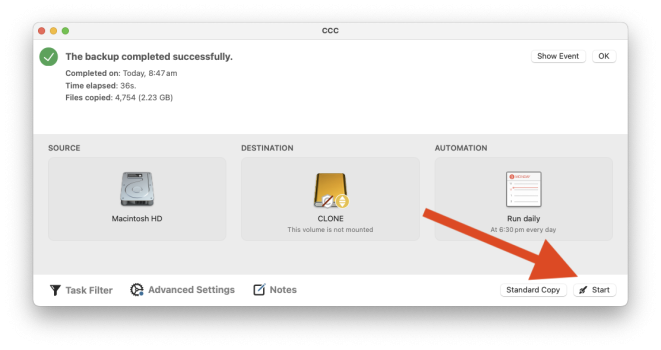Before I do that I would like to know if either APFS or Extended would be readable if I give either drive to someone with an MS machine. Ultimately I would like to be sure my survivors can use my files and photos on their MS machines.
As
@eldho says, a Windows computer will not be able to read an APFS nor a MacOS Extended (also called HFS+) disk. I *think* there is (paid) software available to allow Windows read a MacOS Extended disk, but it would have to be purchased and installed. I doubt there is such software to read APFS. So, any disk you really need Windows to read should probably be formatted exFAT.
The drive I use for Carbon Copy Cleaner is formatted for MAC OS Extended (Journaled). The CCC Backup drive is a 499.76 GB drive with 467.43 GB used and 36.32 GB free.
Given my CCC backup drive is a 500 GB drive that I have used 467 GB for backup currently, do I need a bigger drive? I believe that as my CCC backup fills, it deletes old data to make room for the new backups. Right now my Mac HD has 393 GB available of 494 GB. So I think my CCC backup drive has my my computer's drive backed up several times over.
So it seems that you have about 100GB of data on your Mac. Even if you were to double that, your 500GB drive seems big enough to me.
It seems you currently have plenty of backup history. If the drive is formatted MacOS Extended (Journaled) as you say, then you must have been using CCC's SafetyNet feature. This saves older files in a special folder, until more disk space is needed. If you need to go back and get old file versions (or especially, if you want to see the entire source volume as it existed on a particular date), SafetyNet is not as convenient as CCC's newer "snapshot" feature, but to use snapshots the backup disk must be formatted APFS. Personally, I prefer to have CCC make snapshots on my backup disk, but SafetyNet is ok for most uses. If you stick with SafetyNet you would not have to reformat.
No matter how you do your backups, I wouldn't recommend formatting the backup disk itself as exFAT. I think that some filesystem features like extended attributes would be lost. And I feel exFAT is not as reliable, especially if there is frequent delete and write activity like regular backups do.
I would recommend a separate disk (or possibly a separate partition) for the files and photos you want Windows users to be able to read. This disk/partition would not need to keep version history, so it only needs to be as big as the data you will want to put on it. I *think* CCC can copy to an exFAT volume, so I'd schedule a regular task that would keep the "survivors disk" up to date.
This does assume that your photos are in a format that MS can read as the Apple Album approach I think is readable only by an Apple machine. If it is a standard format like Jpeg then they are compatible. Likewise your files may not be readable by them even if they can access your disk.
@eldho has a good point.
In MacOS, are your photos saved in the Photos.app?
If so, they are saved in a "Photos Library", which *looks* (in Finder) like a single file. It's not -- actually it's a special folder called a "package". In Finder, you can right-click it and select "Show Package Contents". Your
original photos. (without any of your edits) are within the "originals" folder. They are in standard image file formats (like .jpg or whatever the camera produced), BUT they all have random-looking names (with any recent version of Photos.app).
What I'm saying is that a Windows user could view and retrieve the original photos themselves (from your "surviors disk", but the filename and any edits you've done would be lost to them. Also album organization, keywords, captions, etc. -- unless they can access a Mac. (Actually, I believe there is Photos software for Windows, but I don't know if it can read a macOS Photos.library or not. That would be worth researching!) In any case, I would "test" the exFAT disk with a Windows computer to be sure I understood what can or can't be accessed by a Windows user.
If you don't use Photos.app (that is, you just copy the photos from the camera into folders on the Mac), then all that complication goes away. But so do all the organizing, searching, and other features of Photos.app.