I tried to clone my boot drive (osx High Sierra) on to Samsung SM951 (pcie AHCI) drive using CCC. However for some reason I got error message when I was trying to create Recovery Hd on that drive. Is there any simple way to create Recovery HD without reinstalling osx? I think I read some where one can create Recovery volume using Terminal but I can't find it. I'll appreciate if you could give me step by step instructions to create Recovery HD. Thanks
Got a tip for us?
Let us know
Become a MacRumors Supporter for $50/year with no ads, ability to filter front page stories, and private forums.
Need help creating Recovery HD
- Thread starter krishnaM
- Start date
- Sort by reaction score
You are using an out of date browser. It may not display this or other websites correctly.
You should upgrade or use an alternative browser.
You should upgrade or use an alternative browser.
Recovery Partition Creator:
https://www.dropbox.com/s/gunvri08yzhweq9/Recovery Partition Creator 4.0.4.zip?dl=0
https://www.dropbox.com/s/gunvri08yzhweq9/Recovery Partition Creator 4.0.4.zip?dl=0
I followed the steps and I can see the Recovery HD image in the disk utility. Where is it located and How to transfer it to Macintosh HD? Sorry I am no computer expert.
Last edited:
error
[doublepost=1548519200][/doublepost]
I do not see it anywhere now, not even disk utility showing the image like last night. I tried to recreate it using Recovery Partition creator but it is not creating it again. What is going wrong now.
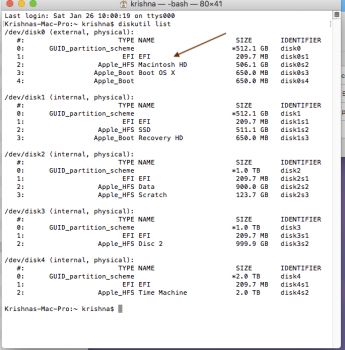
Sorry I am not computer expert like you all and I'll appreciate if you could give me simple step by step instructions.
[doublepost=1548519200][/doublepost]
In terminal type:
Diskutil list
The image is just image as if you open any DMG container.
I do not see it anywhere now, not even disk utility showing the image like last night. I tried to recreate it using Recovery Partition creator but it is not creating it again. What is going wrong now.
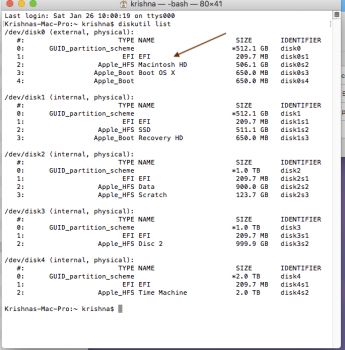
Sorry I am not computer expert like you all and I'll appreciate if you could give me simple step by step instructions.
Last edited:
I tried the CCC again to create new backup on Macintosh drive and I got the same error message for Recovery partition

Is there any issues creating Recovery partition on pcie AHCI drives? I think I did have Recovery partition on that drive when I had Sierra installed on it. Is it ok to just reinstall High Sierra on current drive or better to wipe it out and start from scratch?
Is there any issues creating Recovery partition on pcie AHCI drives? I think I did have Recovery partition on that drive when I had Sierra installed on it. Is it ok to just reinstall High Sierra on current drive or better to wipe it out and start from scratch?
I retried the Recovery partition app and it recreated the image as last night and I can see it on the Disk Utility window also with Diskutil list command:

So where is it located? I do not have any disk5 in my cMP. How to transfer it to Mackintosh HD? ....please...please...
[doublepost=1548525881][/doublepost]
So where is it located? I do not have any disk5 in my cMP. How to transfer it to Mackintosh HD? ....please...please...
[doublepost=1548525881][/doublepost]
APFS or HFS+ formatted SSD via PCIe? What version of CCC are you using?
CCC version 5.1.7, HFS+ formatted pcie SM951APFS or HFS+ formatted SSD via PCIe? What version of CCC are you using?
Last edited:
I tried the CCC again to create new backup on Macintosh drive and I got the same error message for Recovery partition
View attachment 818237
Is there any issues creating Recovery partition on pcie AHCI drives? I think I did have Recovery partition on that drive when I had Sierra installed on it. Is it ok to just reinstall High Sierra on current drive or better to wipe it out and start from scratch?
CCC can clone a macOS boot volume along with an associated recovery partition in HFS+. There is a setting on whether to do that or not somewhere in the app. (i don't use the app all the time so don't remember the checkbox/selector location but the app's help file probably can track that down for you).
If you ask it to move the recovery partition and the partition isn't there it wouldn't be surprising to get an "error" message.
If you just want some recovery drive then you can use the "install High Sierra" bundle from apple to create a USB install boot drive. The basic recovery tools will be there also. It is nice to have around on the HDD if need it ( and necessary for Filevault2) , but if there is a real fundamental problem with the HDD you'd need an alternative drive anyway.
I always used CCC to create clones and it has always created Recovery volume in past but for some reason it failed despite multiple attempts. I know I can try to reinstall the High Sierra but I want to learn using 'Recovery Partition creator app'. So far it has created the Recovery partition image but I still need to transfer it Macintosh HD. I was waiting if someone could guide me step by step to do that.
Recovery partition is generally on same physical drive, but hidden from access unless booted into. It does NOT work as well as it once did or as intended with newest OS versions when on MP5,1. Always good to have installed, but you are much better with a bootable clone. Suggest everyone has a fully functioning High Sierra clone available for troubleshooting. Wider EFI compatibility and greater system access if you encounter issues.
Search this forum. There are older step by step guides available, but you will not find anything very recent. Most just use CCC. Other sites have more useful guides.
Search this forum. There are older step by step guides available, but you will not find anything very recent. Most just use CCC. Other sites have more useful guides.
This error message suggests there's already a Recovery HD Volume and therefore it is unable to create a new one. Did you follow the instructions it provided to remove this existing Recovery volume?I tried the CCC again to create new backup on Macintosh drive and I got the same error message for Recovery partition
View attachment 818237
Is there any issues creating Recovery partition on pcie AHCI drives? I think I did have Recovery partition on that drive when I had Sierra installed on it. Is it ok to just reinstall High Sierra on current drive or better to wipe it out and start from scratch?
As mention earlier I couldn't see the Recovery partition on Macintosh drive using 'Disk Util' command on Terminal (only visible on my current boot drive 'SSD' and I tried to clone that drive on to Macintosh drive). It mentioned to press option while clicking on 'Recovery disk' in CCC but that didn't delete it as the same error kept showing every time I tried to reinstall Recovery partition
Go under System Info > Hardware > PCI. Double-check the SLOT reporting for your PCIe boot drive. Make sure you're reviewing the correct drive for your boot/system drive.
Nothing about this looks too out of the ordinary. The random Boot OS X partition is likely an old recovery installer, possibly from the original SM951 that was never wiped during initial setup. Really depends where this was acquired from and/or repurposed.
The only way to truly "clean" that up would be to clone to another drive (drive B), boot from clone (drive B), then completely wipe the existing drive (drive A), then clone back (drive B > drive A). If doing through CCC, you can re-establish a new Recovery HD partition during the clone back and it will ONLY create a recovery partition for the newest available OS.
Some partition tools may be able to address, but they are not guaranteed. The way recovery partitions interact with OS and tools varies greatly depending on what they're allowed to access and what physical drive they are booted from. Top level access is only available for external (non-system) drives for some tools.
I'm using EVO 970 NVMe via PCIe adapter (Angelbird Wings PX1) with 140.0.0.0.0 firmware as system drive currently with 10.13.6 17G5019. Attached is how it reports under Hardware > NVMExpress.

Nothing about this looks too out of the ordinary. The random Boot OS X partition is likely an old recovery installer, possibly from the original SM951 that was never wiped during initial setup. Really depends where this was acquired from and/or repurposed.
The only way to truly "clean" that up would be to clone to another drive (drive B), boot from clone (drive B), then completely wipe the existing drive (drive A), then clone back (drive B > drive A). If doing through CCC, you can re-establish a new Recovery HD partition during the clone back and it will ONLY create a recovery partition for the newest available OS.
Some partition tools may be able to address, but they are not guaranteed. The way recovery partitions interact with OS and tools varies greatly depending on what they're allowed to access and what physical drive they are booted from. Top level access is only available for external (non-system) drives for some tools.
I'm using EVO 970 NVMe via PCIe adapter (Angelbird Wings PX1) with 140.0.0.0.0 firmware as system drive currently with 10.13.6 17G5019. Attached is how it reports under Hardware > NVMExpress.

What are these extra partitions (Apple_Boot) on Macintosh drive
View attachment 818357 View attachment 818358
I think they are causing problem with creation of Recovery partition. I couldn't erase them using disk utility either.
I'm pretty sure "Boot OS X" is indicative that you have FileVault2 turned on (or has been turned on before and perhaps now turned off). The "Macintosh HD" volume is encrypted so there has to be something to boot into to take your password and get going. Apple tends to repurpose the recovery partition for that (in addition to the recovery image duties). CoreStorage marks the recovery as "Boot OS X" when the mods for FileVault2 are added/enabled. (likewise if don't have a recovery partition can't enable FileValut2 ).
The partition context type "Apple Boot" is what is assigned to Recovery partitions in the GUID partition UUIDs.
CCC's article (for latest version0 on working with encrypted volumes.
https://bombich.com/kb/ccc5/working-filevault-encryption
that you have more than one recovery partition ( Apple Boot) partitions is suggestive that something highly irregular composed your internal disk0. I didn't notice that you have several multiples of recovery partitions on the source disk (presumably disk0 ). having a myriad of 2-4 is perhaps about as confusing to CCC as having zero .
In case it is at all helpful, my MacBook Pro Retina, 15-inch, Late 2013 (MacBookPro11,3) with FileVault turned on reports as attached under Hardware > SATA/SATA Express. Formatted APFS (updated from HFS+ during initial High Sierra install) and is an Apple-issued SSD. There is no Boot OS X partition.
Also attached is the APFS note from CCC about Recovery HD. If your drive was ever converted to APFS and then "turned back" to HFS+ after install, or used an installer script to avoid APFS there is a chance it could play a factor in your issues. Again, follow the steps for "cleanup" above if it is really important for you to resolve this.
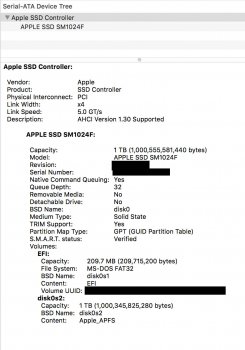

Also attached is the APFS note from CCC about Recovery HD. If your drive was ever converted to APFS and then "turned back" to HFS+ after install, or used an installer script to avoid APFS there is a chance it could play a factor in your issues. Again, follow the steps for "cleanup" above if it is really important for you to resolve this.
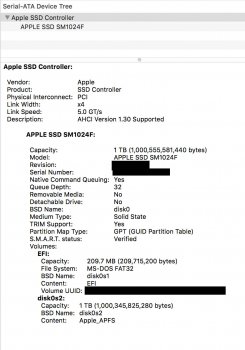

Thanks for the suggestions. I never used FileVault in cMP. I had osx Sierra installed prior to erasing Macintosh drive. I installed High Sierra (HFS+) on 2nd drive (SSD) last month and now I was trying to clone SSD to Macintosh drive. For some reason the the Macintosh disk didn't get erased completely using Disk utility and that hidden volume 'Boot OS X' got created. Every time I tried to create Recovery partition, a new Boot OS X volume will show up on terminal diskutil list. Today morning I was reading about erasing hidden volumes and learned about using Terminal to erase disk or individual volumes. For some reason Terminal couldn't erase Boot OS X volume. So erased the whole Macintosh disk using Terminal successfully and cloned High Sierra on it including Recovery partition. First time I have done something so bold myself without any help.
Last edited:
Make sure you enable "Show All Devices" in Disk Utility under the VIEW menu. This is NOT the default view and has caused many problems for users on this forum over the past several years. Then you can select the top level of the drive tree (physical drive), not just the container disk or individual partition/volume.
If intending to erase an entire disk/drive (and remove all partitions, hidden partitions, or hidden system volumes) it is very important to erase from the top level physical drive itself, not from within a container or volume.
Many repurposed system drives were not erased properly to start and eventually run into issues like this.
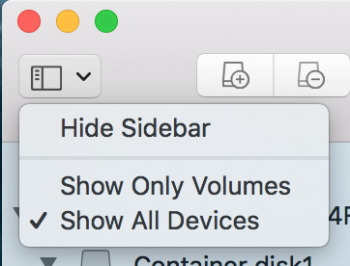
If intending to erase an entire disk/drive (and remove all partitions, hidden partitions, or hidden system volumes) it is very important to erase from the top level physical drive itself, not from within a container or volume.
Many repurposed system drives were not erased properly to start and eventually run into issues like this.
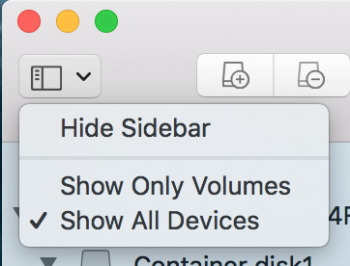
Thanks for the suggestions. I never used FileVault in cMP. ..... For some reason the the Macintosh disk didn't get erased completely using Disk utility and that hidden volume 'Boot OS X' got created. Every time I tried to create Recovery partition, a new Boot OS X volume will show up on terminal diskutil list.
Technically those additional "Boot OS X" are recovery partitions (even if not through a direct 'side effect' of Filevault) So every time you added yet another one to disk0 another would be put into place on that drive. CCC probably would balk at being asked to put "yet another" recovery onto the disk.
Today morning I was reading about erasing hidden volumes and learned about using Terminal to erase disk or individual volumes. For some reason Terminal couldn't erase Boot OS X volume. So erased the whole Macintosh disk using Terminal successfully and cloned High Sierra on it including Recovery partition. First time I have done something so bold myself without any help.
As pointed out, Disk Utility in High Sierra and Mojave is skewed to a APFS view of the world. If you actually want to preform operations on disks then you need to turn on "view devices" to see the top of the food chain. Once you have selection a disk, it will have attributes like Location ( Internal/External ) Connection ( SATA / USB / Thunderbolt ) , Partition Map ( GUID , FAT , etc ) , etc. If you erase that the whole thing gets erased (even the hidden partitions).
"Macintosh HD" isn't an actual drive. It is volume on a drive.
Register on MacRumors! This sidebar will go away, and you'll see fewer ads.

