Hi all,
I've been playing with Lion for a while now and I think I've finally figured out exactly how this new file management philosophy works with Lion. Forgive me if some of this has been posted before. I just wanted to get it all in a concise guide of sorts.
So, first of all, it should be noted that this functionality appears to be implemented via new API calls. That means that developers will have to update their apps to support it. Obviously right now the only apps that could do that are Apple apps. For this demonstration I will be using TextEdit, which appears to have everything built in already.
Here we go...
Open a new TextEdit file
Nothing new here, the app starts and you can start writing.
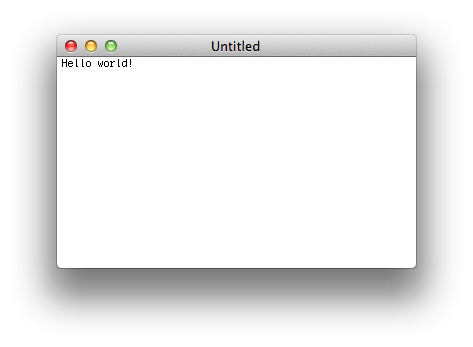
Quit TextEdit without saving (cmd+Q)
Here's where things get weird. You would expect it to prompt you to save the file, or at least store it somewhere with Versions. But it doesn't, it just quits. Where does your file go?
Open TextEdit again
Answer: It didn't go anywhere. When you open the app again, your file is still there as if nothing changed.
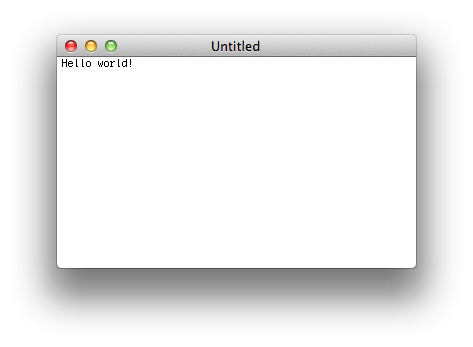
Even though the app was completely terminated and removed from memory, the "state" was saved. This is similar to iOS multitasking. So how do we close out this file and get rid of it? Well, it seems this is now the responsibility of the window, not the app.
Close the TextEdit window (cmd+W)
Now the app prompts you to save the file. If you choose no, the file will be trashed, otherwise, it will be saved as the name you give it. After that, you can quit the app and it will be in a "new state" the next time you open it.
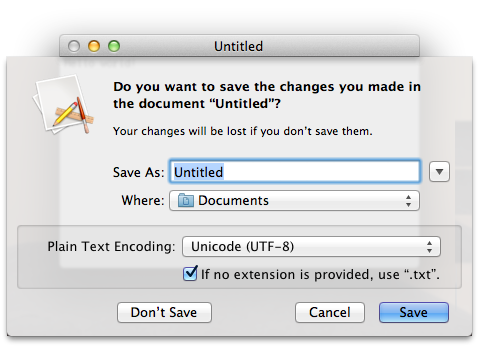
Open the saved file
The file opens as normal, but now you have a little arrow in the top right corner.

This is for Versions. You can lock, revert, or compare versions by clicking on this arrow. If you lock the file, it will be in read-only mode. Versions will stop taking snapshots and any changes you make will have to either be unlocked or copied to a new file.

Editing a saved file
The neat thing about versions is that after you save it the first time (ie. give it a file name) all future saves are handled by OSX and stored with Versions. For example, textedit knows that you edited the file:

And when you close the window (cmd+W) it will be automatically saved as a new "version". There is no prompt, and no need for user input. The next time you open the file, it will show you the latest version. If you want to see an older version, you can just click "browse all versions".

Reverting files
The Versions browser is similar to the Time Machine interface. It's a little unpolished right now (no animations), but of course this is just the first beta. Functionally, it is all there. You can "go back in time" to see older copies and even copy and paste text from a saved version to the current copy. Or revert entirely.
Click to see full screen pic of Versions
So what have we learned?
Well, some things have been considerably moved around, but all previous functionality seems to still be there, and much of it has been improved. Most notably, a lot of people have been worried that "quitting will not restore an app to a clean slate". Well, that's true, but closing all windows and then quitting will. Apple seems to be moving towards more per-window management instead of per-app. Cmd+W carries more weight now.
Edit: Also...
It turns out that you don't need to quit anymore! If you close all open windows, the app will automatically quit itself as soon as you move on to something else. For example, clicking on the Safari window causes TextEdit to quit, as long as there are no TextEdit windows open. Neat!
This is basically our first look at a new productivity paradigm. You will be able to quit all of your apps (or even restart) without fear of loosing anything. You will be able to edit things without constantly resaving. Like most things it will take some getting used to but overall it seems like a step in the right direction.
Shoot away with questions if you have any.
I've been playing with Lion for a while now and I think I've finally figured out exactly how this new file management philosophy works with Lion. Forgive me if some of this has been posted before. I just wanted to get it all in a concise guide of sorts.
So, first of all, it should be noted that this functionality appears to be implemented via new API calls. That means that developers will have to update their apps to support it. Obviously right now the only apps that could do that are Apple apps. For this demonstration I will be using TextEdit, which appears to have everything built in already.
Here we go...
Open a new TextEdit file
Nothing new here, the app starts and you can start writing.
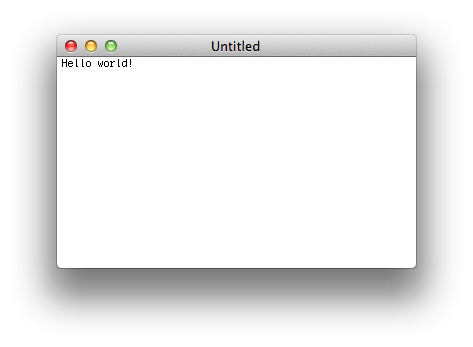
Quit TextEdit without saving (cmd+Q)
Here's where things get weird. You would expect it to prompt you to save the file, or at least store it somewhere with Versions. But it doesn't, it just quits. Where does your file go?
Open TextEdit again
Answer: It didn't go anywhere. When you open the app again, your file is still there as if nothing changed.
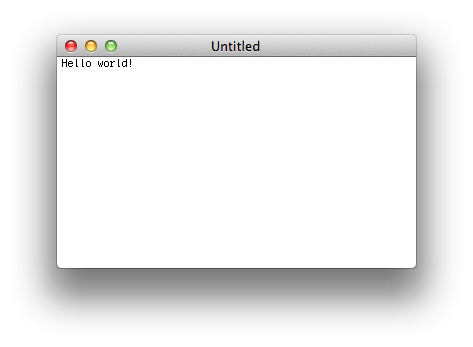
Even though the app was completely terminated and removed from memory, the "state" was saved. This is similar to iOS multitasking. So how do we close out this file and get rid of it? Well, it seems this is now the responsibility of the window, not the app.
Close the TextEdit window (cmd+W)
Now the app prompts you to save the file. If you choose no, the file will be trashed, otherwise, it will be saved as the name you give it. After that, you can quit the app and it will be in a "new state" the next time you open it.
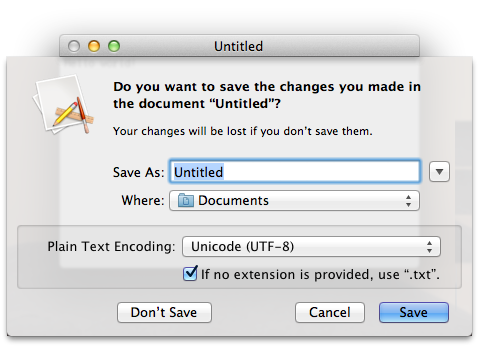
Open the saved file
The file opens as normal, but now you have a little arrow in the top right corner.

This is for Versions. You can lock, revert, or compare versions by clicking on this arrow. If you lock the file, it will be in read-only mode. Versions will stop taking snapshots and any changes you make will have to either be unlocked or copied to a new file.

Editing a saved file
The neat thing about versions is that after you save it the first time (ie. give it a file name) all future saves are handled by OSX and stored with Versions. For example, textedit knows that you edited the file:

And when you close the window (cmd+W) it will be automatically saved as a new "version". There is no prompt, and no need for user input. The next time you open the file, it will show you the latest version. If you want to see an older version, you can just click "browse all versions".

Reverting files
The Versions browser is similar to the Time Machine interface. It's a little unpolished right now (no animations), but of course this is just the first beta. Functionally, it is all there. You can "go back in time" to see older copies and even copy and paste text from a saved version to the current copy. Or revert entirely.
Click to see full screen pic of Versions
So what have we learned?
Well, some things have been considerably moved around, but all previous functionality seems to still be there, and much of it has been improved. Most notably, a lot of people have been worried that "quitting will not restore an app to a clean slate". Well, that's true, but closing all windows and then quitting will. Apple seems to be moving towards more per-window management instead of per-app. Cmd+W carries more weight now.
Edit: Also...
It turns out that you don't need to quit anymore! If you close all open windows, the app will automatically quit itself as soon as you move on to something else. For example, clicking on the Safari window causes TextEdit to quit, as long as there are no TextEdit windows open. Neat!
This is basically our first look at a new productivity paradigm. You will be able to quit all of your apps (or even restart) without fear of loosing anything. You will be able to edit things without constantly resaving. Like most things it will take some getting used to but overall it seems like a step in the right direction.
Shoot away with questions if you have any.
Last edited:

