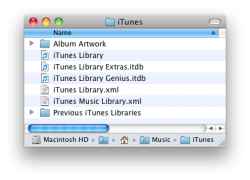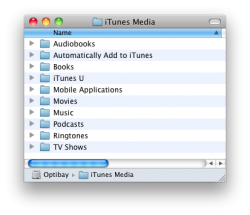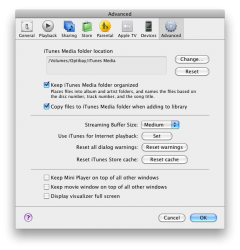Hi
I've just received my new iMac i5 2.5 Ghz with SSD + HDD.
Now, after the migration with Migration Assistant, all App and data are stored in the SSD drive. With this configuration things like open iTunes and Aperture are incredible fast!
Some people things that the batter configuration for performance, in this case, is to use SSD for only OS and Application and the HDD for alla data. My doubt is:
If i use the HDD to store my iTunes and Aperture Library, I would not have a performance degradation?
In short, in your opinion, what is the optimum setup for the best possible performance and use the two disks at bast to the best of their abilities?
Thanks!!
I've just received my new iMac i5 2.5 Ghz with SSD + HDD.
Now, after the migration with Migration Assistant, all App and data are stored in the SSD drive. With this configuration things like open iTunes and Aperture are incredible fast!
Some people things that the batter configuration for performance, in this case, is to use SSD for only OS and Application and the HDD for alla data. My doubt is:
If i use the HDD to store my iTunes and Aperture Library, I would not have a performance degradation?
In short, in your opinion, what is the optimum setup for the best possible performance and use the two disks at bast to the best of their abilities?
Thanks!!