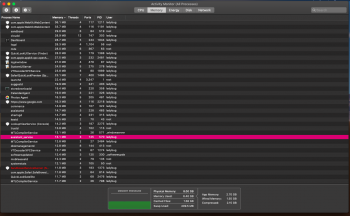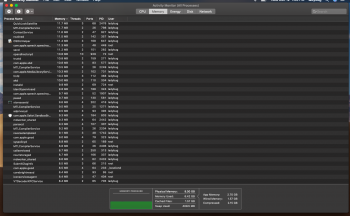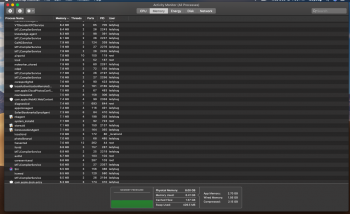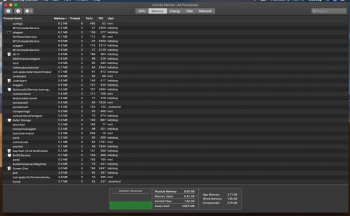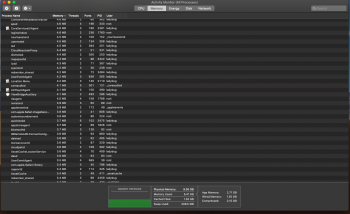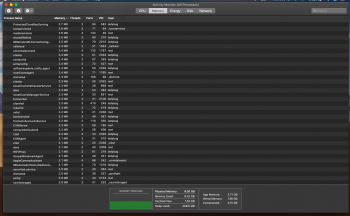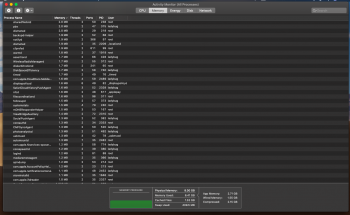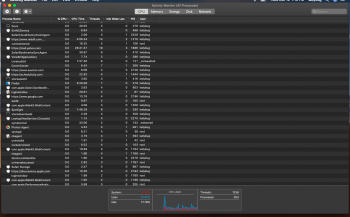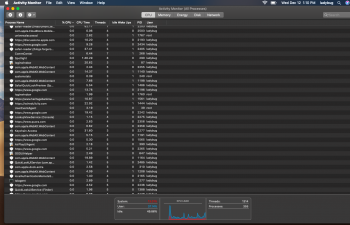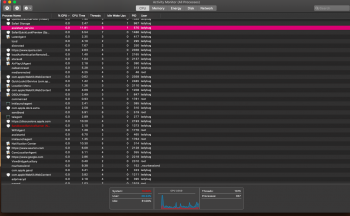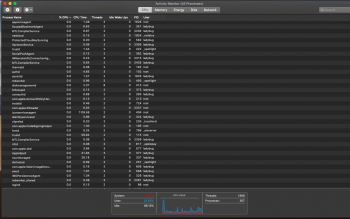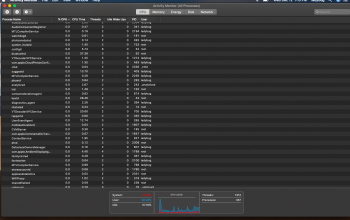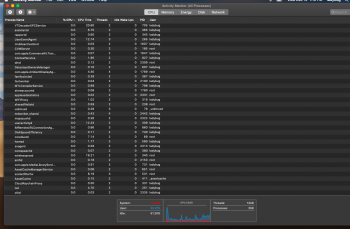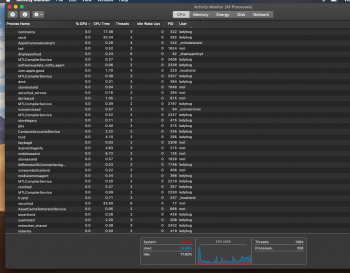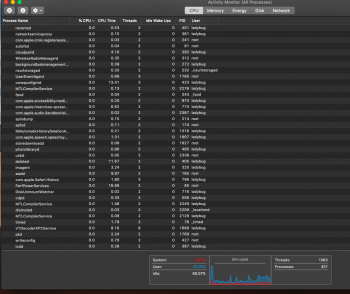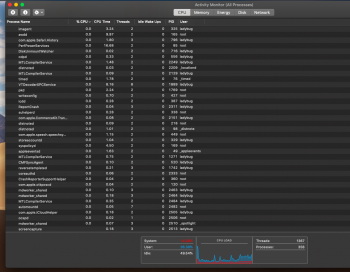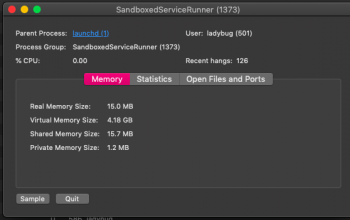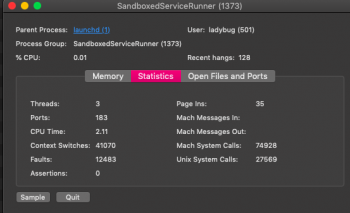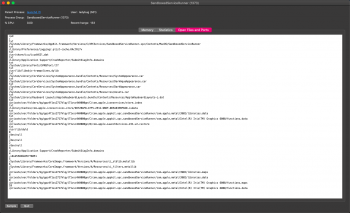MacBook Air 7.2
Recently did a full erase of Sierra and installed Mojave.
This should be a totally fresh install, including new Apple ID and new iPhone 8 with same new ID.
System is running glitchy and slow--console is showing a few concerning things--is anyone willing to explain why:
Encrypted root plist wipekey efi user
Core Foundation "Allowing process impersonation by process com.apple.preference.network.re (2078) despite not having the com.apple.private.defaults-impersonate entitlement due to it not being sandboxed. Please add com.apple.private.defaults-impersonate instead, this will stop working in the future." for a bunch of process'.
Lots of SU_Title installation, attempts to migrate various things "not compatible with this system", "lacking sandbox", etc., when I've specifically intentionally migrated nothing.
ARD Agent plist shows private.screensharing.xpcaccepted has true value, though I show everything off...
Files are showing created/modified/opened dates of several months ago
The initial install log starts with the wrong date (a day ahead) then eventually switches to correct date.
There's a lot more that I won't dive into unless asked. Hoping someone can explain to me how this tin foil hat is on crooked, and how to set things straight. Thank you in advance!
Again, totally wiped (I thought) system with fresh install.
And, to keep the hat shiny~~the iPhone updater log (I restored from this laptop right after the new Mojave install) is pretty fishy looking too. Amster Forgerock and Stockholm4???
I started this whole brand new everything because I found something called Pegasus under system library accessibility bundles in a bunch of apps on my and my child's phone, which when googled doesn't look good.
Recently did a full erase of Sierra and installed Mojave.
This should be a totally fresh install, including new Apple ID and new iPhone 8 with same new ID.
System is running glitchy and slow--console is showing a few concerning things--is anyone willing to explain why:
Encrypted root plist wipekey efi user
Core Foundation "Allowing process impersonation by process com.apple.preference.network.re (2078) despite not having the com.apple.private.defaults-impersonate entitlement due to it not being sandboxed. Please add com.apple.private.defaults-impersonate instead, this will stop working in the future." for a bunch of process'.
Lots of SU_Title installation, attempts to migrate various things "not compatible with this system", "lacking sandbox", etc., when I've specifically intentionally migrated nothing.
ARD Agent plist shows private.screensharing.xpcaccepted has true value, though I show everything off...
Files are showing created/modified/opened dates of several months ago
The initial install log starts with the wrong date (a day ahead) then eventually switches to correct date.
There's a lot more that I won't dive into unless asked. Hoping someone can explain to me how this tin foil hat is on crooked, and how to set things straight. Thank you in advance!
Again, totally wiped (I thought) system with fresh install.
And, to keep the hat shiny~~the iPhone updater log (I restored from this laptop right after the new Mojave install) is pretty fishy looking too. Amster Forgerock and Stockholm4???
I started this whole brand new everything because I found something called Pegasus under system library accessibility bundles in a bunch of apps on my and my child's phone, which when googled doesn't look good.
Last edited: