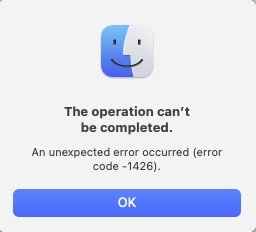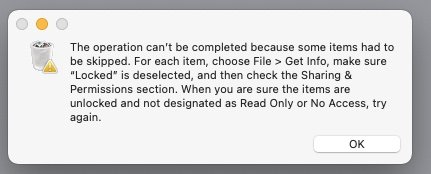Hi,
I'm running Big Sur on a 5,1 box. My NAS drive is an OMV v5 box...
When I try to delete a particular folder on my NAS drive in the conventional way I get various errors re permissions or that it contains items that are in use. See attachments.
I have tried to fix permissions using the OMV GUI to no avail.
I'm down to using Terminal to do the job but I can't find the right command. So far I have tried:
I can't believe this is so difficult
Can anyone tell me the correct method, please?
S
I'm running Big Sur on a 5,1 box. My NAS drive is an OMV v5 box...
When I try to delete a particular folder on my NAS drive in the conventional way I get various errors re permissions or that it contains items that are in use. See attachments.
I have tried to fix permissions using the OMV GUI to no avail.
I'm down to using Terminal to do the job but I can't find the right command. So far I have tried:
Code:
Mac-Pro:~ simon$ login adminaccount
Password:
Last login: Tue Jul 26 21:54:59 on ttys000
You have new mail.
adminaccount@Mac-Pro ~ % cd <path to folder>
cd: permission denied: <path to folder>
adminaccount@Mac-Pro ~ % su cd <path to folder>
Password:
su: Sorry
adminaccount@Mac-Pro ~ % sudo cd <path to folder>
Password:
adminaccount@Mac-Pro ~ % ls
Applications Library Public
Desktop Movies Sites
Documents Music node_modules
Downloads Pictures package-lock.json
adminaccount@Mac-Pro ~ % logout
Mac-Pro:~ simon$ cd <path to folder>
Mac-Pro:DLink backup simon$ rmdir -r <path to folder>/Brushes
rmdir: illegal option -- r
usage: rmdir [-p] directory ...
Mac-Pro:DLink backup simon$ rmdir -p <path to folder>/Brushes
rmdir: <path to folder>/Brushes: Directory not empty
Mac-Pro:DLink backup simon$ rmdir -p -r <path to folder>/Brushes
rmdir: illegal option -- r
usage: rmdir [-p] directory ...
Mac-Pro:DLink backup simon$ rm -r <path to folder>/Brushes
rm: <path to folder>/Brushes/Brushes: Directory not empty
rm: <path to folder>/Brushes: Directory not empty
Mac-Pro:DLink backup simon$ rm -rf delete_dir <path to folder>/Brushes
rm: <path to folder>/Brushes/Brushes: Directory not empty
rm: <path to folder>/Brushes: Directory not empty
Mac-Pro:DLink backup simon$ rmdir -rf delete_dir <path to folder>/Brushes
rmdir: illegal option -- r
usage: rmdir [-p] directory ...
Mac-Pro:DLink backup simon$I can't believe this is so difficult
Can anyone tell me the correct method, please?
S