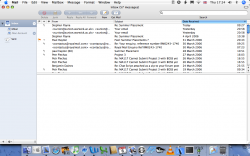Hi there,
Well.. after about 20 years with PC's I've finally ordered my first Mac (iMac 20"), which should arrive by end of this week - FINGERS CROSSED!!
Anyway, most of the PC app's I use, I can either find Mac alternatives to, which is fine, but I have 2 questions - both relating to multiple users.
So my 2 questions:
1) Is it OK to just use the single user on MAC OS X? I was reading somewhere on the web that you should have the admin user and then create another user account (normal user?) which you use day to day, and when you want tomake any system chanegs, you log in as admin etc..
This info can be found here: http://the.taoofmac.com/space/HOWTO/Switch To The Mac
about a 1/3 of the way down in the section: BEST PRACTICES - What NOT to do
2) Now, on WinXP, I've never had multiple user accounts, as there was no need.
I only share Outlook with my partner, and so I could set up 2 users each with their own multiple email accounts.
Can this be done on mail.app? Have 2 users set up each with their multiple email account profiles? As I don't really want to have 2 separate users if not really needed.
Your help is very much appreciated.
Thanks
Well.. after about 20 years with PC's I've finally ordered my first Mac (iMac 20"), which should arrive by end of this week - FINGERS CROSSED!!
Anyway, most of the PC app's I use, I can either find Mac alternatives to, which is fine, but I have 2 questions - both relating to multiple users.
So my 2 questions:
1) Is it OK to just use the single user on MAC OS X? I was reading somewhere on the web that you should have the admin user and then create another user account (normal user?) which you use day to day, and when you want tomake any system chanegs, you log in as admin etc..
This info can be found here: http://the.taoofmac.com/space/HOWTO/Switch To The Mac
about a 1/3 of the way down in the section: BEST PRACTICES - What NOT to do
2) Now, on WinXP, I've never had multiple user accounts, as there was no need.
I only share Outlook with my partner, and so I could set up 2 users each with their own multiple email accounts.
Can this be done on mail.app? Have 2 users set up each with their multiple email account profiles? As I don't really want to have 2 separate users if not really needed.
Your help is very much appreciated.
Thanks