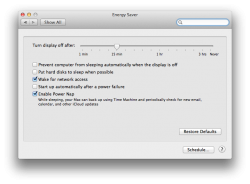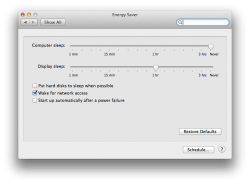I did a search to see if this has already been covered but didn't find anything. I just noticed on my nMP that there is no separate "Computer Sleep" bar or setting available. Instead, there is a checkbox that says "Prevent computer from sleeping automatically when the display is off." This is not checked by default. I hadn't noticed this, so when I went to sleep, I left about 700 GB of stuff copying from my old FW 800 HD to my new TB1 HD. When I got up this morning, nearly all of the new folders were inaccessible, I presume because the computer went to sleep midway through the copy (in any case, before it could complete and verify the copy). Maybe this is not normally an issue, but I also noticed that in the Separate OS settings for one of my displays (NEC PA271) the default setting is to turn the computer OFF (not just sleep) after two hours. So, I suppose the NEC turned off, which then turned my MacBook off.
Now I have the checkbox in Energy Saver checked, so my computer won't go to sleep if my display turns off (I don't know if this includes the monitor going to sleep). I also changed the settings in my Monitor so it doesn't turn off anymore. I will have to experiment with this new energy saver approach.
Now I have the checkbox in Energy Saver checked, so my computer won't go to sleep if my display turns off (I don't know if this includes the monitor going to sleep). I also changed the settings in my Monitor so it doesn't turn off anymore. I will have to experiment with this new energy saver approach.