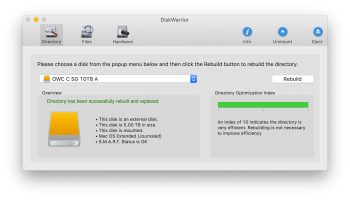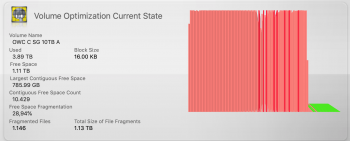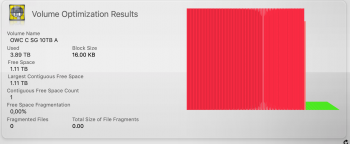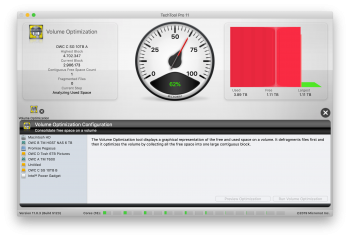Hey everyone,
I have a late-2015 iMac 27" with the stock 2TB fusion drive, running Mojave and formatted as APFS. I feel like it has been slowing down lately in ways that seem new, but nothing drastic that screams "drive failure!"
When the computer was new, things involving drive access seemed pretty speedy, even after it was loaded with 1.5TB of data from the previous iMac. But now, it seems less so. Apps take 3-4 bounces to launch, where a couple years ago I'm pretty sure they took 1-2 bounces. Where it's most pronounced is when a VMWare Fusion guest OS is doing something drive intensive, like starting up, updating its OS, or indexing the drive. When this happens, the host OS becomes much more unresponsive than it used to. Again, nothing so bad that it's clearly a failing drive, but enough that I'm digging into it and writing this post.
I've run fsck, run drive self tests, and looked at SMART data, but nothing bad has shown up.
Yesterday everything screeched to a halt and macOS said it couldn't launch an app because it was out of storage. The Finder was unresponsive, and Terminal.app wouldn't even launch so I could examine free space, so I had to physically shut the computer off and boot into single-user mode. `df -H` showed 22GB free. I ended up deleting some unneeded files to free up more space, and it booted up normally after that. Doing a disk repair in Disk Utility showed no issues.
I was wondering if anyone had any thoughts or insight on this. It's natural for things to slow down over the years as newer versions of the OS are installed, and I suppose the disk could have actually filled up with some temp files that were then purged when I rebooted. On the other hand, I'm wondering if the 2TB Seagate that makes up the bulk of the fusion drive is on its way out and the SMART data simply doesn't reflect it yet.
Thanks!
I have a late-2015 iMac 27" with the stock 2TB fusion drive, running Mojave and formatted as APFS. I feel like it has been slowing down lately in ways that seem new, but nothing drastic that screams "drive failure!"
When the computer was new, things involving drive access seemed pretty speedy, even after it was loaded with 1.5TB of data from the previous iMac. But now, it seems less so. Apps take 3-4 bounces to launch, where a couple years ago I'm pretty sure they took 1-2 bounces. Where it's most pronounced is when a VMWare Fusion guest OS is doing something drive intensive, like starting up, updating its OS, or indexing the drive. When this happens, the host OS becomes much more unresponsive than it used to. Again, nothing so bad that it's clearly a failing drive, but enough that I'm digging into it and writing this post.
I've run fsck, run drive self tests, and looked at SMART data, but nothing bad has shown up.
Yesterday everything screeched to a halt and macOS said it couldn't launch an app because it was out of storage. The Finder was unresponsive, and Terminal.app wouldn't even launch so I could examine free space, so I had to physically shut the computer off and boot into single-user mode. `df -H` showed 22GB free. I ended up deleting some unneeded files to free up more space, and it booted up normally after that. Doing a disk repair in Disk Utility showed no issues.
I was wondering if anyone had any thoughts or insight on this. It's natural for things to slow down over the years as newer versions of the OS are installed, and I suppose the disk could have actually filled up with some temp files that were then purged when I rebooted. On the other hand, I'm wondering if the 2TB Seagate that makes up the bulk of the fusion drive is on its way out and the SMART data simply doesn't reflect it yet.
Thanks!