Hi all, newbie to the forum here.
I went to install El Capitan and was informed to remove some files make enough room which I did (I had been having problems regarding a big 'other' part taking over my hard drive). Installer went ahead and computer restarted; upon restarting I was informed that I did not have enough free space:
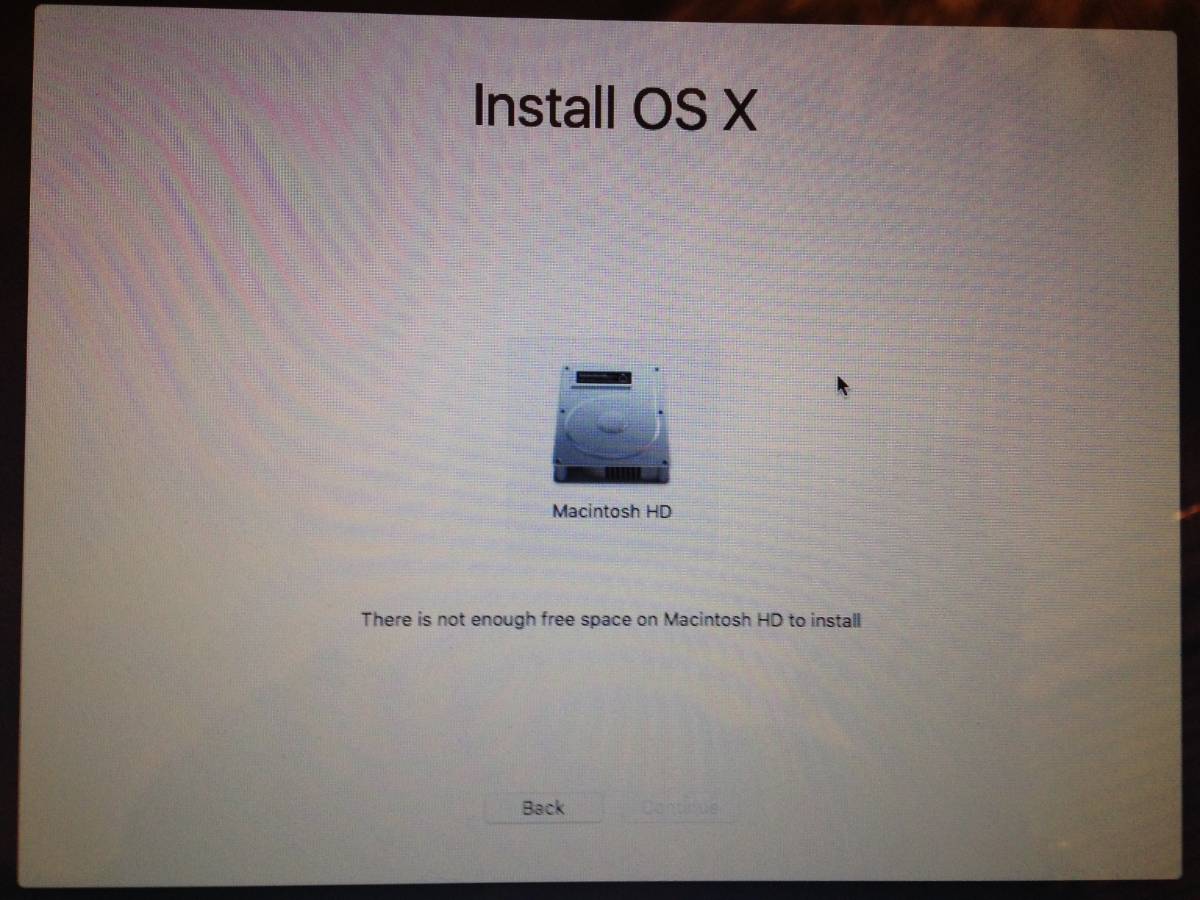
Very recklessly I haven't backed up my computer so that isn't an option. I cannot start in Safe Mode, it crashes displaying a message that no OS X is selected (or installed). Also, tried and failed to get an appointment at a Genius bar.
I have looked around online and found this: http://mintcloud.tumblr.com/post/65138101209/not-enough-free-space-how-to-survive-mavericks
I know that a lot of my big files are in a folder called 'Movies' within 'Downloads', and also unnecessary applications in 'Applications', it's just being able to navigate them in Terminal to delete said files (I'm not very confident regarding Terminal commands).
(If it makes a difference, when I was originally updating to El Capitan my Mac lost power and I had to reboot which took me to the screen above so I'm wondering if this could be part of the issue.)
I have other Macs at hand if that helps, I'd really hate to lose my files.
Thanks in advance.
I went to install El Capitan and was informed to remove some files make enough room which I did (I had been having problems regarding a big 'other' part taking over my hard drive). Installer went ahead and computer restarted; upon restarting I was informed that I did not have enough free space:
Very recklessly I haven't backed up my computer so that isn't an option. I cannot start in Safe Mode, it crashes displaying a message that no OS X is selected (or installed). Also, tried and failed to get an appointment at a Genius bar.
I have looked around online and found this: http://mintcloud.tumblr.com/post/65138101209/not-enough-free-space-how-to-survive-mavericks
I know that a lot of my big files are in a folder called 'Movies' within 'Downloads', and also unnecessary applications in 'Applications', it's just being able to navigate them in Terminal to delete said files (I'm not very confident regarding Terminal commands).
(If it makes a difference, when I was originally updating to El Capitan my Mac lost power and I had to reboot which took me to the screen above so I'm wondering if this could be part of the issue.)
I have other Macs at hand if that helps, I'd really hate to lose my files.
Thanks in advance.

