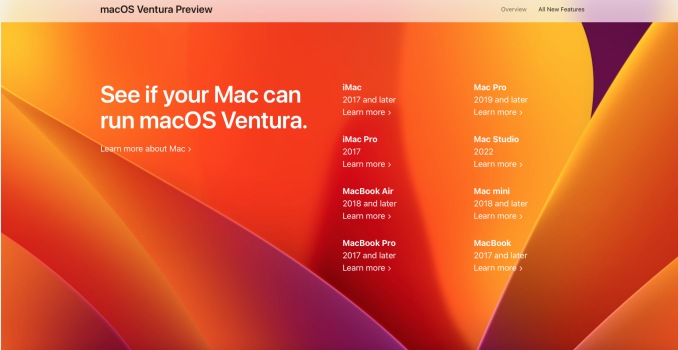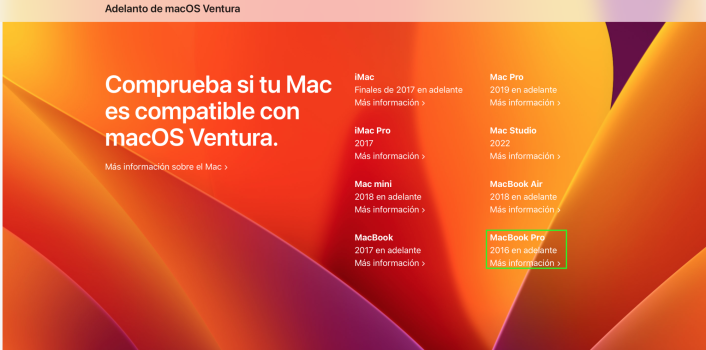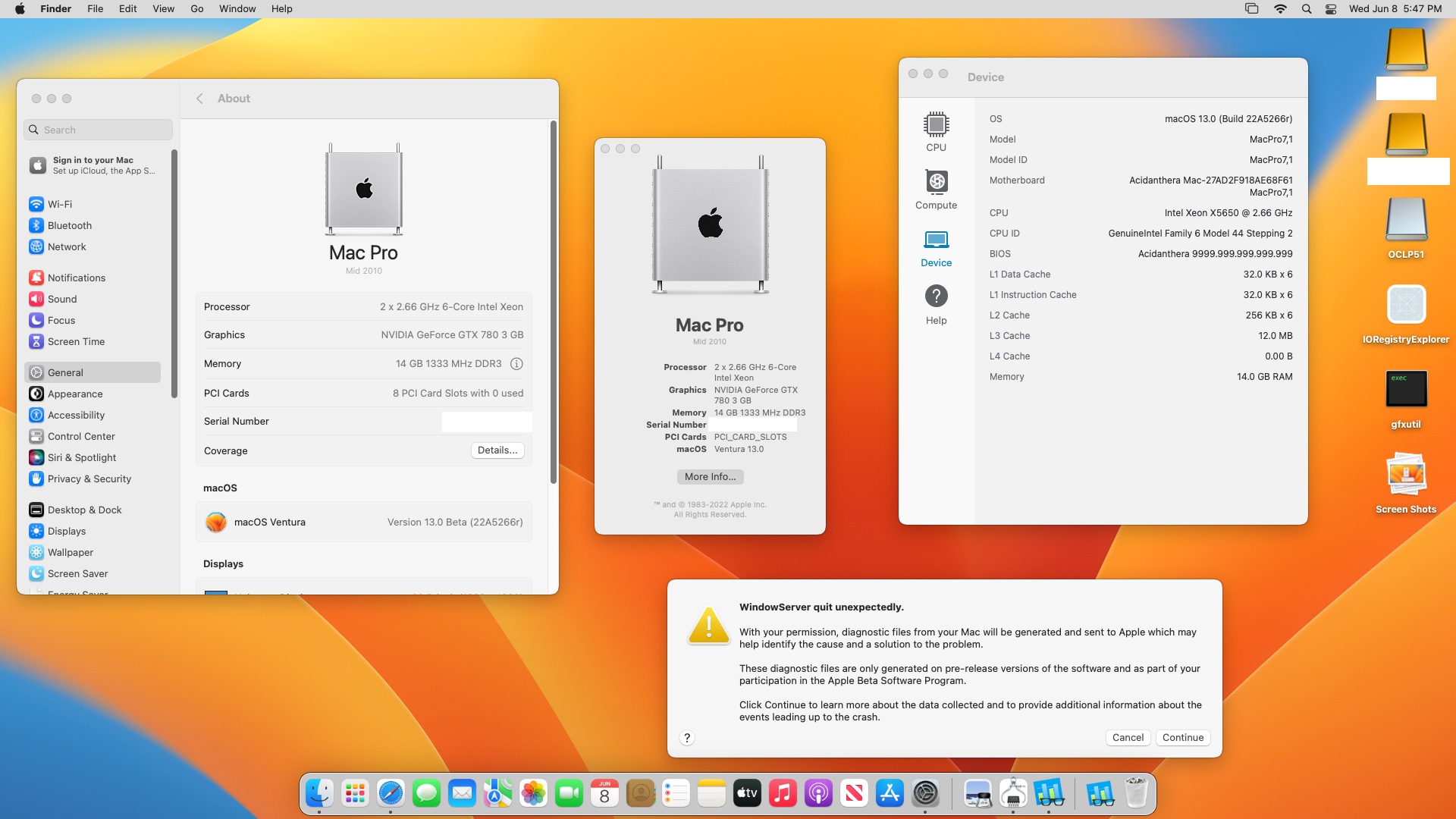Booting macOS Ventura Developer Beta 1 on the 2010 Mac Pro
Resources required:
macOS 13 InstallAssistant (Installer):
http://swcdn.apple.com/content/down...3xjgyznf6415vin9xv7a6ws5/InstallAssistant.pkg
M1 build of os.dmg disk image loaded onto a USB drive:
https://drive.google.com/uc?export=download&id=12vCE0MAzcRqN7zJu5EbbzsZeroeI_Gsm
Modified OCLP EFI linked in the OpenCore on Mac Pro post (or at least the APFS Patch under Kernel -> Patch)
Option 1:
1. You'll want to get macOS Ventura installed on a Haswell+ machine. Once you reach the desktop, reboot to the recovery environment.
2. From the recovery, you can open up a terminal window and mount the fresh install's preboot volume (diskutil list, diskutil mount disk#s#)
3. Once you get the preboot mounted, you'll want to navigate to /Volumes/Preboot/Long-UUID(check this using ls)/cryptex1/current/
4. Run an ls command here, and you should see the os.dmg file
5. Now run a cp command and replace the Preboot's os.dmg with the M1 os.dmg (should be on your USB drive)
6. Shut down your Haswell+ Mac and swap the Ventura drive into your cMP. Ventura should now boot!
Option 2:
1. You'll want to get Ventura "installed" onto your CMP. macOS will eventually stall at a point during the verbose portion of the first "installed" boot.
2. Once macOS stalls, reboot and ensure that macOS is still stalled.
3. Then you can reboot again into the recovery environment
4. From the recovery, you can open up a terminal window and mount the fresh install's preboot volume (diskutil list, diskutil mount disk#s#)
5. Once you get the preboot mounted, you'll want to navigate to /Volumes/Preboot/Long-UUID(check this using ls)/cryptex1/current/
6. Run an ls command here, and you should see the os.dmg file
7. Now run a cp command and replace the Preboot's os.dmg with the M1 os.dmg (should be on your USB drive)
8. Once that's done, reboot your machine and Ventura should boot to either a loading bar at ~60% with a cursor or a grey screen with a beachball.
9. Now you'll need to remove the Ventura drive from your cMP and install it/boot from it in another mac that is Ivy Bridge+.
This is done because the Ventura setup assistant does not play well with Non-AVX1 machines
Once you get through the Ventura Setup assistant, remove the drive and reinstall it in your cMP
10. If all things go to plan, you should boot into the Ventura desktop!